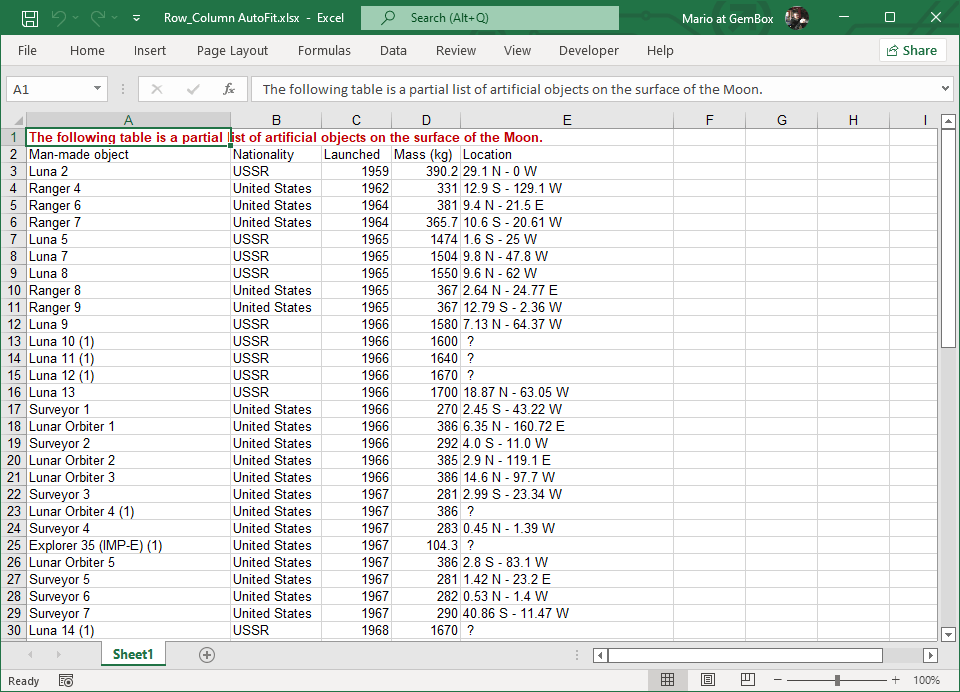Right-to-Left Text
The following example shows how you can convert an Excel workbook with right-to-left text to PDF and other supported file formats, using the GemBox.Spreadsheet component in C# and VB.NET.
using GemBox.Spreadsheet;
class Program
{
static void Main()
{
// If using the Professional version, put your serial key below.
SpreadsheetInfo.SetLicense("FREE-LIMITED-KEY");
var workbook = ExcelFile.Load("%InputFileName%");
var worksheet = workbook.Worksheets[0];
// Show columns from the right side of the page.
worksheet.ViewOptions.ShowColumnsFromRightToLeft = true;
worksheet.Cells["A8"].Value = "200 جديدة";
// Set the reading order of the cell as right-to-left.
worksheet.Cells["A8"].Style.TextDirection = TextDirection.RightToLeft;
workbook.Save("RightToLeft.%OutputFileType%");
}
}
Imports GemBox.Spreadsheet
Module Program
Sub Main()
' If using the Professional version, put your serial key below.
SpreadsheetInfo.SetLicense("FREE-LIMITED-KEY")
Dim workbook = ExcelFile.Load("%InputFileName%")
Dim worksheet = workbook.Worksheets(0)
' Show columns from the right side of the page.
worksheet.ViewOptions.ShowColumnsFromRightToLeft = true
worksheet.Cells("A8").Value = "200 جديدة"
' Set the reading order of the cell as right-to-left.
worksheet.Cells("A8").Style.TextDirection = TextDirection.RightToLeft
workbook.Save("RightToLeft.%OutputFileType%")
End Sub
End Module
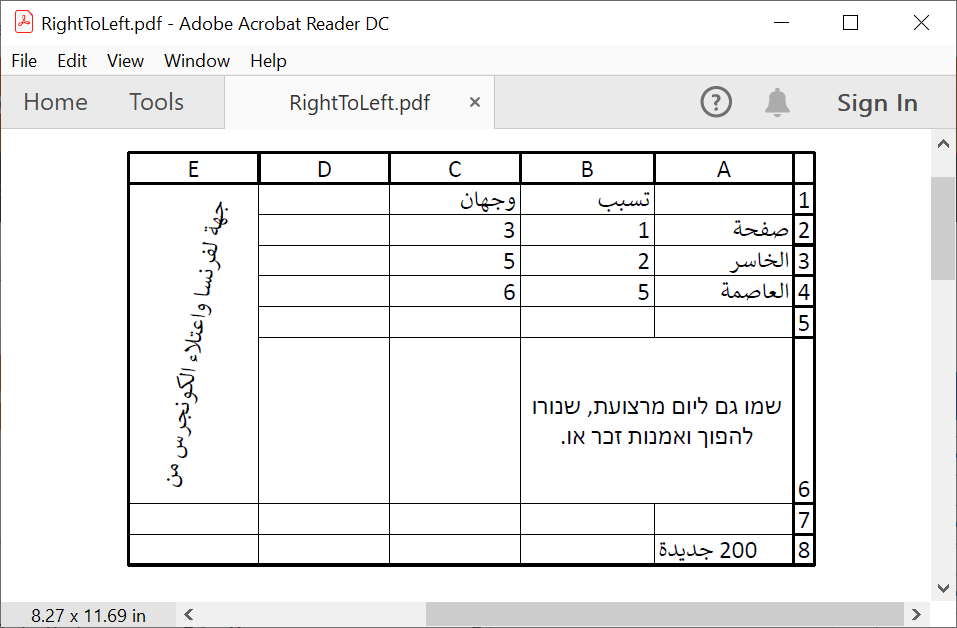
You can use the CellStyle.TextDirection property to specify the reading order of a cell or the ExcelViewOptions.ShowColumnsFromRightToLeft property to specify the direction of the worksheet.
GemBox.Spreadsheet supports working with workbooks that contain bidirectional texts (languages that use a right-to-left script, such as Arabic, Persian, Urdu, Hebrew, or Yiddish) in XLSX, XLS, PDF, XPS, and image file formats.