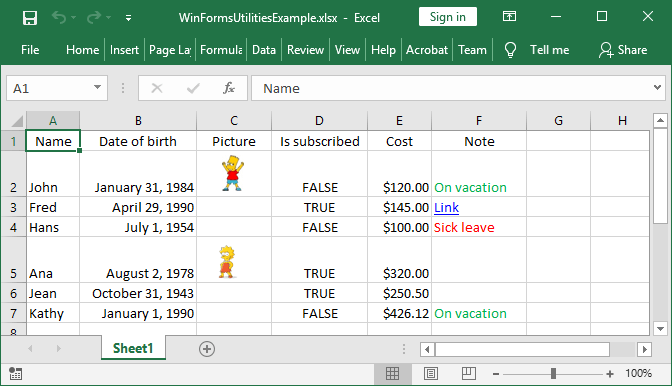Export Excel in WPF
The following example shows how you can convert a sheet from an Excel file to an image and attach it to WPF's Image control using GemBox.Spreadsheet. Alternatively, you can also see how to convert an Excel file to XPS and attach it to WPF's DocumentViewer control.
<Window x:Class="MainWindow"
xmlns="http://schemas.microsoft.com/winfx/2006/xaml/presentation"
xmlns:x="http://schemas.microsoft.com/winfx/2006/xaml"
Title="Export in WPF Example">
<Grid>
<Grid.RowDefinitions>
<RowDefinition Height="Auto"></RowDefinition>
<RowDefinition></RowDefinition>
</Grid.RowDefinitions>
<Grid Grid.Row="0" HorizontalAlignment="Center" Margin="0,10,0,0">
<Grid.Resources >
<Style TargetType="Button" >
<Setter Property="Margin" Value="5,0,5,0" />
</Style>
</Grid.Resources>
<Grid.ColumnDefinitions>
<ColumnDefinition></ColumnDefinition>
<ColumnDefinition></ColumnDefinition>
<ColumnDefinition></ColumnDefinition>
</Grid.ColumnDefinitions>
<Button Grid.Column="0" Name="BtnOpenFile" Background="DarkGray" Click="BtnOpenFile_Click">Select a Spreadsheet File</Button>
<Button Grid.Column="1" Name="BtnShowAsImage" Click="BtnShowAsImage_Click">Show as an Image</Button>
<Button Grid.Column="2" Name="BtnShowAsDocument" Click="BtnShowAsDocument_Click">Show as a Document</Button>
</Grid>
<ScrollViewer x:Name="ImageScrollViewer" Grid.Row="1">
<Border Margin="10" BorderBrush="Black" BorderThickness="1">
<Image x:Name="ImageControl"/>
</Border>
</ScrollViewer>
<DocumentViewer Margin="10" Grid.Row="2" x:Name="DocumentViewer"/>
</Grid>
</Window>
using GemBox.Spreadsheet;
using Microsoft.Win32;
using System;
using System.Windows;
using System.Windows.Media;
using System.Windows.Xps.Packaging;
partial class MainWindow : Window
{
private ExcelFile workbook;
private XpsDocument xpsDocument;
private ImageSource imageSource;
private Action updateSourceAction;
public MainWindow()
{
this.InitializeComponent();
SpreadsheetInfo.SetLicense("FREE-LIMITED-KEY");
this.updateSourceAction = this.SetImageSource;
this.InitExcelFile();
this.updateSourceAction();
}
private void InitExcelFile()
{
this.workbook = new ExcelFile();
var worksheet = this.workbook.Worksheets.Add("Sheet1");
worksheet.Cells[0, 0].Value = "English:";
worksheet.Cells[0, 1].Value = "Hello";
worksheet.Cells[1, 0].Value = "Russian:";
worksheet.Cells[1, 1].Value = new string(new char[] { '\u0417', '\u0434', '\u0440', '\u0430', '\u0432', '\u0441', '\u0442', '\u0432', '\u0443', '\u0439', '\u0442', '\u0435' });
worksheet.Cells[2, 0].Value = "Chinese:";
worksheet.Cells[2, 1].Value = new string(new char[] { '\u4f60', '\u597d' });
worksheet.Cells[4, 0].Value = "In order to see Russian and Chinese characters you need to have appropriate fonts on your PC.";
worksheet.Cells.GetSubrangeAbsolute(4, 0, 4, 7).Merged = true;
worksheet.HeadersFooters.DefaultPage.Header.CenterSection.Content = "Export To ImageSource / Image Control Example";
worksheet.PrintOptions.PrintGridlines = true;
}
private void SetImageSource()
{
if (this.imageSource == null)
this.imageSource = this.workbook.ConvertToImageSource(SaveOptions.ImageDefault);
this.DocumentViewer.Document = null;
this.ImageControl.Source = this.imageSource;
this.DocumentViewer.Visibility = Visibility.Collapsed;
this.ImageScrollViewer.Visibility = Visibility.Visible;
}
private void SetDocumentViewerSource()
{
// XpsDocument needs to stay referenced so that DocumentViewer can access additional required resources.
// Otherwise, GC will collect/dispose XpsDocument and DocumentViewer will not work.
if (this.xpsDocument == null)
this.xpsDocument = this.workbook.ConvertToXpsDocument(SaveOptions.XpsDefault);
this.ImageControl.Source = null;
this.DocumentViewer.Document = this.xpsDocument.GetFixedDocumentSequence();
this.ImageScrollViewer.Visibility = Visibility.Collapsed;
this.DocumentViewer.Visibility = Visibility.Visible;
}
private void BtnOpenFile_Click(object sender, RoutedEventArgs e)
{
var openFileDialog = new OpenFileDialog
{
Filter = "Excel Files|*.xls;*.xlsx;*.xlsm"
};
if (openFileDialog.ShowDialog() != true)
return;
this.workbook = ExcelFile.Load(openFileDialog.FileName);
this.xpsDocument = null;
this.imageSource = null;
this.updateSourceAction();
}
private void BtnShowAsImage_Click(object sender, RoutedEventArgs e)
{
this.updateSourceAction = this.SetImageSource;
this.updateSourceAction();
}
private void BtnShowAsDocument_Click(object sender, RoutedEventArgs e)
{
this.updateSourceAction = this.SetDocumentViewerSource;
this.updateSourceAction();
}
}
Imports GemBox.Spreadsheet
Imports Microsoft.Win32
Imports System
Imports System.Windows
Imports System.Windows.Media
Imports System.Windows.Xps.Packaging
Class MainWindow
Inherits Window
Private workbook As ExcelFile
Private xpsDocument As XpsDocument
Private imageSource As ImageSource
Private updateSourceAction As Action
Public Sub New()
Me.InitializeComponent()
SpreadsheetInfo.SetLicense("FREE-LIMITED-KEY")
updateSourceAction = AddressOf SetImageSource
InitExcelFile()
updateSourceAction()
End Sub
Private Sub InitExcelFile()
workbook = New ExcelFile()
Dim worksheet = workbook.Worksheets.Add("Sheet1")
worksheet.Cells(0, 0).Value = "English:"
worksheet.Cells(0, 1).Value = "Hello"
worksheet.Cells(1, 0).Value = "Russian:"
worksheet.Cells(1, 1).Value = New String(New Char() {ChrW(&H417), ChrW(&H434), ChrW(&H440), ChrW(&H430), ChrW(&H432), ChrW(&H441), ChrW(&H442), ChrW(&H432), ChrW(&H443), ChrW(&H439), ChrW(&H442), ChrW(&H435)})
worksheet.Cells(2, 0).Value = "Chinese:"
worksheet.Cells(2, 1).Value = New String(New Char() {ChrW(&H4F60), ChrW(&H597D)})
worksheet.Cells(4, 0).Value = "In order to see Russian and Chinese characters you need to have appropriate fonts on your PC."
worksheet.Cells.GetSubrangeAbsolute(4, 0, 4, 7).Merged = True
worksheet.HeadersFooters.DefaultPage.Header.CenterSection.Content = "Export To ImageSource / Image Control Example"
worksheet.PrintOptions.PrintGridlines = True
End Sub
Private Sub SetImageSource()
If imageSource Is Nothing Then imageSource = workbook.ConvertToImageSource(SaveOptions.ImageDefault)
Me.DocumentViewer.Document = Nothing
Me.ImageControl.Source = imageSource
Me.DocumentViewer.Visibility = Visibility.Collapsed
Me.ImageScrollViewer.Visibility = Visibility.Visible
End Sub
Private Sub SetDocumentViewerSource()
' XpsDocument needs to stay referenced so that DocumentViewer can access additional required resources.
' Otherwise, GC will collect/dispose XpsDocument and DocumentViewer will not work.
If xpsDocument Is Nothing Then xpsDocument = workbook.ConvertToXpsDocument(SaveOptions.XpsDefault)
Me.ImageControl.Source = Nothing
Me.DocumentViewer.Document = xpsDocument.GetFixedDocumentSequence()
Me.ImageScrollViewer.Visibility = Visibility.Collapsed
Me.DocumentViewer.Visibility = Visibility.Visible
End Sub
Private Sub BtnOpenFile_Click(ByVal sender As Object, ByVal e As RoutedEventArgs)
Dim openFileDialog = New OpenFileDialog With {
.Filter = "Excel Files|*.xls;*.xlsx;*.xlsm"
}
If openFileDialog.ShowDialog() <> True Then Return
workbook = ExcelFile.Load(openFileDialog.FileName)
xpsDocument = Nothing
imageSource = Nothing
updateSourceAction()
End Sub
Private Sub BtnShowAsImage_Click(ByVal sender As Object, ByVal e As RoutedEventArgs)
updateSourceAction = AddressOf SetImageSource
updateSourceAction()
End Sub
Private Sub BtnShowAsDocument_Click(ByVal sender As Object, ByVal e As RoutedEventArgs)
updateSourceAction = AddressOf SetDocumentViewerSource
updateSourceAction()
End Sub
End Class
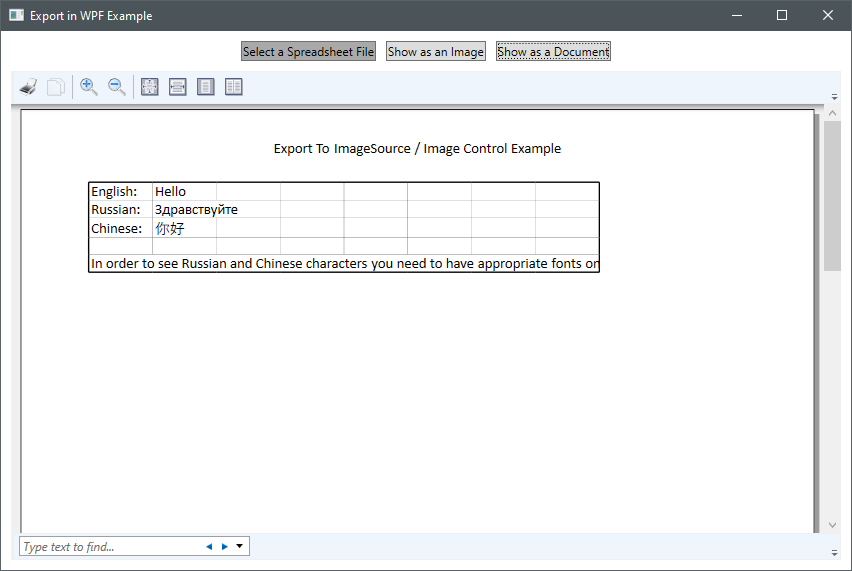
This will allow you to easily display the Excel file's content in a WPF application. But, if you want to be able to modify the spreadsheet data with some Graphical User Interface (GUI) control, you could export Excel to DataTable and bind it to DataGrid control or export Excel to DataGridView control.