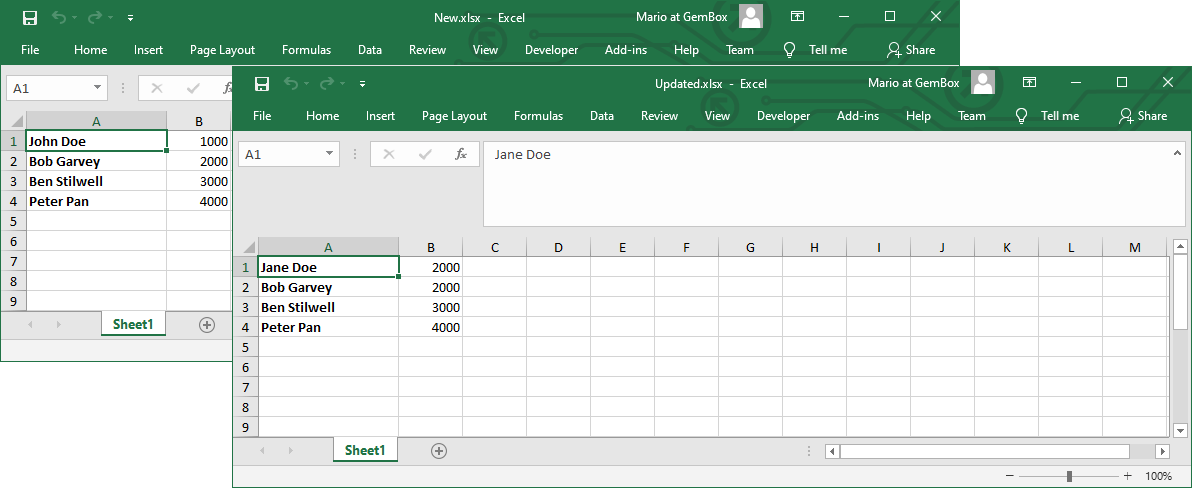Create, read, write Excel files in Classic ASP
GemBox.Spreadsheet is a .NET library for processing Excel files, but since it's also a COM-accessible library, you can use it in Classic ASP web pages To use GemBox.Spreadsheet in VBScript, you'll need to: The following example shows how you can create a new Excel file from a Classic ASP application and write some spreadsheet data into its cells. Also, the example shows how you can read an existing Excel file and update its cells. Not all members of GemBox.Spreadsheet are accessible because of the COM limitations like unsupported static and overload methods. That is why you can use the However, if you need to use many GemBox.Spreadsheet members from VBScript, a recommended approach is to create a .NET wrapper library instead. Your wrapper library should do all the work within and exposes a minimal set of classes and methods to the unmanaged code. This will enable you to take advantage of GemBox.Spreadsheet's full capabilities, avoid any COM limitations, and improve performance by reducing the number of COM Callable Wrappers created at runtime.System Requirements
:: Add GemBox.Spreadsheet to COM registry for x86 (32-bit) applications.
C:\Windows\Microsoft.NET\Framework\v4.0.30319\RegAsm.exe [path to installed GemBox.Spreadsheet.dll]
:: Add GemBox.Spreadsheet to COM registry for x64 (64-bit) applications.
C:\Windows\Microsoft.NET\Framework64\v4.0.30319\RegAsm.exe [path to installed GemBox.Spreadsheet.dll]Working with Excel files in Classic ASP
<%
' Create ComHelper object.
Set comHelper = CreateObject("GemBox.Spreadsheet.ComHelper")
' If using the Professional version, put your serial key below.
comHelper.ComSetLicense("FREE-LIMITED-KEY")
''''''''''''''''''''
''' Create Excel '''
''''''''''''''''''''
' Create new ExcelFile object.
Set workbook = CreateObject("GemBox.Spreadsheet.ExcelFile")
' Add new ExcelWorksheet object.
Set worksheet = workbook.Worksheets.Add("Sheet1")
' Set width and format of column "A".
Set columnA = comHelper.GetColumn(worksheet, 0)
columnA.Width = 20 * 256
columnA.Style.Font.Weight = 700
' Set values of cells "A1", "A2", "A3" and "A4".
columnA.Cells.Item(0).Value = "John Doe"
columnA.Cells.Item(1).Value = "Bob Garvey"
columnA.Cells.Item(2).Value = "Ben Stilwell"
columnA.Cells.Item(3).Value = "Peter Pan"
' Set values of cells "B1", "B2", "B3" and "B4".
Set columnB = comHelper.GetColumn(worksheet, 1)
columnB.Cells.Item(0).Value = 1000
columnB.Cells.Item(1).Value = 2000
columnB.Cells.Item(2).Value = 3000
columnB.Cells.Item(3).Value = 4000
' Create new Excel file.
workbook.Save(Server.MapPath(".") & "\New.xlsx")
''''''''''''''''''
''' Read Excel '''
''''''''''''''''''
' Read existing Excel file.
Set book = comHelper.Load(Server.MapPath(".") & "\New.xlsx")
' Get first Excel sheet.
Set sheet = book.Worksheets.Item(0)
' Get first Excel row.
Set row1 = comHelper.GetRow(sheet, 0)
' Display values of cells "A1" and "B1".
Response.Write("Cell A1:" & row1.Cells.Item(0).Value)
Response.Write("<br>")
Response.Write("Cell B1:" & row1.Cells.Item(1).Value)
''''''''''''''''''''
''' Update Excel '''
''''''''''''''''''''
' Update values of cells "A1" and "B1".
row1.Cells.Item(0).Value = "Jane Doe"
row1.Cells.Item(1).Value = 2000
' Write the updated Excel file.
book.Save(Server.MapPath(".") & "\Updated.xlsx")
%>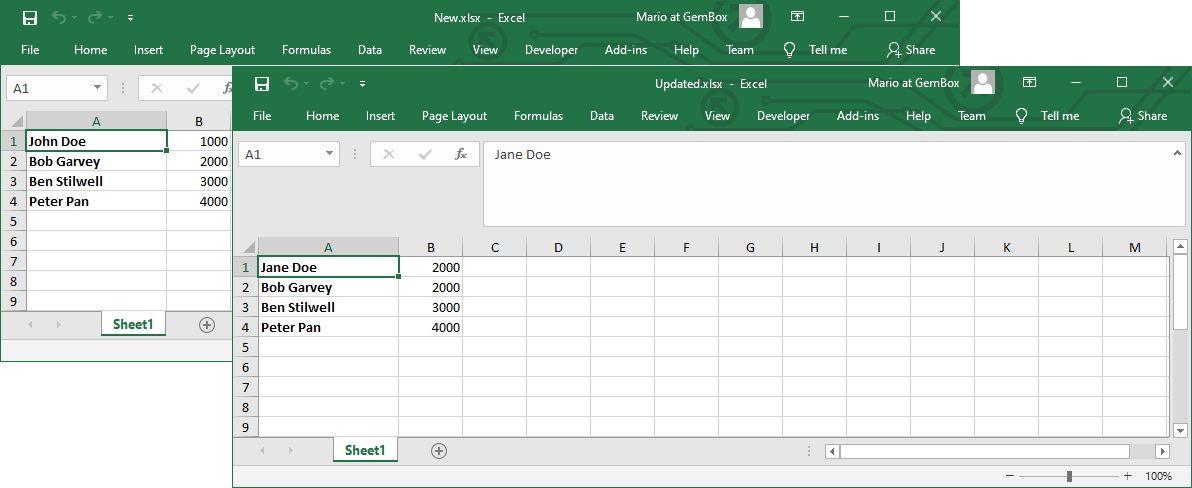
Wrapper Library
ComHelper class which provides alternatives for some members that cannot be called with COM Interop.