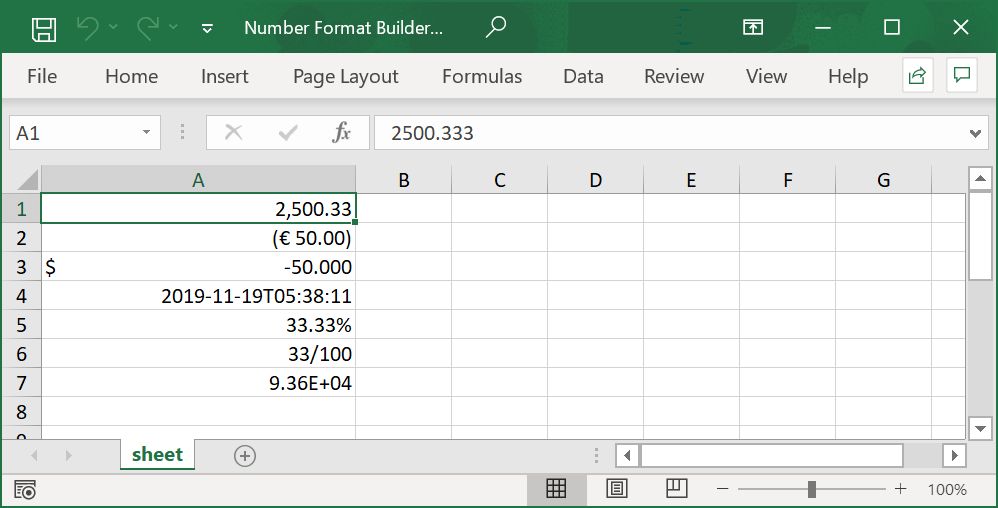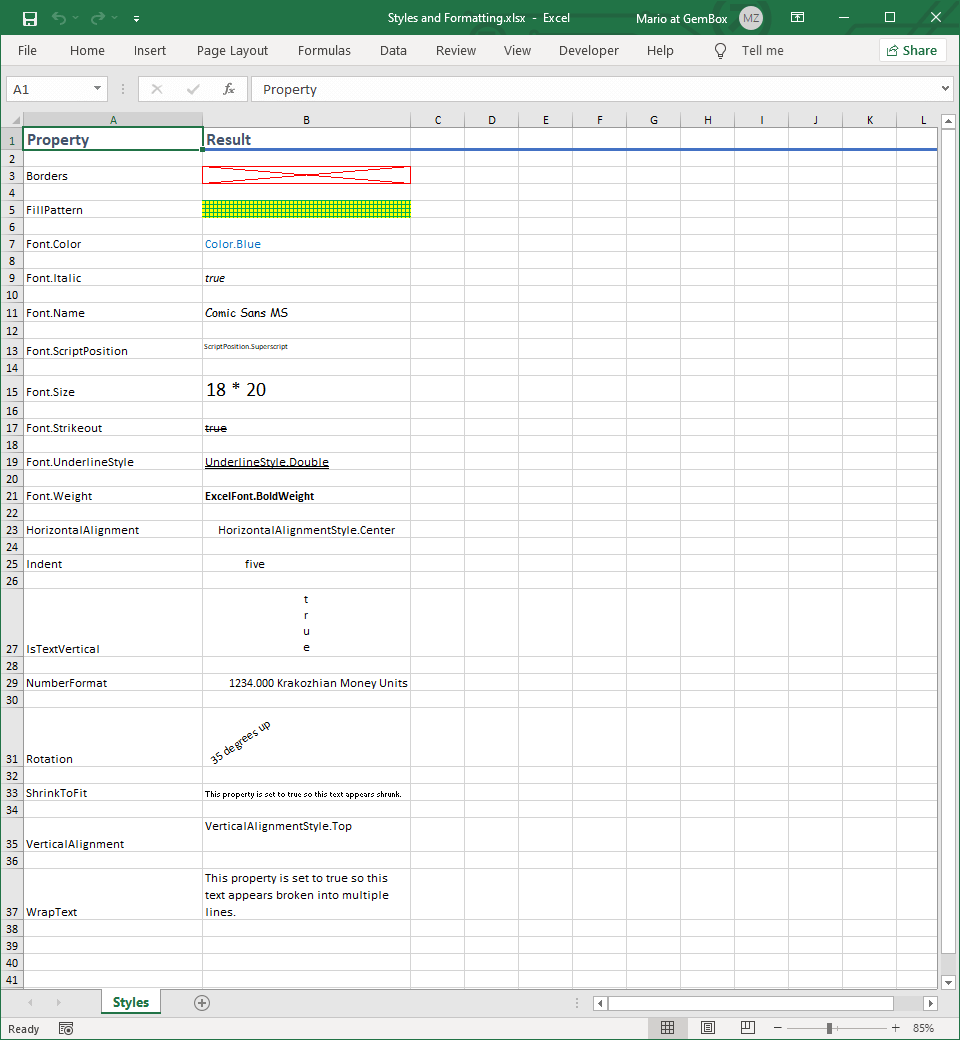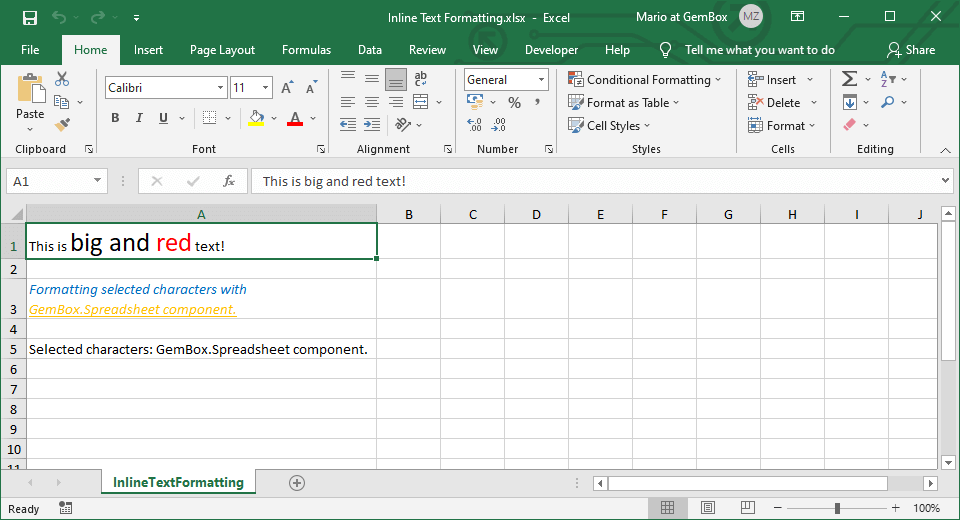Excel cell number format
The following example shows how you can write formatted values like currency, date and time, percentage, fraction, etc., in an Excel file from C# and VB.NET with GemBox.Spreadsheet.
using GemBox.Spreadsheet;
using System;
class Program
{
static void Main()
{
// If using the Professional version, put your serial key below.
SpreadsheetInfo.SetLicense("FREE-LIMITED-KEY");
var workbook = new ExcelFile();
var worksheet = workbook.Worksheets.Add("Formats");
worksheet.Rows[0].Style = workbook.Styles[BuiltInCellStyleName.Heading1];
worksheet.Columns[0].Width = 25 * 256;
worksheet.Columns[1].Width = 35 * 256;
worksheet.Columns[2].Width = 25 * 256;
worksheet.Cells[0, 0].Value = "Value & Format";
worksheet.Cells[0, 1].Value = "Format";
worksheet.Cells[0, 2].Value = "Type";
// Sample data with values and formats.
var data = new (object Value, string Format)[]
{
(1.23, "0"),
(1.23, "0.00"),
(1.2345, "0.000"),
(-2.345, @"0.00_);[Red]\(0.00\)"),
(2.34, @"\$#,##0.00"),
(2345.67, @"#,##0.00\ [$€-1]"),
(new DateTime(2012, 11, 9, 0, 0, 0), @"[$-F800]dddd\,\ mmmm\ dd\,\ yyyy"),
(new DateTime(2012, 12, 5, 0, 0, 0), @"[$-409]mmmm\ d\,\ yyyy;@"),
(new DateTime(2012, 8, 10, 0, 0, 0), @"yyyy\-mm\-dd\ \(dddd\)"),
(new DateTime(2012, 8, 12, 0, 13, 0), @"[$-409]m/d/yy\ h:mm\ AM/PM;@"),
(new DateTime(2012, 8, 1, 21, 10, 0), @"[$-409]h:mm\ AM/PM;@"),
(new DateTime(1900, 1, 1, 6, 45, 30), "[h]:mm:ss"),
(0.0123, "0%"),
(0.0123, "0.00%"),
(120000, "0.00E+00"),
(1.25, @"# ?/?"),
(1.25, @"#\ ?/100"),
("Sample text", "@")
};
for (int i = 0; i < data.Length; i++)
{
var item = data[i];
// Write value and set number format to a cell.
worksheet.Cells[i + 1, 0].Value = item.Value;
worksheet.Cells[i + 1, 0].Style.NumberFormat = item.Format;
// Write number format as cell's value.
worksheet.Cells[i + 1, 1].Value = item.Format;
// Write data type as cell's value.
worksheet.Cells[i + 1, 2].Value = item.Value.GetType().ToString();
}
workbook.Save("Number Formats.%OutputFileType%");
}
}
Imports GemBox.Spreadsheet
Imports System
Module Program
Sub Main()
' If using the Professional version, put your serial key below.
SpreadsheetInfo.SetLicense("FREE-LIMITED-KEY")
Dim workbook As New ExcelFile()
Dim worksheet = workbook.Worksheets.Add("Formats")
worksheet.Rows(0).Style = workbook.Styles(BuiltInCellStyleName.Heading1)
worksheet.Columns(0).Width = 25 * 256
worksheet.Columns(1).Width = 35 * 256
worksheet.Columns(2).Width = 25 * 256
worksheet.Cells(0, 0).Value = "Value & Format"
worksheet.Cells(0, 1).Value = "Format"
worksheet.Cells(0, 2).Value = "Type"
' Sample data with values and formats.
Dim data = New(Value As Object, Format As String)() _
{
(1.23, "0"),
(1.23, "0.00"),
(1.2345, "0.000"),
(-2.345, "0.00_);[Red]\(0.00\)"),
(2.34, "\$#,##0.00"),
(2345.67, "#,##0.00\ [$€-1]"),
(New DateTime(2012, 11, 9, 0, 0, 0), "[$-F800]dddd\,\ mmmm\ dd\,\ yyyy"),
(New DateTime(2012, 12, 5, 0, 0, 0), "[$-409]mmmm\ d\,\ yyyy;@"),
(New DateTime(2012, 8, 10, 0, 0, 0), "yyyy\-mm\-dd\ \(dddd\)"),
(New DateTime(2012, 8, 12, 0, 13, 0), "[$-409]m/d/yy\ h:mm\ AM/PM;@"),
(New DateTime(2012, 8, 1, 21, 10, 0), "[$-409]h:mm\ AM/PM;@"),
(New DateTime(1900, 1, 1, 6, 45, 30), "[h]:mm:ss"),
(0.0123, "0%"),
(0.0123, "0.00%"),
(120000, "0.00E+00"),
(1.25, "# ?/?"),
(1.25, "#\ ?/100"),
("Sample text", "@")
}
For i = 0 To data.Length - 1
Dim item = data(i)
' Write value and set number format to a cell.
worksheet.Cells(i + 1, 0).Value = item.Value
worksheet.Cells(i + 1, 0).Style.NumberFormat = item.Format
' Write number format as cell's value.
worksheet.Cells(i + 1, 1).Value = item.Format
' Write data type as cell's value.
worksheet.Cells(i + 1, 2).Value = item.Value.GetType().ToString()
Next
workbook.Save("Number Formats.%OutputFileType%")
End Sub
End Module

To apply a number format to a cell or cell range, assign the desired number format code to the CellStyle.NumberFormat property on the ExcelCell or CellRange object. To read more about Excel number formats see the Number format codes page.
Note that the format doesn't change the cell's value. It only changes its textual representation, or how it's displayed in Excel. You can use the The following example shows how to create the most common Excel number formats using the NumberFormatBuilder helper class.ExcelCell.GetFormattedValue method to get that textual representation.Number Format Builder
using GemBox.Spreadsheet;
using System;
class Program
{
static void Main()
{
// If using the Professional version, put your serial key below.
SpreadsheetInfo.SetLicense("FREE-LIMITED-KEY");
var workbook = new ExcelFile();
var worksheet = workbook.Worksheets.Add("sheet");
worksheet.Columns[0].SetWidth(200, LengthUnit.Pixel);
// Show the value as a number with two decimal places and a thousands separator.
worksheet.Cells[0, 0].Style.NumberFormat =
NumberFormatBuilder.Number(2, useThousandsSeparator: true);
worksheet.Cells[0, 0].Value = 2500.333;
// Show the value in Euros and display negative values in parentheses.
worksheet.Cells[1, 0].Style.NumberFormat =
NumberFormatBuilder.Currency("€", 2, useParenthesesToDisplayNegativeValue: true);
worksheet.Cells[1, 0].Value = -50;
// Show the value in an accounting format with three decimal places.
worksheet.Cells[2, 0].Style.NumberFormat =
NumberFormatBuilder.Accounting(3, currencySymbol: "$");
worksheet.Cells[2, 0].Value = -50;
// Show the value in the ISO 8061 date format.
worksheet.Cells[3, 0].Style.NumberFormat =
NumberFormatBuilder.DateTimeIso8061();
worksheet.Cells[3, 0].Value = DateTime.Now;
// Show the value as a percentage.
worksheet.Cells[4, 0].Style.NumberFormat =
NumberFormatBuilder.Percentage(2);
worksheet.Cells[4, 0].Value = 1 / 3d;
// Show the value as a fraction with 100 as the denominator.
worksheet.Cells[5, 0].Style.NumberFormat =
NumberFormatBuilder.FractionWithPreciseDenominator(100);
worksheet.Cells[5, 0].Value = 1 / 3d;
// Show the value in scientific notation using two decimal places.
worksheet.Cells[6, 0].Style.NumberFormat =
NumberFormatBuilder.Scientific(2);
worksheet.Cells[6, 0].Value = Math.Pow(Math.PI, 10);
workbook.Save("Number Format Builder.%OutputFileType%");
}
}
Imports GemBox.Spreadsheet
Imports System
Module Program
Sub Main()
' If using the Professional version, put your serial key below.
SpreadsheetInfo.SetLicense("FREE-LIMITED-KEY")
Dim workbook = New ExcelFile()
Dim worksheet = workbook.Worksheets.Add("sheet")
worksheet.Columns(0).SetWidth(200, LengthUnit.Pixel)
' Show the value as a number with two decimal places and a thousands separator.
worksheet.Cells(0, 0).Style.NumberFormat =
NumberFormatBuilder.Number(2, useThousandsSeparator:=True)
worksheet.Cells(0, 0).Value = 2500.333
' Show the value in Euros And display negative values in parentheses.
worksheet.Cells(1, 0).Style.NumberFormat =
NumberFormatBuilder.Currency("€", 2, useParenthesesToDisplayNegativeValue:=True)
worksheet.Cells(1, 0).Value = -50
' Show the value in an accounting format with three decimal places.
worksheet.Cells(2, 0).Style.NumberFormat =
NumberFormatBuilder.Accounting(3, currencySymbol:="$")
worksheet.Cells(2, 0).Value = -50
' Show the value in the ISO 8061 date format.
worksheet.Cells(3, 0).Style.NumberFormat =
NumberFormatBuilder.DateTimeIso8061()
worksheet.Cells(3, 0).Value = DateTime.Now
' Show the value as a percentage.
worksheet.Cells(4, 0).Style.NumberFormat =
NumberFormatBuilder.Percentage(2)
worksheet.Cells(4, 0).Value = 1 / 3D
' Show the value as a fraction with 100 as the denominator.
worksheet.Cells(5, 0).Style.NumberFormat =
NumberFormatBuilder.FractionWithPreciseDenominator(100)
worksheet.Cells(5, 0).Value = 1 / 3D
' Show the value in scientific notation using two decimal places.
worksheet.Cells(6, 0).Style.NumberFormat =
NumberFormatBuilder.Scientific(2)
worksheet.Cells(6, 0).Value = Math.Pow(Math.PI, 10)
workbook.Save("Number Format Builder.%OutputFileType%")
End Sub
End Module