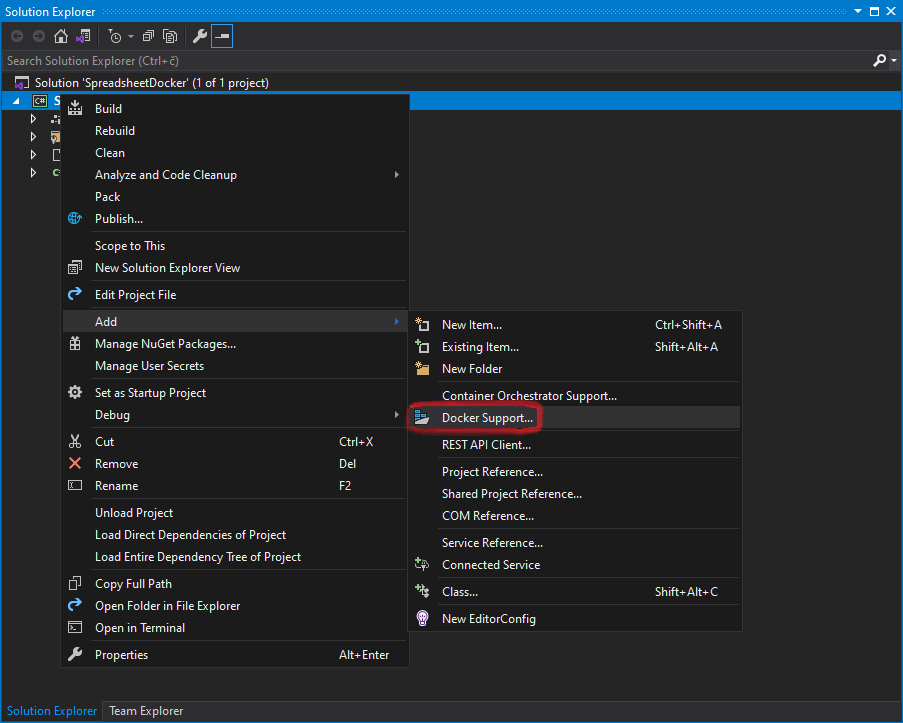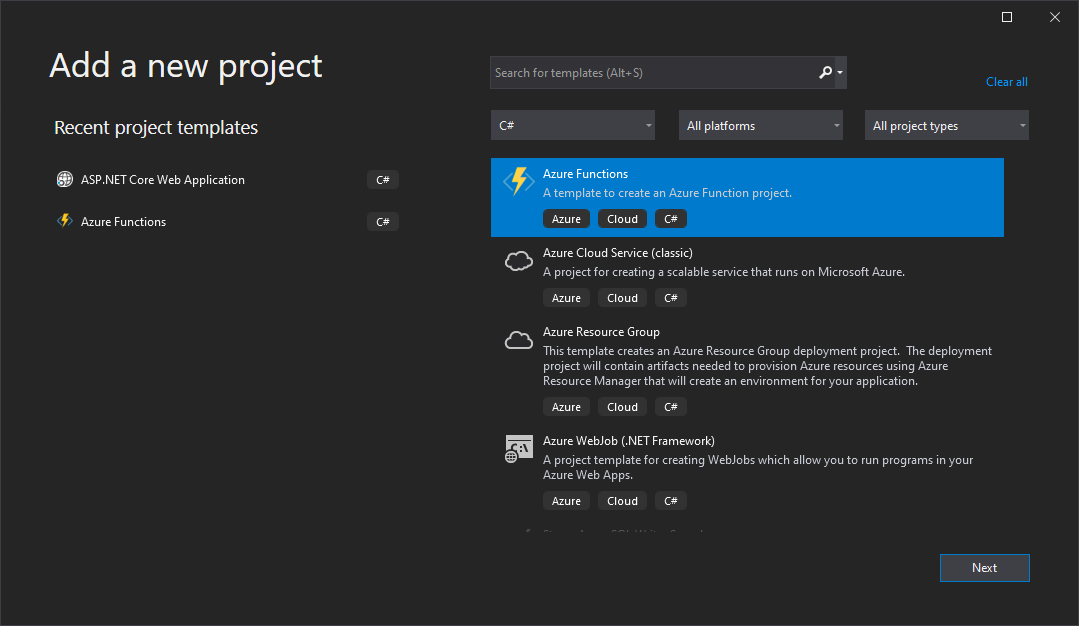Create Excel (XLSX) file on Linux or macOS
The following example shows how to use GemBox.Spreadsheet to create an Excel workbook and a PDF file using C# on Linux (Ubuntu).
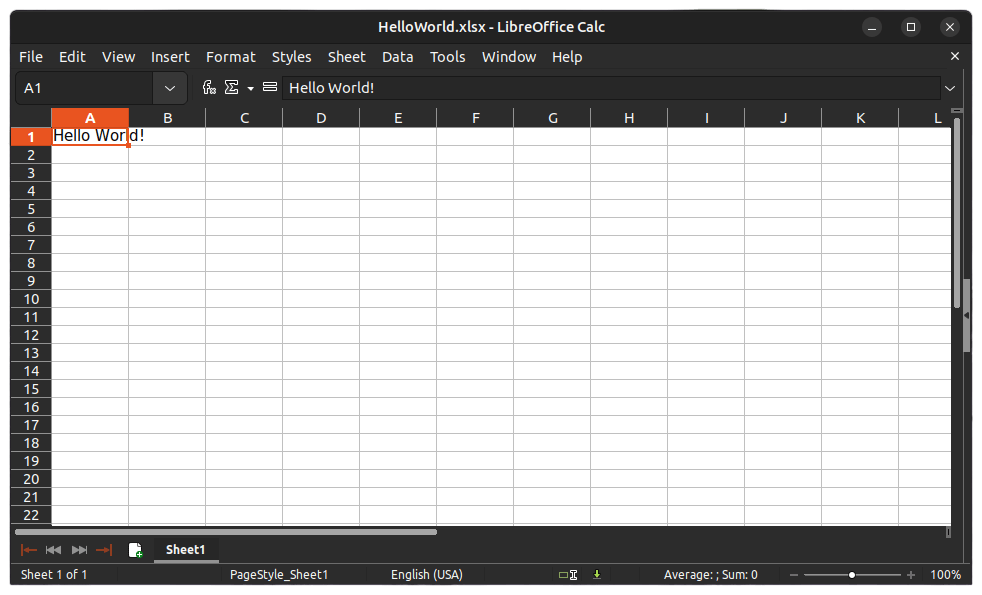
Prerequisites
- Install Visual Studio Code.
- Install C# for Visual Studio Code extension.
- Install .NET Core SDK on Ubuntu.
After installing the requirements listed above you can follow these steps that show how you can easily use a Visual Studio Code (VS Code) to create a simple Console project and a C# code that generates an XLSX file.
1. Open a project folder
- Open VS Code.
- Click "Open Folder" on the EXPLORER panel.
- Select the folder you want your console project to be in, for instance, GemBoxExample.
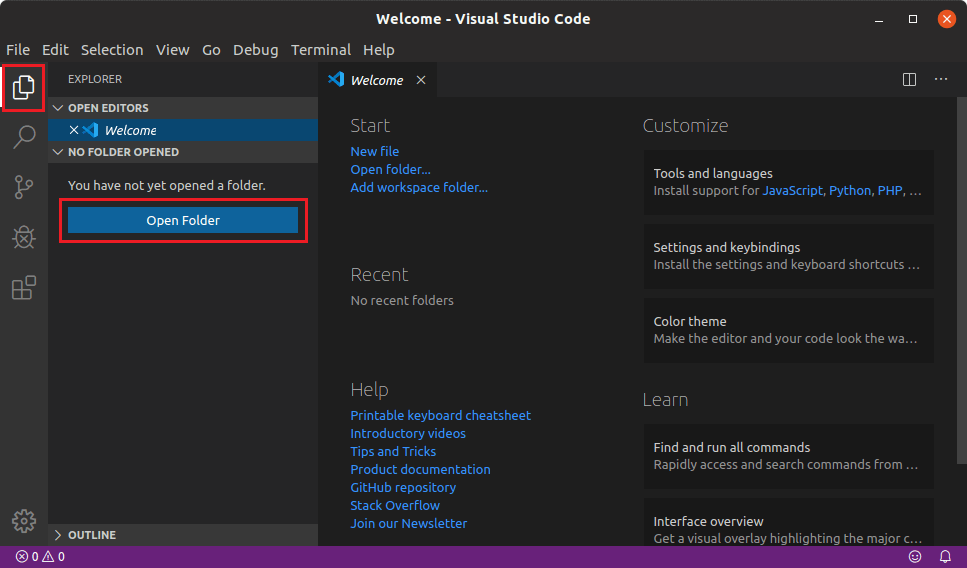
2. Create a new console project
- Open Integrated Terminal in VS Code by clicking "View" > "Terminal" or using CTRL + ` shortcut.
- In the terminal window execute following command:
dotnet new console. - This command will create a code file (Program.cs) and a project file (GemBoxExample.csproj) inside the opened folder.
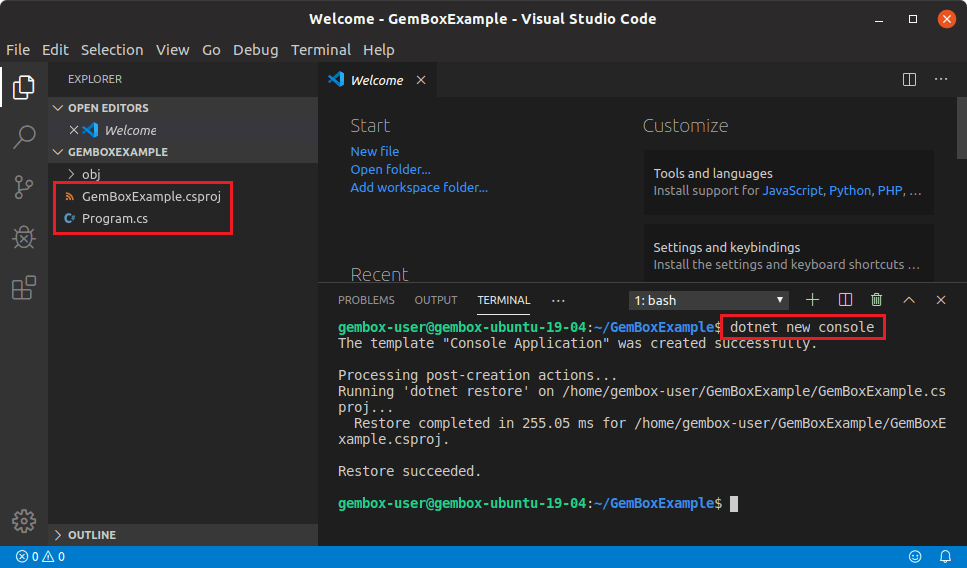
3. Edit project files
- Add a reference to GemBox.Spreadsheet in GemBoxExample.csproj file:
<ItemGroup> <PackageReference Include="GemBox.Spreadsheet" Version="*" /> </ItemGroup> - Edit C# code in Program.cs file:
using GemBox.Spreadsheet; class Program { static void Main() { // If using the Professional version, put your serial key below. SpreadsheetInfo.SetLicense("FREE-LIMITED-KEY"); ExcelFile workbook = new ExcelFile(); ExcelWorksheet worksheet = workbook.Worksheets.Add("Sheet1"); ExcelCell cell = worksheet.Cells["A1"]; cell.Value = "Hello World!"; workbook.Save("HelloWorld.xlsx"); } }
4. Run the console project
- In the terminal window, execute following command:
dotnet run - This command will run your Console application and create an Excel workbook (HelloWorld.xlsx) that you can open in any Excel application.
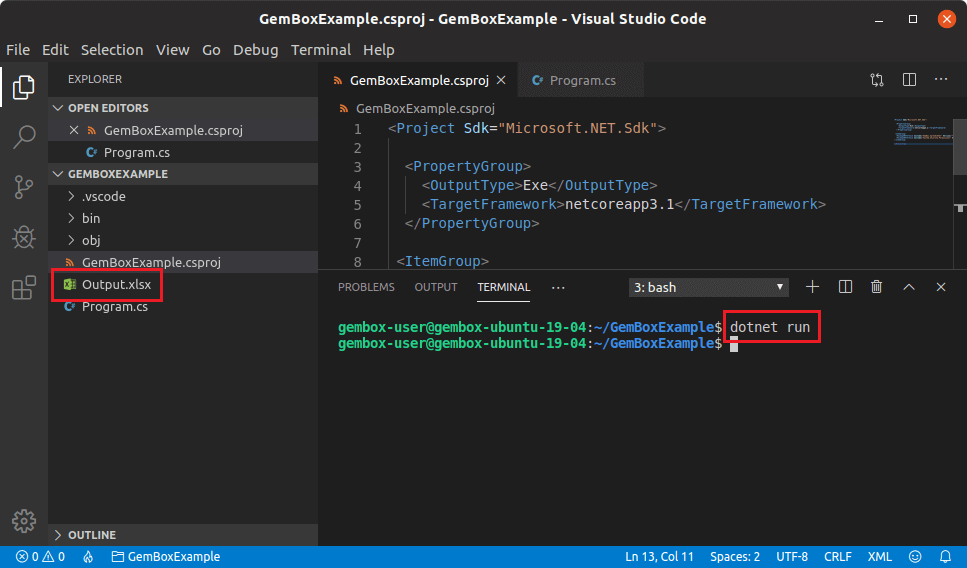
Using full functionality of GemBox.Spreadsheet on Linux host requires adjustments explained in detail on Supported Platforms help page.