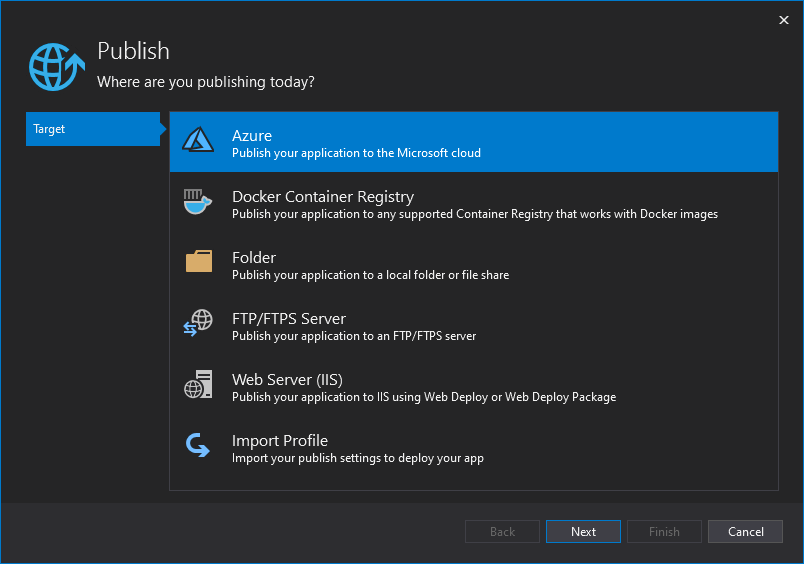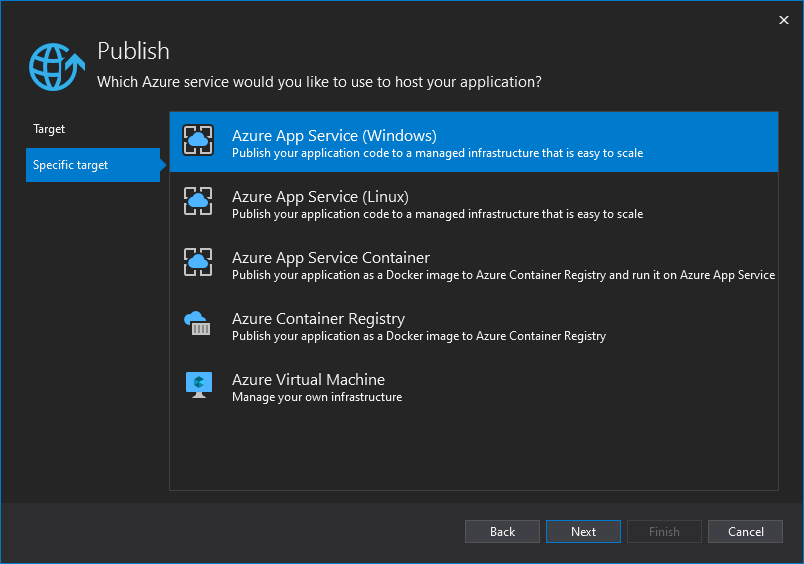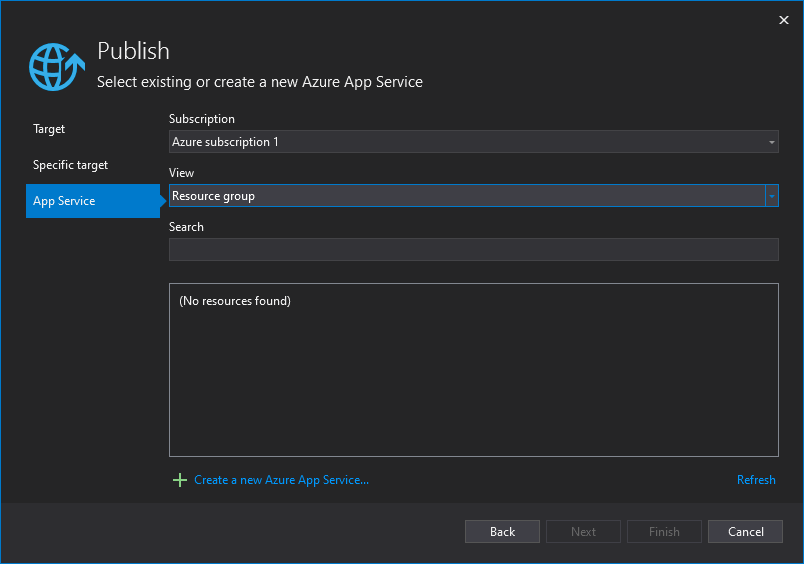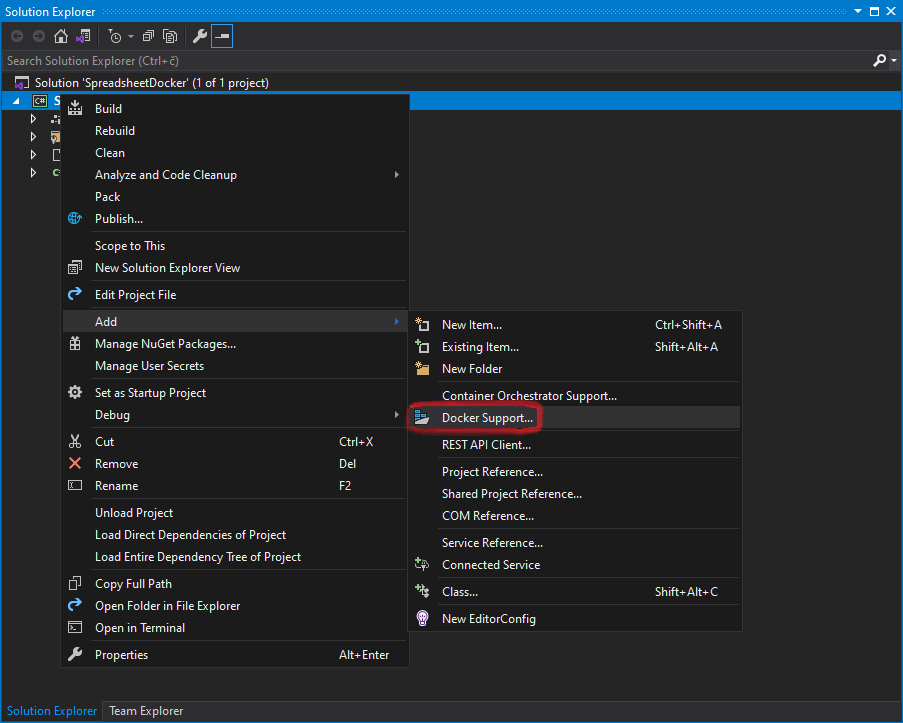Create Excel or PDF files on Azure
The following examples demonstrate how to use GemBox.Spreadsheet in Azure Functions and Azure App Services. To create an Azure function, search for "Azure Functions" in a new project dialog. To avoid any potential issues with GemBox.Spreadsheet, we recommend using the newer versions of Azure Functions (v3 or above). The following is an Azure function project file: The following example shows how you can create an Excel spreadsheet using GemBox.Spreadsheet in an Azure Function. Note that saving to an XPS currently works only on Azure Functions that target .NET Framework 4.8. App Service is a fully managed platform for building, deploying, and scaling web apps. To publish an application to Azure App service, you need to: 1. Pick Azure as publish target. 2. Pick Azure App Service as a specific target. 3. Specify existing App Service or create a new one. Using full functionality of GemBox.Spreadsheet in an App Service application requires adjustments explained in detail on Supported Platforms help page.Azure Functions
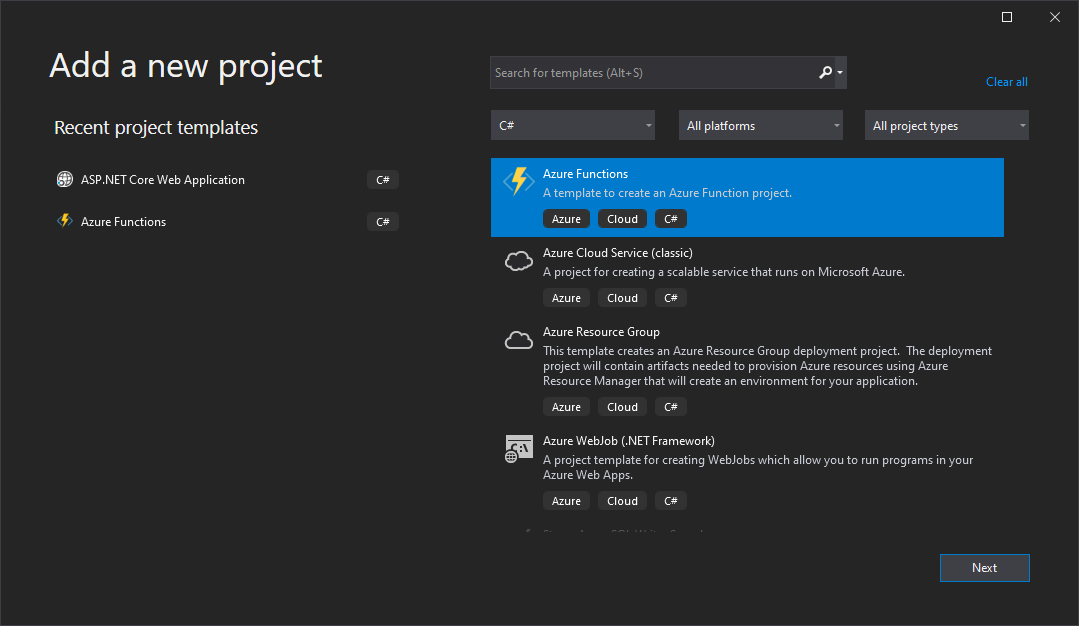
<Project Sdk="Microsoft.NET.Sdk">
<PropertyGroup>
<TargetFramework>net8.0</TargetFramework>
<AzureFunctionsVersion>v4</AzureFunctionsVersion>
<OutputType>Exe</OutputType>
</PropertyGroup>
<ItemGroup>
<PackageReference Include="GemBox.Spreadsheet" Version="*" />
<PackageReference Include="Microsoft.Azure.Functions.Worker" Version="2.0.0" />
<PackageReference Include="Microsoft.Azure.Functions.Worker.Extensions.Http" Version="3.2.0" />
<PackageReference Include="Microsoft.Azure.Functions.Worker.Sdk" Version="2.0.0" />
</ItemGroup>
<ItemGroup>
<None Update="host.json">
<CopyToOutputDirectory>PreserveNewest</CopyToOutputDirectory>
</None>
<None Update="local.settings.json">
<CopyToOutputDirectory>PreserveNewest</CopyToOutputDirectory>
<CopyToPublishDirectory>Never</CopyToPublishDirectory>
</None>
</ItemGroup>
</Project>using GemBox.Spreadsheet;
using Microsoft.Azure.Functions.Worker;
using Microsoft.Azure.Functions.Worker.Http;
using System.IO;
using System.Net;
using System.Threading.Tasks;
public class GemBoxFunction
{
[Function("GemBoxFunction")]
public async Task<HttpResponseData> Run([HttpTrigger(AuthorizationLevel.Anonymous, "get")] HttpRequestData req)
{
// If using the Professional version, put your serial key below.
SpreadsheetInfo.SetLicense("FREE-LIMITED-KEY");
var workbook = new ExcelFile();
var worksheet = workbook.Worksheets.Add("Hello World");
worksheet.Cells[0, 0].Value = "Hello";
worksheet.Cells[0, 1].Value = "World";
var fileName = "Output.xlsx";
var options = SaveOptions.XlsxDefault;
using var stream = new MemoryStream();
workbook.Save(stream, options);
var bytes = stream.ToArray();
var response = req.CreateResponse(HttpStatusCode.OK);
response.Headers.Add("Content-Type", options.ContentType);
response.Headers.Add("Content-Disposition", "attachment; filename=" + fileName);
await response.Body.WriteAsync(bytes, 0, bytes.Length);
return response;
}
}
Imports GemBox.Spreadsheet
Imports Microsoft.Azure.Functions.Worker
Imports Microsoft.Azure.Functions.Worker.Http
Imports System.IO
Imports System.Net
Imports System.Threading.Tasks
Public Class GemBoxFunction
<[Function]("GemBoxFunction")>
Public Async Function Run(<HttpTrigger(AuthorizationLevel.Anonymous, "get")> req As HttpRequestData) As Task(Of HttpResponseData)
' If using the Professional version, put your serial key below.
SpreadsheetInfo.SetLicense("FREE-LIMITED-KEY")
Dim workbook As New ExcelFile()
Dim worksheet = workbook.Worksheets.Add("Hello World")
worksheet.Cells(0, 0).Value = "Hello"
worksheet.Cells(0, 1).Value = "World"
Dim fileName = "Output.xlsx"
Dim options = SaveOptions.XlsxDefault
Using stream As New MemoryStream()
workbook.Save(stream, options)
Dim bytes = stream.ToArray()
Dim response = req.CreateResponse(HttpStatusCode.OK)
response.Headers.Add("Content-Type", options.ContentType)
response.Headers.Add("Content-Disposition", "attachment; filename=" & fileName)
Await response.Body.WriteAsync(bytes, 0, bytes.Length)
Return response
End Using
End Function
End Class
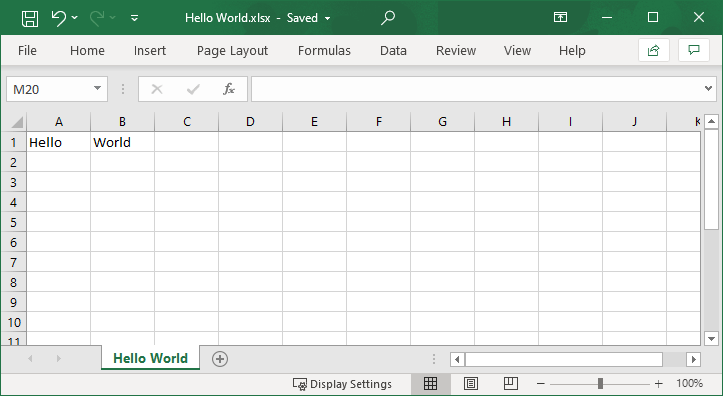
Azure App Services