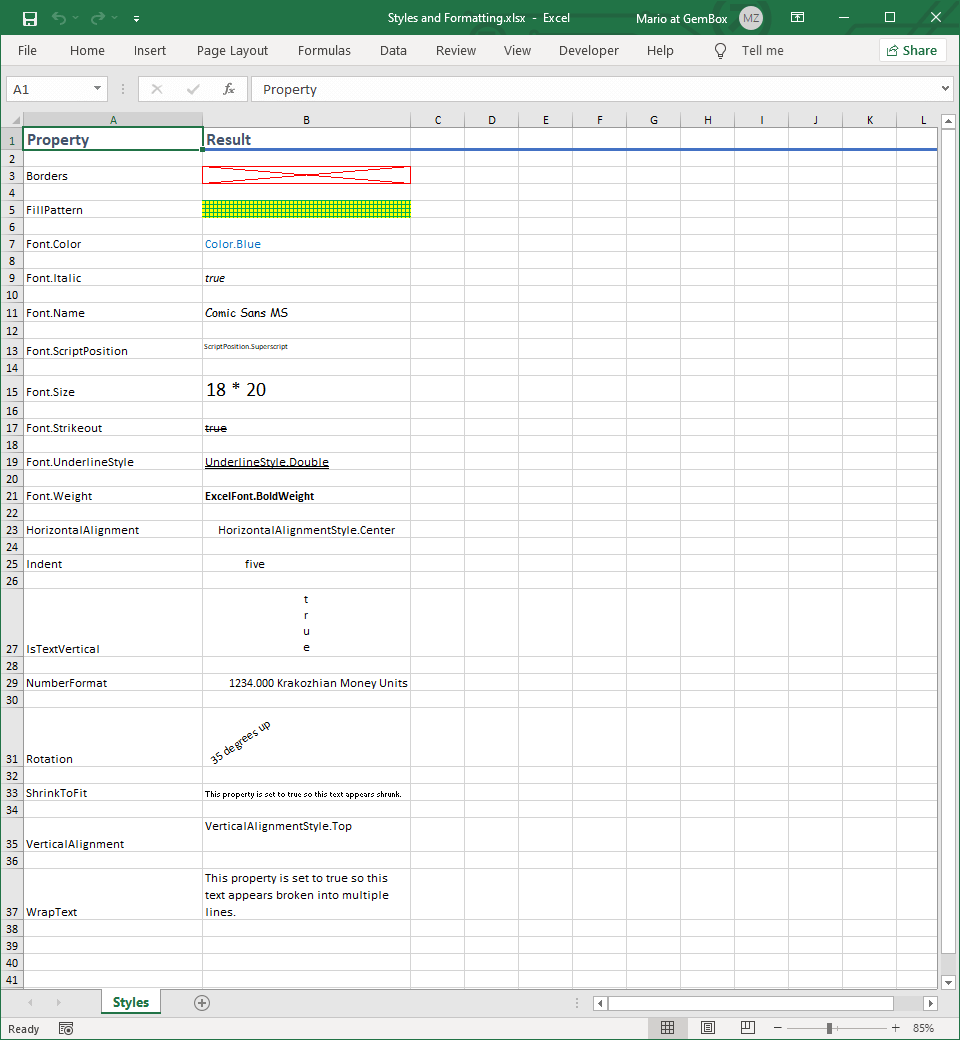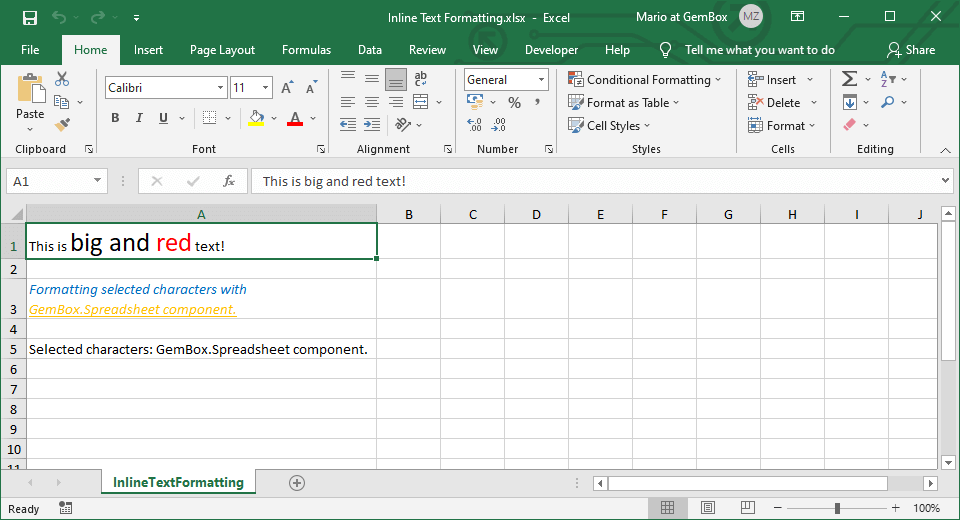Excel Conditional Formatting
The following example shows how to apply various kinds of Conditional Formatting rules to cell ranges of an Excel worksheet with C# and VB.NET, using the GemBox.Spreadsheet library.
using GemBox.Spreadsheet;
using GemBox.Spreadsheet.ConditionalFormatting;
class Program
{
static void Main()
{
// If using the Professional version, put your serial key below.
SpreadsheetInfo.SetLicense("FREE-LIMITED-KEY");
var workbook = ExcelFile.Load("%#SampleData.xlsx%");
var worksheet = workbook.Worksheets["Data"];
int rowCount = worksheet.Rows.Count;
// Apply shading to alternate rows in a worksheet using 'Formula' based conditional formatting.
worksheet.ConditionalFormatting.AddFormula(worksheet.Cells.Name, "MOD(ROW(),2)=0")
.Style.FillPattern.PatternBackgroundColor = SpreadsheetColor.FromName(ColorName.Accent1Lighter40Pct);
// Apply '2-Color Scale' conditional formatting to 'Years of Service' column.
worksheet.ConditionalFormatting.Add2ColorScale("C2:C" + (rowCount + 1));
// Apply '3-Color Scale' conditional formatting to 'Salaries' column.
worksheet.ConditionalFormatting.Add3ColorScale("D2:D" + (rowCount + 1));
// Apply 'Data Bar' conditional formatting to 'Salaries' column.
worksheet.ConditionalFormatting.AddDataBar("D2:D" + (rowCount + 1));
// Apply 'Icon Set' conditional formatting to 'Years of Service' column.
worksheet.ConditionalFormatting.AddIconSet("C2:C" + (rowCount + 1)).IconStyle = SpreadsheetIconStyle.FourTrafficLights;
// Apply green font color to cells in a 'Years of Service' column which have values between 15 and 20.
worksheet.ConditionalFormatting.AddContainValue("C2:C" + (rowCount + 1), ContainValueOperator.Between, 15, 20)
.Style.Font.Color = SpreadsheetColor.FromName(ColorName.Green);
// Apply double red border to cells in a 'Names' column which contain text 'Doe'.
worksheet.ConditionalFormatting.AddContainText("B2:B" + (rowCount + 1), ContainTextOperator.Contains, "Doe")
.Style.Borders.SetBorders(MultipleBorders.Outside, SpreadsheetColor.FromName(ColorName.Red), LineStyle.Double);
// Apply red shading to cells in a 'Deadlines' column which are equal to yesterday's date.
worksheet.ConditionalFormatting.AddContainDate("E2:E" + (rowCount + 1), ContainDateOperator.Yesterday)
.Style.FillPattern.PatternBackgroundColor = SpreadsheetColor.FromName(ColorName.Red);
// Apply bold font weight to cells in a 'Salaries' column which have top 10 values.
worksheet.ConditionalFormatting.AddTopOrBottomRanked("D2:D" + (rowCount + 1), false, 10)
.Style.Font.Weight = ExcelFont.BoldWeight;
// Apply double underline to cells in a 'Years of Service' column which have below average value.
worksheet.ConditionalFormatting.AddAboveOrBelowAverage("C2:C" + (rowCount + 1), true)
.Style.Font.UnderlineStyle = UnderlineStyle.Double;
// Apply italic font style to cells in a 'Departments' column which have duplicate values.
worksheet.ConditionalFormatting.AddUniqueOrDuplicate("A2:A" + (rowCount + 1), true)
.Style.Font.Italic = true;
workbook.Save("Conditional Formatting.%OutputFileType%");
}
}
Imports GemBox.Spreadsheet
Imports GemBox.Spreadsheet.ConditionalFormatting
Module Program
Sub Main()
' If using the Professional version, put your serial key below.
SpreadsheetInfo.SetLicense("FREE-LIMITED-KEY")
Dim workbook = ExcelFile.Load("%#SampleData.xlsx%")
Dim worksheet = workbook.Worksheets("Data")
Dim rowCount As Integer = worksheet.Rows.Count
' Apply shading to alternate rows in a worksheet using 'Formula' based conditional formatting.
worksheet.ConditionalFormatting.AddFormula(worksheet.Cells.Name, "MOD(ROW(),2)=0") _
.Style.FillPattern.PatternBackgroundColor = SpreadsheetColor.FromName(ColorName.Accent1Lighter40Pct)
' Apply '2-Color Scale' conditional formatting to 'Years of Service' column.
worksheet.ConditionalFormatting.Add2ColorScale("C2:C" & (rowCount + 1))
' Apply '3-Color Scale' conditional formatting to 'Salaries' column.
worksheet.ConditionalFormatting.Add3ColorScale("D2:D" & (rowCount + 1))
' Apply 'Data Bar' conditional formatting to 'Salaries' column.
worksheet.ConditionalFormatting.AddDataBar("D2:D" & (rowCount + 1))
' Apply 'Icon Set' conditional formatting to 'Years of Service' column.
worksheet.ConditionalFormatting.AddIconSet("C2:C" & (rowCount + 1)).IconStyle = SpreadsheetIconStyle.FourTrafficLights
' Apply green font color to cells in a 'Years of Service' column which have values between 15 and 20.
worksheet.ConditionalFormatting.AddContainValue("C2:C" & (rowCount + 1), ContainValueOperator.Between, 15, 20) _
.Style.Font.Color = SpreadsheetColor.FromName(ColorName.Green)
' Apply double red border to cells in a 'Names' column which contain text 'Doe'.
worksheet.ConditionalFormatting.AddContainText("B2:B" & (rowCount + 1), ContainTextOperator.Contains, "Doe") _
.Style.Borders.SetBorders(MultipleBorders.Outside, SpreadsheetColor.FromName(ColorName.Red), LineStyle.Double)
' Apply red shading to cells in a 'Deadlines' column which are equal to yesterday's date.
worksheet.ConditionalFormatting.AddContainDate("E2:E" & (rowCount + 1), ContainDateOperator.Yesterday) _
.Style.FillPattern.PatternBackgroundColor = SpreadsheetColor.FromName(ColorName.Red)
' Apply bold font weight to cells in a 'Salaries' column which have top 10 values.
worksheet.ConditionalFormatting.AddTopOrBottomRanked("D2:D" & (rowCount + 1), False, 10) _
.Style.Font.Weight = ExcelFont.BoldWeight
' Apply double underline to cells in a 'Years of Service' column which have below average value.
worksheet.ConditionalFormatting.AddAboveOrBelowAverage("C2:C" & (rowCount + 1), True) _
.Style.Font.UnderlineStyle = UnderlineStyle.Double
' Apply italic font style to cells in a 'Departments' column which have duplicate values.
worksheet.ConditionalFormatting.AddUniqueOrDuplicate("A2:A" & (rowCount + 1), True) _
.Style.Font.Italic = True
workbook.Save("Conditional Formatting.%OutputFileType%")
End Sub
End Module
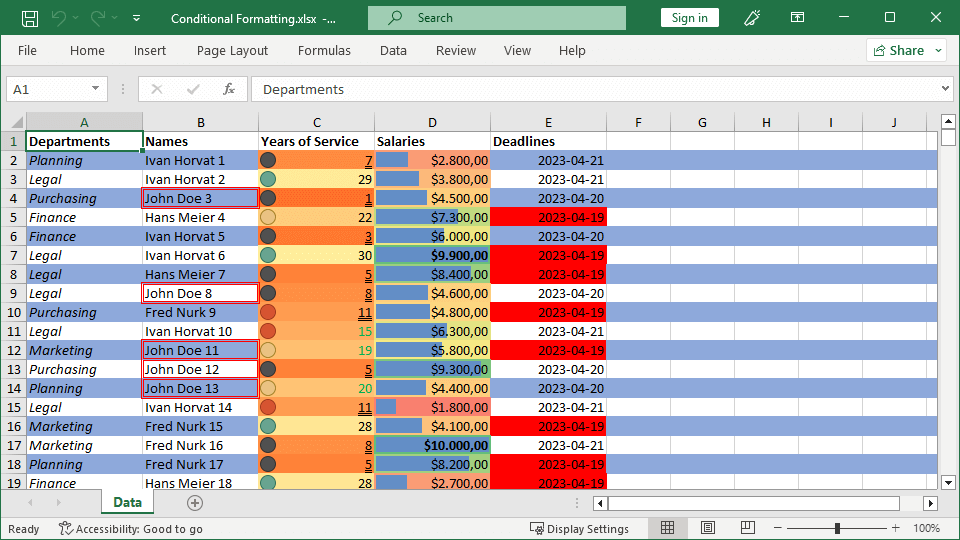
Note that GemBox.Spreadsheet supports loading conditional formatting from XLSX and XLS file formats and saving to XLSX, XLS, HTML, PDF, XPS, and image file formats. You can also evaluate conditional formatting using the ConditionalFormattingRule.Matches(ExcelCell) method and determine if the formatting will be applied to the given cell.