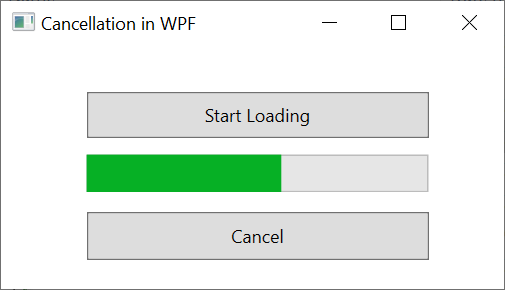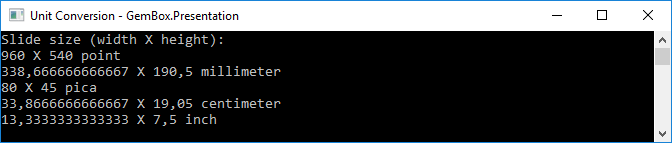Load and Save Progress Reporting and Cancellation
The following example demonstrates how to output the save progress of a large PowerPoint file to the console, using the GemBox.Presentation component.
using GemBox.Presentation;
using System;
class Program
{
static void Main()
{
// If using the Professional version, put your serial key below.
ComponentInfo.SetLicense("FREE-LIMITED-KEY");
Console.WriteLine("Creating presentation");
// Create large presentation.
var presentation = new PresentationDocument();
for (var i = 0; i < 10000; i++)
{
var slide = presentation.Slides.AddNew();
var textBox = slide.Content.AddTextBox(100, 100, 100, 100);
textBox.AddParagraph().AddRun(i.ToString());
}
// Create save options.
var saveOptions = new PptxSaveOptions();
saveOptions.ProgressChanged += (eventSender, args) =>
{
Console.WriteLine($"Progress changed - {args.ProgressPercentage}%");
};
// Save document.
presentation.Save("presentation.pptx", saveOptions);
}
}
Imports GemBox.Presentation
Imports System
Module Program
Sub Main()
' If using the Professional version, put your serial key below.
ComponentInfo.SetLicense("FREE-LIMITED-KEY")
Console.WriteLine("Creating presentation")
' Create large presentation.
Dim presentation As New PresentationDocument()
For i As Integer = 0 To 10000
Dim slide = presentation.Slides.AddNew()
Dim textBox = slide.Content.AddTextBox(100, 100, 100, 100)
textBox.AddParagraph().AddRun(i.ToString())
Next
' Create save options.
Dim saveOptions = New PptxSaveOptions()
AddHandler saveOptions.ProgressChanged,
Sub(eventSender, args)
Console.WriteLine($"Progress changed - {args.ProgressPercentage}%")
End Sub
' Save presentation.
presentation.Save("presentation.pptx", saveOptions)
End Sub
End Module
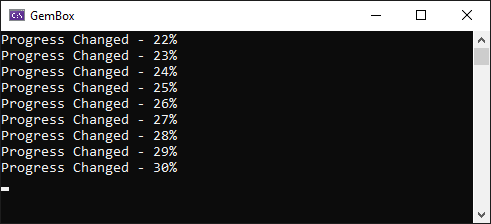
The operations that support progress reporting and canceling are loading of PPTX files and saving of PPTX, PDF, and image files.
As you can see you can track the operations by handling the The following example shows how to use Tasks in a WPF application to run the load operation on a new thread and how to use the The ProgressChanged event is fired on the same thread that started the operation. Therefore, if the operation starts in the UI thread of a WPF application, the thread will be blocked. Because of that, the application won't show the changes made as a response to the fired event. Similarly to WPF, to show the progress of an operation in the UI, it is necessary to run the process on a separate thread and report the changes on the UI thread. The following example shows how to do that in a Windows Forms application. The following example shows how to cancel the saving of a presentation in a console application after a specific time. The example below shows how to implement a button in WPF that cancels the load operation.PptxLoadOptions.ProgressChanged, PptxSaveOptions.ProgressChanged, PdfSaveOptions.ProgressChanged, and ImageSaveOptions.ProgressChanged events.Progress reporting in WPF
SynchronizationContext to make changes to the progress bar on the UI thread.<Window x:Class="MainWindow"
xmlns="http://schemas.microsoft.com/winfx/2006/xaml/presentation"
xmlns:x="http://schemas.microsoft.com/winfx/2006/xaml"
Title="Progress reporting in WPF" Height="150" Width="300">
<Grid>
<ProgressBar HorizontalAlignment="Left" Height="32" Margin="27,73,0,0" VerticalAlignment="Top" Width="200" Name="progressBar"/>
<Button x:Name="button" Content="Load" HorizontalAlignment="Left" Margin="27,19,0,0" VerticalAlignment="Top" Width="236" Height="36" Click="loadButton_Click"/>
<Label x:Name="percentageLabel" Content="" HorizontalAlignment="Left" Margin="239,77,0,0" VerticalAlignment="Top" RenderTransformOrigin="0.867,0.59"/>
</Grid>
</Window>using GemBox.Presentation;
using System.Threading;
using System.Threading.Tasks;
using System.Windows;
public partial class MainWindow : Window
{
public MainWindow()
{
// If using the Professional version, put your serial key below.
ComponentInfo.SetLicense("FREE-LIMITED-KEY");
InitializeComponent();
}
private async void loadButton_Click(object sender, RoutedEventArgs e)
{
// Capture the current context on the UI thread.
var context = SynchronizationContext.Current;
// Create load options.
var loadOptions = new PptxLoadOptions();
loadOptions.ProgressChanged += (eventSender, args) =>
{
var percentage = args.ProgressPercentage;
// Invoke on the UI thread.
context.Post(progressPercentage =>
{
// Update UI.
this.progressBar.Value = (int)progressPercentage;
this.percentageLabel.Content = progressPercentage.ToString() + "%";
}, percentage);
};
this.percentageLabel.Content = "0%";
// Use tasks to run the load operation in a new thread.
var file = await Task.Run(() => PresentationDocument.Load("%#LargePresentation.pptx%", loadOptions));
}
}
Imports GemBox.Presentation
Imports System.Threading
Imports System.Threading.Tasks
Imports System.Windows
Class MainWindow
Public Sub New()
' If using the Professional version, put your serial key below.
ComponentInfo.SetLicense("FREE-LIMITED-KEY")
InitializeComponent()
End Sub
Private Async Sub loadButton_Click(sender As Object, e As RoutedEventArgs)
' Capture the current context on the UI thread.
Dim context = SynchronizationContext.Current
' Create load options.
Dim loadOptions = New PptxLoadOptions()
AddHandler loadOptions.ProgressChanged,
Sub(eventSender, args)
Dim percentage = args.ProgressPercentage
' Invoke on the UI thread.
context.Post(
Sub(progressPercentage)
' Update UI.
Me.progressBar.Value = CType(progressPercentage, Integer)
Me.percentageLabel.Content = progressPercentage.ToString() & "%"
End Sub, percentage)
End Sub
Me.percentageLabel.Content = "0%"
' Use tasks to run the load operation in a new thread.
Await Task.Run(
Sub()
PresentationDocument.Load("%#LargePresentation.pptx%", loadOptions)
End Sub)
End Sub
End Class
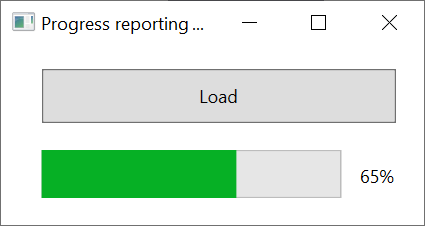
Progress reporting in Windows Forms
using GemBox.Presentation;
using System;
using System.Threading;
using System.Threading.Tasks;
using System.Windows.Forms;
public partial class MainForm : Form
{
public MainForm()
{
// If using the Professional version, put your serial key below.
ComponentInfo.SetLicense("FREE-LIMITED-KEY");
InitializeComponent();
}
private async void loadButton_Click(object sender, EventArgs e)
{
// Capture the current context on the UI thread.
var context = SynchronizationContext.Current;
// Create load options.
var loadOptions = new PptxLoadOptions();
loadOptions.ProgressChanged += (eventSender, args) =>
{
var percentage = args.ProgressPercentage;
// Invoke on the UI thread.
context.Post(progressPercentage =>
{
// Update UI.
this.progressBar.Value = (int)progressPercentage;
this.percentageLabel.Text = progressPercentage.ToString() + "%";
}, percentage);
};
this.percentageLabel.Text = "0%";
// Use tasks to run the load operation in a new thread.
var file = await Task.Run(() => PresentationDocument.Load("%#LargePresentation.pptx%", loadOptions));
}
}
Imports GemBox.Presentation
Imports System
Imports System.Threading
Imports System.Threading.Tasks
Imports System.Windows.Forms
Public Class MainForm
Public Sub New()
' If using the Professional version, put your serial key below.
ComponentInfo.SetLicense("FREE-LIMITED-KEY")
InitializeComponent()
End Sub
Private Async Sub LoadButton_Click(sender As Object, e As EventArgs) Handles LoadButton.Click
' Capture the current context on the UI thread.
Dim context = SynchronizationContext.Current
' Create load options.
Dim loadOptions = New PptxLoadOptions()
AddHandler loadOptions.ProgressChanged,
Sub(eventSender, args)
Dim percentage = args.ProgressPercentage
' Invoke on the UI thread.
context.Post(
Sub(progressPercentage)
' Update UI.
Me.ProgressBar.Value = CType(progressPercentage, Integer)
Me.PercentageLabel.Text = progressPercentage.ToString() & "%"
End Sub, percentage)
End Sub
Me.PercentageLabel.Text = "0%"
' Use tasks to run the load operation in a new thread.
Await Task.Run(
Sub()
PresentationDocument.Load("%#LargePresentation.pptx%", loadOptions)
End Sub)
End Sub
End Class
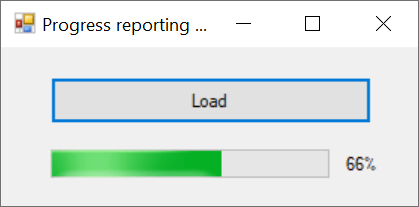
Cancellation
using GemBox.Presentation;
using System;
using System.Diagnostics;
class Program
{
static void Main()
{
// If using the Professional version, put your serial key below.
ComponentInfo.SetLicense("FREE-LIMITED-KEY");
// Create presentation.
var presentation = new PresentationDocument();
for (var i = 0; i < 10000; i++)
{
var slide = presentation.Slides.AddNew();
var textBox = slide.Content.AddTextBox(100, 100, 100, 100);
textBox.AddParagraph().AddRun(i.ToString());
}
var stopwatch = new Stopwatch();
stopwatch.Start();
// Create save options.
var saveOptions = new PptxSaveOptions();
saveOptions.ProgressChanged += (sender, args) =>
{
// Cancel operation after five seconds.
if (stopwatch.Elapsed.Seconds >= 5)
args.CancelOperation();
};
try
{
presentation.Save("Cancellation.pptx", saveOptions);
Console.WriteLine("Operation fully finished");
}
catch (OperationCanceledException)
{
Console.WriteLine("Operation was cancelled");
}
}
}
Imports GemBox.Presentation
Imports System
Imports System.Diagnostics
Module Program
Sub Main()
' If using the Professional version, put your serial key below.
ComponentInfo.SetLicense("FREE-LIMITED-KEY")
' Create document.
Dim presentation As New PresentationDocument()
For i As Integer = 0 To 10000
Dim slide = presentation.Slides.AddNew()
Dim textBox = slide.Content.AddTextBox(100, 100, 100, 100)
textBox.AddParagraph().AddRun(i.ToString())
Next
Dim stopwatch = New Stopwatch()
stopwatch.Start()
' Create save options.
Dim saveOptions = New PptxSaveOptions()
AddHandler saveOptions.ProgressChanged,
Sub(eventSender, args)
' Cancel operation after five seconds.
If stopwatch.Elapsed.Seconds >= 5 Then
args.CancelOperation()
End If
End Sub
Try
presentation.Save("Cancellation.pptx", saveOptions)
Console.WriteLine("Operation fully finished")
Catch ex As OperationCanceledException
Console.WriteLine("Operation was cancelled")
End Try
End Sub
End Module
Cancellation in WPF
<Window x:Class="MainWindow"
xmlns="http://schemas.microsoft.com/winfx/2006/xaml/presentation"
xmlns:x="http://schemas.microsoft.com/winfx/2006/xaml"
Title="Cancellation in WPF" Height="200" Width="350">
<Grid>
<Button x:Name="loadButton" Content="Start Loading" HorizontalAlignment="Left" Margin="57,31,0,0" VerticalAlignment="Top" Width="228" Height="31" Click="loadButton_Click" />
<Button x:Name="cancelButton" Content="Cancel" HorizontalAlignment="Left" Margin="57,111,0,0" VerticalAlignment="Top" Width="228" Height="32" Click="cancelButton_Click" />
<ProgressBar HorizontalAlignment="Left" Height="25" Margin="57,73,0,0" VerticalAlignment="Top" Width="228" Name="progressBar" />
</Grid>
</Window>using GemBox.Presentation;
using System;
using System.Threading;
using System.Threading.Tasks;
using System.Windows;
public partial class MainWindow : Window
{
private volatile bool cancellationRequested;
public MainWindow()
{
// If using the Professional version, put your serial key below
ComponentInfo.SetLicense("FREE-LIMITED-KEY");
InitializeComponent();
}
private async void loadButton_Click(object sender, RoutedEventArgs e)
{
// Capture the current context on the UI thread.
var context = SynchronizationContext.Current;
var loadOptions = new PptxLoadOptions();
loadOptions.ProgressChanged += (eventSender, args) =>
{
// Show progress.
context.Post(progressPercentage => this.progressBar.Value = (int)progressPercentage, args.ProgressPercentage);
// Cancel if requested.
if (this.cancellationRequested)
args.CancelOperation();
};
try
{
var file = await Task.Run(() => PresentationDocument.Load("%#LargePresentation.pptx%", loadOptions));
}
catch (OperationCanceledException)
{
// Operation cancelled.
}
}
private void cancelButton_Click(object sender, RoutedEventArgs e)
{
this.cancellationRequested = true;
}
}
Imports GemBox.Presentation
Imports System
Imports System.Threading
Imports System.Threading.Tasks
Imports System.Windows
Class MainWindow
Private Property cancellationRequested As Boolean
Public Sub New()
' If using the Professional version, put your serial key below.
ComponentInfo.SetLicense("FREE-LIMITED-KEY")
InitializeComponent()
End Sub
Private Async Sub loadButton_Click(sender As Object, e As RoutedEventArgs) Handles loadButton.Click
' Capture the current context on the UI thread.
Dim context = SynchronizationContext.Current
' Create load options.
Dim loadOptions = New PptxLoadOptions()
AddHandler loadOptions.ProgressChanged,
Sub(eventSender, args)
' Show progress.
context.Post(
Sub(progressPercentage)
Me.progressBar.Value = CType(progressPercentage, Integer)
End Sub, args.ProgressPercentage)
' Cancel if requested.
If Me.cancellationRequested Then
args.CancelOperation()
End If
End Sub
Try
Dim file = Await Threading.Tasks.Task.Run(
Function() As PresentationDocument
Return PresentationDocument.Load("%#LargePresentation.pptx%", loadOptions)
End Function)
Catch ex As OperationCanceledException
' Operation cancelled.
End Try
End Sub
Private Sub cancelButton_Click(sender As Object, e As RoutedEventArgs) Handles cancelButton.Click
Me.cancellationRequested = True
End Sub
End Class