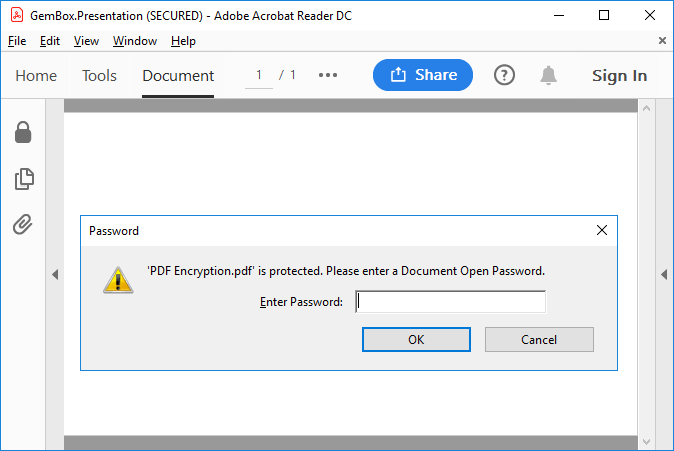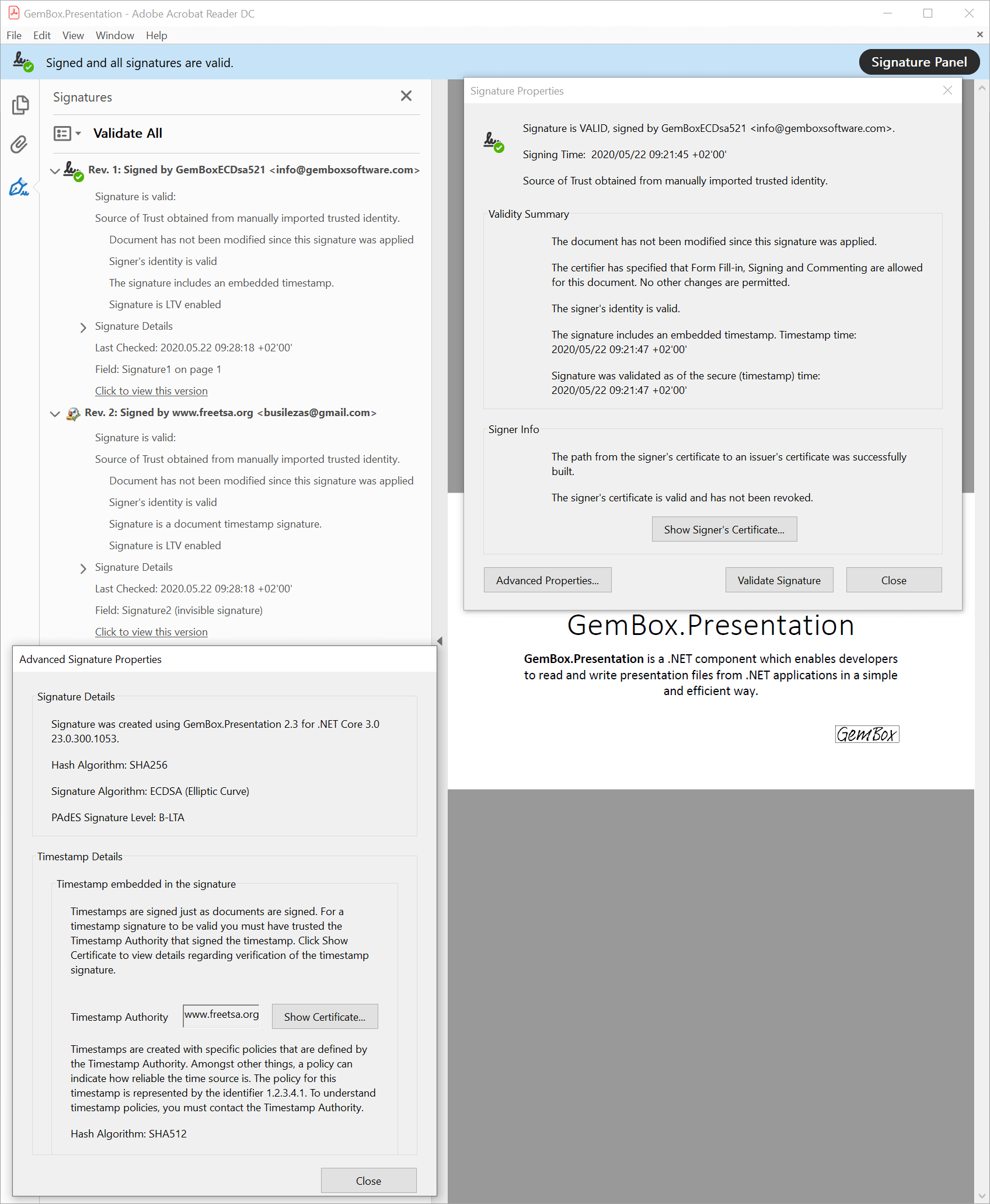PDF Encryption
The following example shows how to use GemBox.Presentation to convert any presentation to encrypted PDF file with restricted permissions which requires a password to be decrypted, viewed and, optionally, modified.
using GemBox.Presentation;
class Program
{
static void Main()
{
// If using the Professional version, put your serial key below.
ComponentInfo.SetLicense("FREE-LIMITED-KEY");
var presentation = PresentationDocument.Load("%InputFileName%");
string password = "%Password%";
string ownerPassword = "%OwnerPassword%";
var options = new PdfSaveOptions()
{
DocumentOpenPassword = password,
PermissionsPassword = ownerPassword,
Permissions = PdfPermissions.None
};
presentation.Save("PDF Encryption.pdf", options);
}
}
Imports GemBox.Presentation
Module Program
Sub Main()
' If using the Professional version, put your serial key below.
ComponentInfo.SetLicense("FREE-LIMITED-KEY")
Dim presentation = PresentationDocument.Load("%InputFileName%")
Dim password As String = "%Password%"
Dim ownerPassword As String = "%OwnerPassword%"
Dim options = New PdfSaveOptions() With
{
.DocumentOpenPassword = password,
.PermissionsPassword = ownerPassword,
.Permissions = PdfPermissions.None
}
presentation.Save("PDF Encryption.pdf", options)
End Sub
End Module