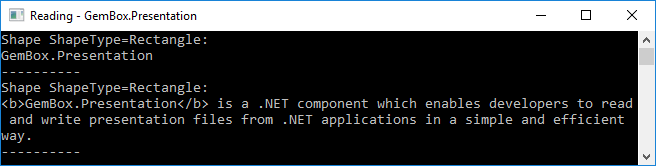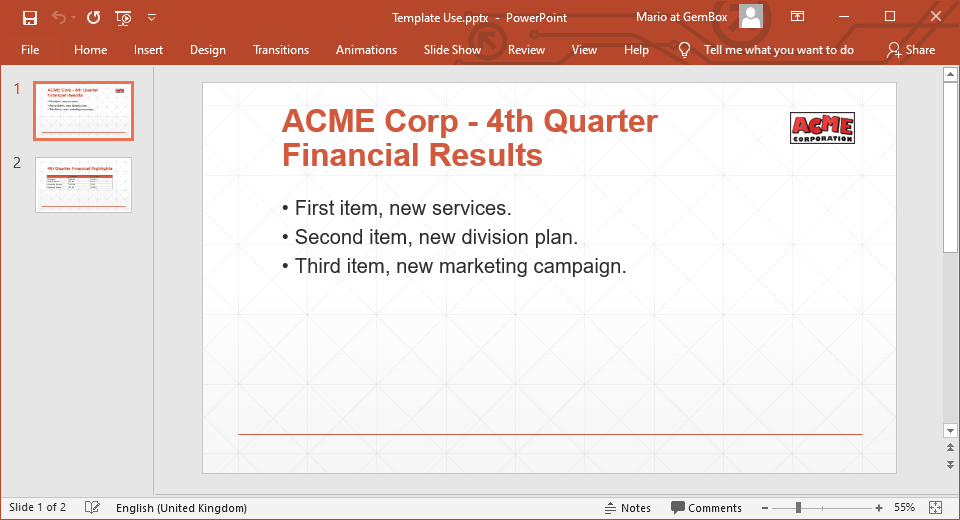Create and write PowerPoint files
The following example shows how you can create a new PowerPoint file with some shapes and text on the first slide using GemBox.Presentation.
using GemBox.Presentation;
class Program
{
static void Main()
{
// If using the Professional version, put your serial key below.
ComponentInfo.SetLicense("FREE-LIMITED-KEY");
var presentation = new PresentationDocument();
var slide = presentation.Slides.AddNew(SlideLayoutType.Custom);
var shape = slide.Content.AddShape(ShapeGeometryType.RoundedRectangle, 2, 2, 8, 4, LengthUnit.Centimeter);
shape.Format.Fill.SetSolid(Color.FromName(ColorName.DarkBlue));
var run = shape.Text.AddParagraph().AddRun("This sample shows how to write or save a new PowerPoint file with GemBox.Presentation.");
run.Format.Fill.SetSolid(Color.FromName(ColorName.White));
presentation.Save("Writing.%OutputFileType%");
}
}
Imports GemBox.Presentation
Module Program
Sub Main()
' If using the Professional version, put your serial key below.
ComponentInfo.SetLicense("FREE-LIMITED-KEY")
Dim presentation = New PresentationDocument
Dim slide = presentation.Slides.AddNew(SlideLayoutType.Custom)
Dim shape = slide.Content.AddShape(ShapeGeometryType.RoundedRectangle, 2, 2, 8, 4, LengthUnit.Centimeter)
shape.Format.Fill.SetSolid(Color.FromName(ColorName.DarkBlue))
Dim run = shape.Text.AddParagraph().AddRun("This sample shows how to write or save a new PowerPoint file with GemBox.Presentation.")
run.Format.Fill.SetSolid(Color.FromName(ColorName.White))
presentation.Save("Writing.%OutputFileType%")
End Sub
End Module
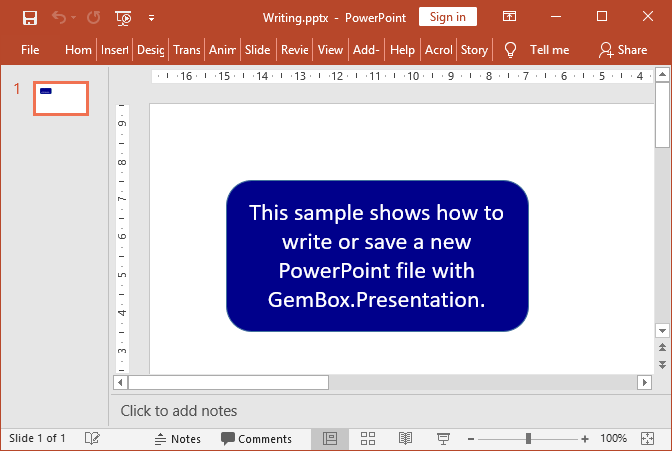
You can save the presentation using one of the PresentationDocument.Savemethods from your C# and VB.NET application. These methods enable you to work with a physical file (when providing the file's path) or with an in-memory file (when providing the file's Stream).