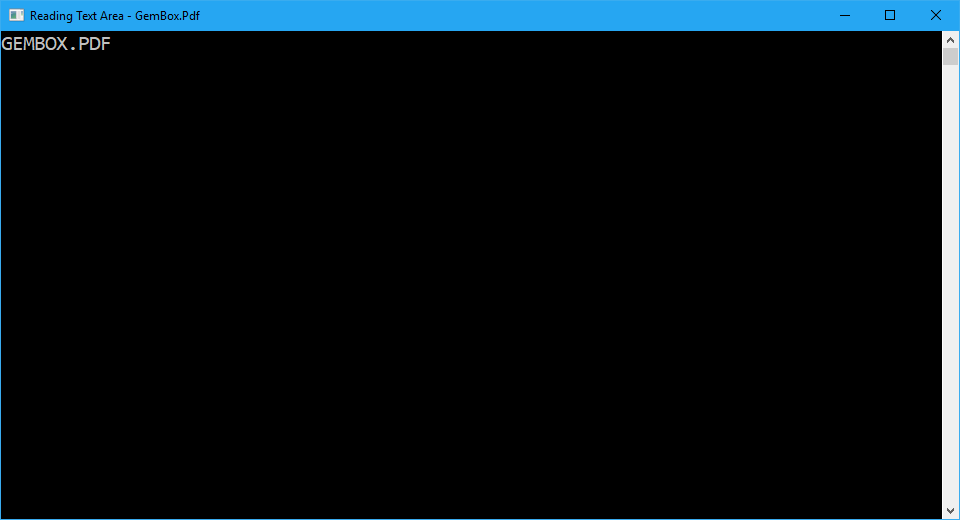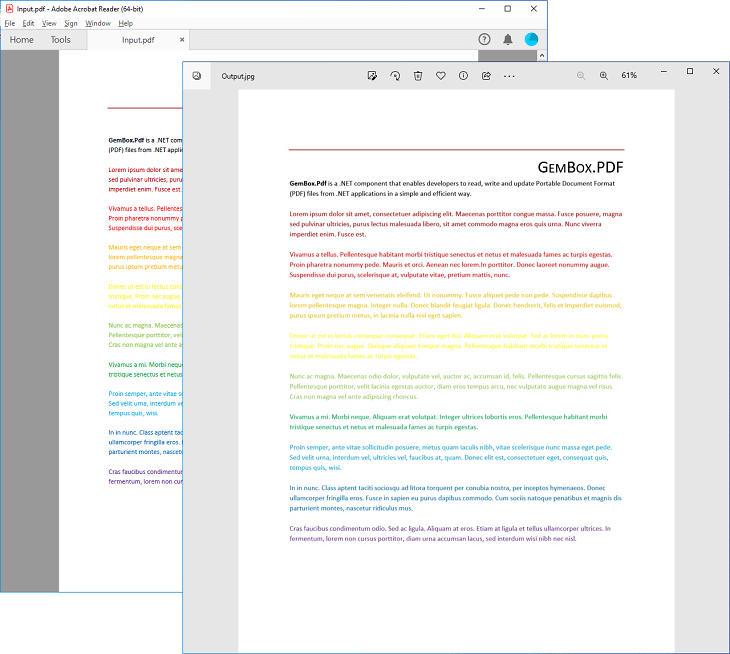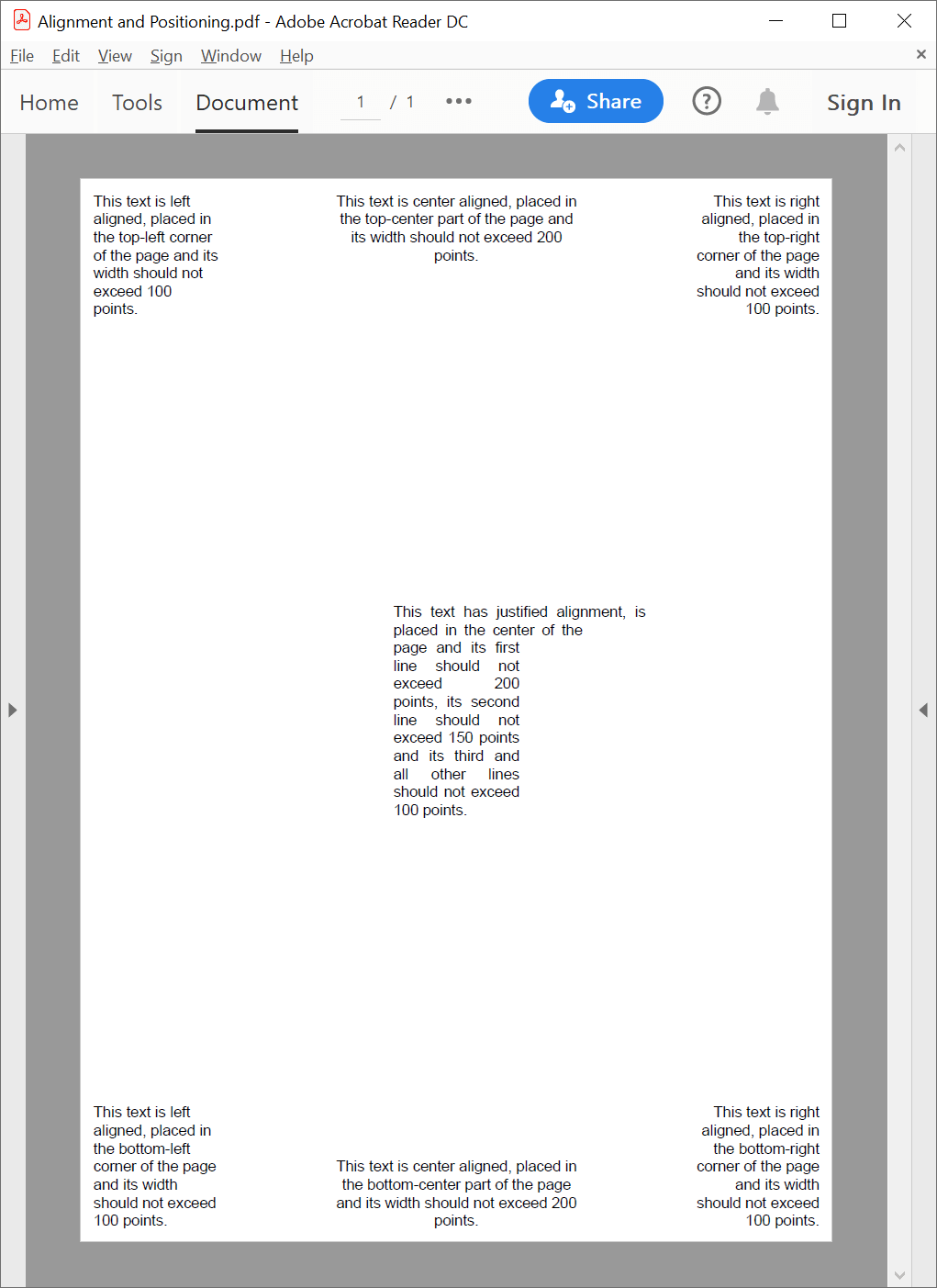Read text from PDF files
The following example shows how you can use GemBox.Pdf to easily read the text content of each page in your PDF document.
using GemBox.Pdf;
using System;
class Program
{
static void Main()
{
// If using the Professional version, put your serial key below.
ComponentInfo.SetLicense("FREE-LIMITED-KEY");
// Iterate through PDF pages and extract each page's Unicode text content.
using (var document = PdfDocument.Load("%InputFileName%"))
{
foreach (var page in document.Pages)
{
Console.WriteLine(page.Content.ToString());
}
}
}
}
Imports GemBox.Pdf
Imports System
Module Program
Sub Main()
' If using the Professional version, put your serial key below.
ComponentInfo.SetLicense("FREE-LIMITED-KEY")
' Iterate through PDF pages and extract each page's Unicode text content.
Using document = PdfDocument.Load("%InputFileName%")
For Each page In document.Pages
Console.WriteLine(page.Content.ToString())
Next
End Using
End Sub
End Module
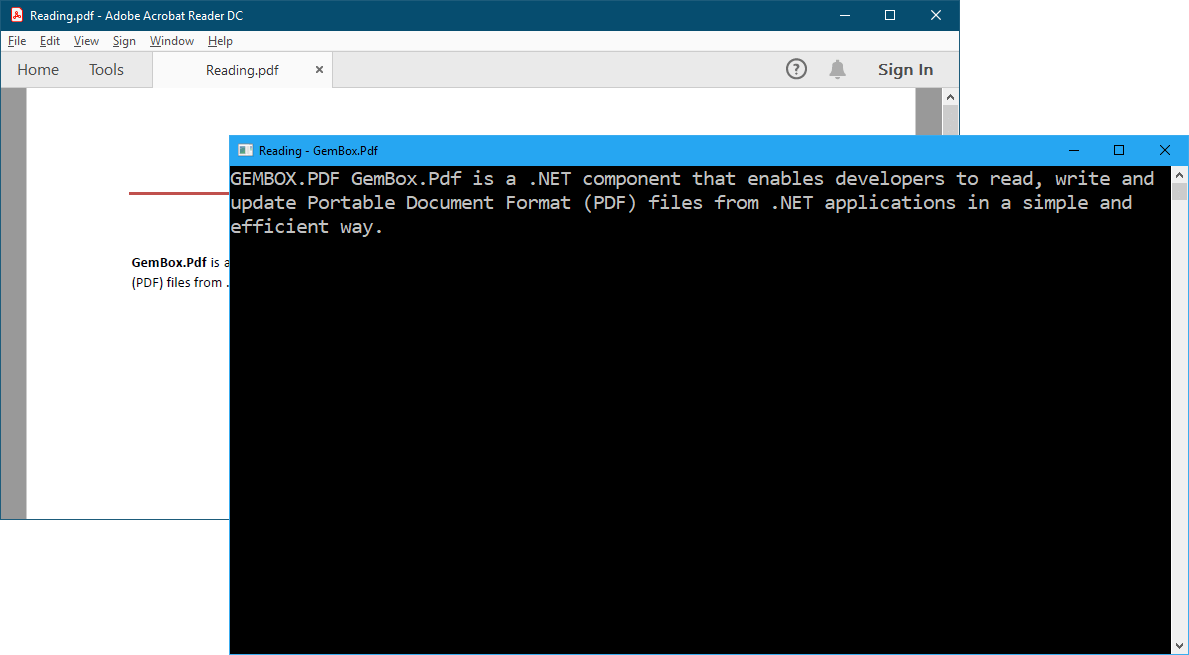
Reading additional information about a text
The PdfTextContent elements can be used to extract additional information about a text such as its bounds, font, and color, as shown in the next example.
using GemBox.Pdf;
using GemBox.Pdf.Content;
using System;
class Program
{
static void Main()
{
// If using the Professional version, put your serial key below.
ComponentInfo.SetLicense("FREE-LIMITED-KEY");
// Iterate through all PDF pages and through each page's content elements,
// and retrieve only the text content elements.
using (var document = PdfDocument.Load("%InputFileName%"))
{
foreach (var page in document.Pages)
{
var contentEnumerator = page.Content.Elements.All(page.Transform).GetEnumerator();
while (contentEnumerator.MoveNext())
{
if (contentEnumerator.Current.ElementType == PdfContentElementType.Text)
{
var textElement = (PdfTextContent)contentEnumerator.Current;
var text = textElement.ToString();
var font = textElement.Format.Text.Font;
var color = textElement.Format.Fill.Color;
var bounds = textElement.Bounds;
contentEnumerator.Transform.Transform(ref bounds);
// Read the text content element's additional information.
Console.WriteLine($"Unicode text: {text}");
Console.WriteLine($"Font name: {font.Face.Family.Name}");
Console.WriteLine($"Font size: {font.Size}");
Console.WriteLine($"Font style: {font.Face.Style}");
Console.WriteLine($"Font weight: {font.Face.Weight}");
if (color.TryGetRgb(out double red, out double green, out double blue))
Console.WriteLine($"Color: Red={red}, Green={green}, Blue={blue}");
Console.WriteLine($"Bounds: Left={bounds.Left:0.00}, Bottom={bounds.Bottom:0.00}, Right={bounds.Right:0.00}, Top={bounds.Top:0.00}");
Console.WriteLine();
}
}
}
}
}
}
Imports GemBox.Pdf
Imports GemBox.Pdf.Content
Imports System
Module Program
Sub Main()
' If using the Professional version, put your serial key below.
ComponentInfo.SetLicense("FREE-LIMITED-KEY")
' Iterate through all PDF pages and through each page's content elements,
' and retrieve only the text content elements.
Using document = PdfDocument.Load("%InputFileName%")
For Each page In document.Pages
Dim contentEnumerator = page.Content.Elements.All(page.Transform).GetEnumerator()
While contentEnumerator.MoveNext()
If contentEnumerator.Current.ElementType = PdfContentElementType.Text Then
Dim textElement = CType(contentEnumerator.Current, PdfTextContent)
Dim text = textElement.ToString()
Dim font = textElement.Format.Text.Font
Dim color = textElement.Format.Fill.Color
Dim bounds = textElement.Bounds
contentEnumerator.Transform.Transform(bounds)
' Read the text content element's additional information.
Console.WriteLine($"Unicode text: {text}")
Console.WriteLine($"Font name: {font.Face.Family.Name}")
Console.WriteLine($"Font size: {font.Size}")
Console.WriteLine($"Font style: {font.Face.Style}")
Console.WriteLine($"Font weight: {font.Face.Weight}")
Dim red, green, blue As Double
If color.TryGetRgb(red, green, blue) Then Console.WriteLine($"Color: Red={red}, Green={green}, Blue={blue}")
Console.WriteLine($"Bounds: Left={bounds.Left:0.00}, Bottom={bounds.Bottom:0.00}, Right={bounds.Right:0.00}, Top={bounds.Top:0.00}")
Console.WriteLine()
End If
End While
Next
End Using
End Sub
End Module
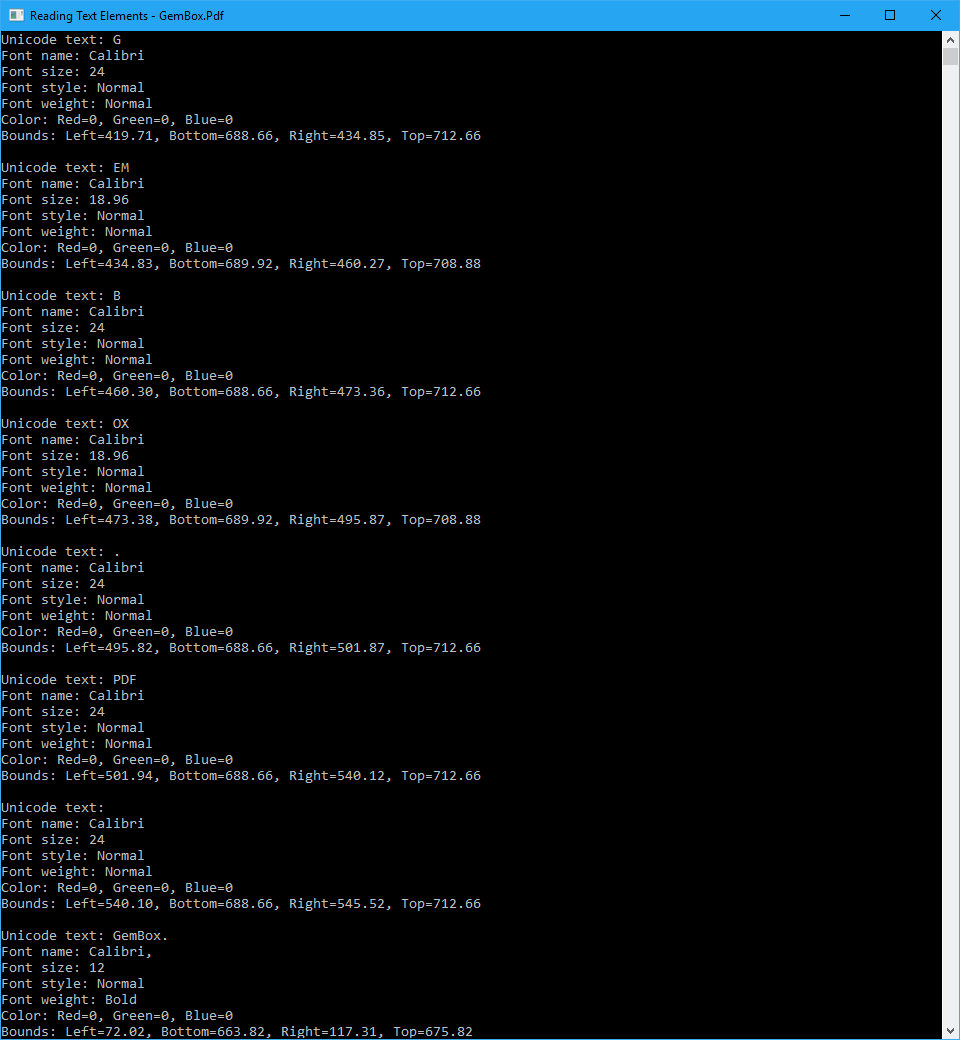
GemBox.Pdf simplifies PDF page content operations by representing the content as a sequence of parsed, or compiled, elements, such as text, path, and external objects (images and forms). For more information see the Content Streams and Resources help page.
Reading text from a specific rectangular area
With GemBox.Pdf, you can extract a PDF document's text from a specific rectangular area. To do this, you define the bounds of the targeted area and retrieve only the PdfTextContent elements that are within it, as shown in the next example.
using GemBox.Pdf;
using GemBox.Pdf.Content;
using System;
class Program
{
static void Main()
{
// If using the Professional version, put your serial key below.
ComponentInfo.SetLicense("FREE-LIMITED-KEY");
var pageIndex = 0;
double areaLeft = 400, areaRight = 550, areaBottom = 680, areaTop = 720;
using (var document = PdfDocument.Load("%InputFileName%"))
{
// Retrieve first page object.
var page = document.Pages[pageIndex];
// Retrieve text content elements that are inside specified area on the first page.
var contentEnumerator = page.Content.Elements.All(page.Transform).GetEnumerator();
while (contentEnumerator.MoveNext())
{
if (contentEnumerator.Current.ElementType == PdfContentElementType.Text)
{
var textElement = (PdfTextContent)contentEnumerator.Current;
var bounds = textElement.Bounds;
contentEnumerator.Transform.Transform(ref bounds);
if (bounds.Left > areaLeft && bounds.Right < areaRight &&
bounds.Bottom > areaBottom && bounds.Top < areaTop)
{
Console.Write(textElement.ToString());
}
}
}
}
}
}
Imports GemBox.Pdf
Imports GemBox.Pdf.Content
Imports System
Module Program
Sub Main()
' If using the Professional version, put your serial key below.
ComponentInfo.SetLicense("FREE-LIMITED-KEY")
Dim pageIndex = 0
Dim areaLeft As Double = 400, areaRight As Double = 550, areaBottom As Double = 680, areaTop As Double = 720
Using document = PdfDocument.Load("%InputFileName%")
' Retrieve first page object.
Dim page = document.Pages(pageIndex)
' Retrieve text content elements that are inside specified area on the first page.
Dim contentEnumerator = page.Content.Elements.All(page.Transform).GetEnumerator()
While contentEnumerator.MoveNext()
If contentEnumerator.Current.ElementType = PdfContentElementType.Text Then
Dim textElement = CType(contentEnumerator.Current, PdfTextContent)
Dim bounds = textElement.Bounds
contentEnumerator.Transform.Transform(bounds)
If bounds.Left > areaLeft AndAlso bounds.Right < areaRight AndAlso
bounds.Bottom > areaBottom AndAlso bounds.Top < areaTop Then
Console.Write(textElement.ToString())
End If
End If
End While
End Using
End Sub
End Module