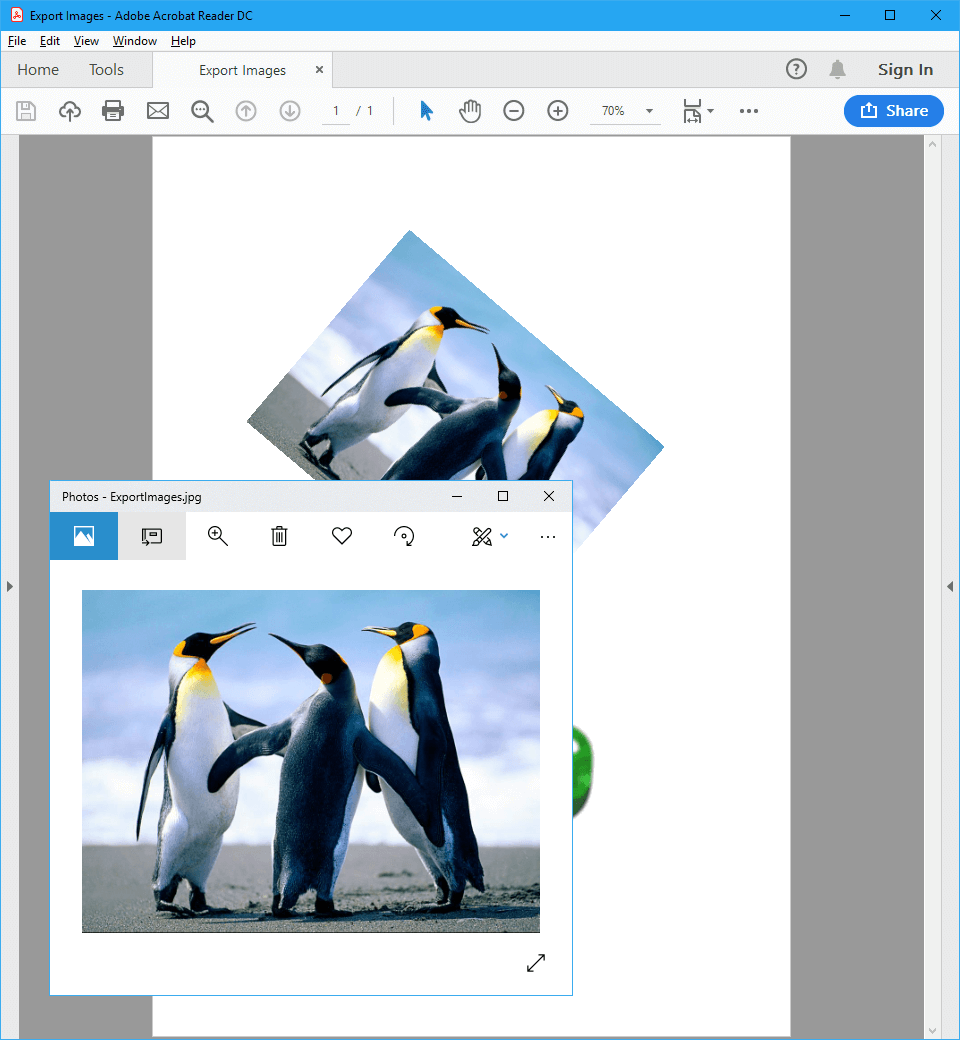Add shapes to PDF files
In the code snippet example below, you can see how to use GemBox.Pdf to add various shapes to a PDF page and how to format them in your C# and VB.NET.
using GemBox.Pdf;
using GemBox.Pdf.Content;
class Program
{
static void Main()
{
// If using the Professional version, put your serial key below.
ComponentInfo.SetLicense("FREE-LIMITED-KEY");
using (var document = new PdfDocument())
{
// Add a page.
var page = document.Pages.Add();
// NOTE: In PDF, location (0, 0) is at the bottom-left corner of the page
// and the positive y axis extends vertically upward.
var pageBounds = page.CropBox;
// Add a thick red line at the top of the page.
var line = page.Content.Elements.AddPath();
line.BeginSubpath(new PdfPoint(100, pageBounds.Top - 100)).
LineTo(new PdfPoint(pageBounds.Right - 100, pageBounds.Top - 200));
var lineFormat = line.Format;
lineFormat.Stroke.IsApplied = true;
lineFormat.Stroke.Width = 5;
lineFormat.Stroke.Color = PdfColor.FromRgb(1, 0, 0);
// Add a filled and stroked rectangle in the middle of the page.
var rectangle = page.Content.Elements.AddPath();
// NOTE: The start point of the rectangle is the bottom left corner of the rectangle.
rectangle.AddRectangle(new PdfPoint(100, pageBounds.Top - 400),
new PdfSize(pageBounds.Width - 200, 100));
var rectangleFormat = rectangle.Format;
rectangleFormat.Fill.IsApplied = true;
rectangleFormat.Fill.Color = PdfColor.FromRgb(0, 1, 0);
rectangleFormat.Stroke.IsApplied = true;
rectangleFormat.Stroke.Width = 10;
rectangleFormat.Stroke.Color = PdfColor.FromRgb(0, 0, 1);
// Add a more complex semi-transparent filled and stroked path at the bottom of the page.
var shape = page.Content.Elements.AddPath();
shape.BeginSubpath(new PdfPoint(100, 100)).
BezierTo(new PdfPoint(100 + pageBounds.Width / 4, 200),
new PdfPoint(pageBounds.Right - 100 - pageBounds.Width / 4, 0),
new PdfPoint(pageBounds.Right - 100, 100)).
LineTo(new PdfPoint(pageBounds.Right - 100, 300)).
BezierTo(new PdfPoint(pageBounds.Right - 100 - pageBounds.Width / 4, 200),
new PdfPoint(100 + pageBounds.Width / 4, 400),
new PdfPoint(100, 300)).
CloseSubpath();
var shapeFormat = shape.Format;
shapeFormat.Fill.IsApplied = true;
shapeFormat.Fill.Color = PdfColor.FromRgb(0, 1, 0);
shapeFormat.Fill.Opacity = 0.5;
shapeFormat.Stroke.IsApplied = true;
shapeFormat.Stroke.Width = 4;
shapeFormat.Stroke.Color = PdfColor.FromRgb(0, 0, 1);
shapeFormat.Stroke.Opacity = 0.5;
shapeFormat.Stroke.DashPattern = PdfLineDashPatterns.DashDot;
// Add a grid to visualize the bounds of each drawn shape.
var grid = page.Content.Elements.AddPath();
grid.AddRectangle(new PdfPoint(100, 100),
new PdfSize(pageBounds.Width - 200, pageBounds.Height - 200));
grid.BeginSubpath(new PdfPoint(100, pageBounds.Top - 200)).
LineTo(new PdfPoint(pageBounds.Right - 100, pageBounds.Top - 200)).
BeginSubpath(new PdfPoint(100, pageBounds.Top - 300)).
LineTo(new PdfPoint(pageBounds.Right - 100, pageBounds.Top - 300)).
BeginSubpath(new PdfPoint(100, pageBounds.Top - 400)).
LineTo(new PdfPoint(pageBounds.Right - 100, pageBounds.Top - 400)).
BeginSubpath(new PdfPoint(100, 300)).
LineTo(new PdfPoint(pageBounds.Right - 100, 300));
grid.Format.Stroke.IsApplied = true;
// A line width of 0 denotes the thinnest line that can be rendered at device resolution: 1 device pixel wide.
grid.Format.Stroke.Width = 0;
document.Save("Paths.%OutputFileType%");
}
}
}
Imports GemBox.Pdf
Imports GemBox.Pdf.Content
Module Program
Sub Main()
' If using the Professional version, put your serial key below.
ComponentInfo.SetLicense("FREE-LIMITED-KEY")
Using document = New PdfDocument()
' Add a page.
Dim page = document.Pages.Add()
' NOTE: In PDF, location (0, 0) is at the bottom-left corner of the page
' and the positive y axis extends vertically upward.
Dim pageBounds = page.CropBox
' Add a thick red line at the top of the page.
Dim line = page.Content.Elements.AddPath()
line.BeginSubpath(New PdfPoint(100, pageBounds.Top - 100)).
LineTo(New PdfPoint(pageBounds.Right - 100, pageBounds.Top - 200))
Dim lineFormat = line.Format
lineFormat.Stroke.IsApplied = True
lineFormat.Stroke.Width = 5
lineFormat.Stroke.Color = PdfColor.FromRgb(1, 0, 0)
' Add a filled and stroked rectangle in the middle of the page.
Dim rectangle = page.Content.Elements.AddPath()
' NOTE: The start point of the rectangle is the bottom left corner of the rectangle.
rectangle.AddRectangle(New PdfPoint(100, pageBounds.Top - 400),
New PdfSize(pageBounds.Width - 200, 100))
Dim rectangleFormat = rectangle.Format
rectangleFormat.Fill.IsApplied = True
rectangleFormat.Fill.Color = PdfColor.FromRgb(0, 1, 0)
rectangleFormat.Stroke.IsApplied = True
rectangleFormat.Stroke.Width = 10
rectangleFormat.Stroke.Color = PdfColor.FromRgb(0, 0, 1)
' Add a more complex semi-transparent filled and dashed path at the bottom of the page.
Dim shape = page.Content.Elements.AddPath()
shape.BeginSubpath(New PdfPoint(100, 100)).
BezierTo(New PdfPoint(100 + pageBounds.Width / 4, 200),
New PdfPoint(pageBounds.Right - 100 - pageBounds.Width / 4, 0),
New PdfPoint(pageBounds.Right - 100, 100)).
LineTo(New PdfPoint(pageBounds.Right - 100, 300)).
BezierTo(New PdfPoint(pageBounds.Right - 100 - pageBounds.Width / 4, 200),
New PdfPoint(100 + pageBounds.Width / 4, 400),
New PdfPoint(100, 300)).
CloseSubpath()
Dim shapeFormat = shape.Format
shapeFormat.Fill.IsApplied = True
shapeFormat.Fill.Color = PdfColor.FromRgb(0, 1, 0)
shapeFormat.Fill.Opacity = 0.5
shapeFormat.Stroke.IsApplied = True
shapeFormat.Stroke.Width = 4
shapeFormat.Stroke.Color = PdfColor.FromRgb(0, 0, 1)
shapeFormat.Stroke.Opacity = 0.5
shapeFormat.Stroke.DashPattern = PdfLineDashPatterns.DashDot
' Add a grid to visualize the bounds of each drawn shape.
Dim grid = page.Content.Elements.AddPath()
grid.AddRectangle(New PdfPoint(100, 100),
New PdfSize(pageBounds.Width - 200, pageBounds.Height - 200))
grid.BeginSubpath(New PdfPoint(100, pageBounds.Top - 200)).
LineTo(New PdfPoint(pageBounds.Right - 100, pageBounds.Top - 200)).
BeginSubpath(New PdfPoint(100, pageBounds.Top - 300)).
LineTo(New PdfPoint(pageBounds.Right - 100, pageBounds.Top - 300)).
BeginSubpath(New PdfPoint(100, pageBounds.Top - 400)).
LineTo(New PdfPoint(pageBounds.Right - 100, pageBounds.Top - 400)).
BeginSubpath(New PdfPoint(100, 300)).
LineTo(New PdfPoint(pageBounds.Right - 100, 300))
grid.Format.Stroke.IsApplied = True
' A line width of 0 denotes the thinnest line that can be rendered at device resolution: 1 device pixel wide.
grid.Format.Stroke.Width = 0
document.Save("Paths.%OutputFileType%")
End Using
End Sub
End Module
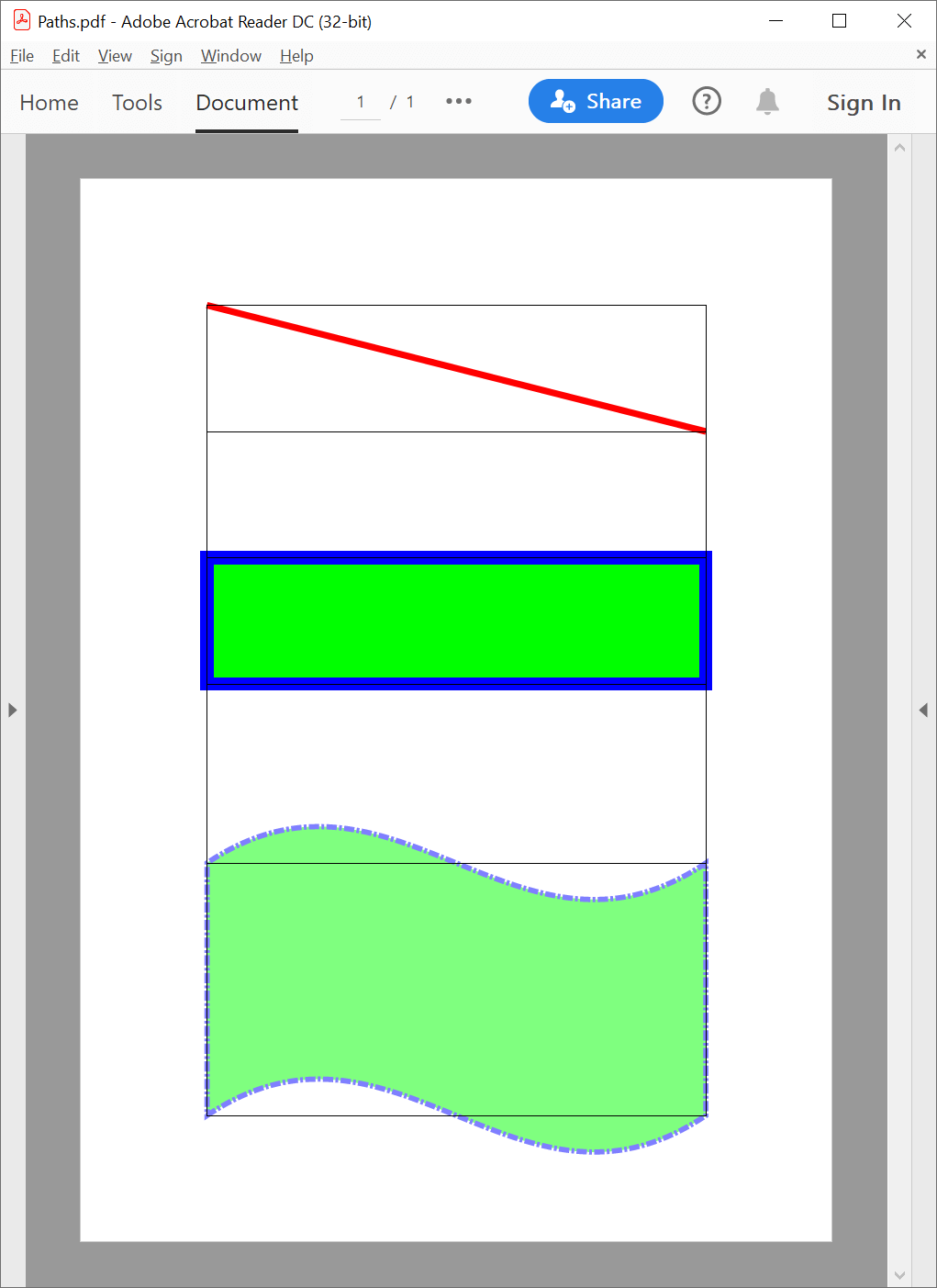
GemBox.Pdf supports commonly used shapes in PDF: Rectangle, Line, Circle, Ellipse, Arc, and Bezier curve.
When drawing a shape in PDF, an instance of the class PdfPathContent is created which allows you to manipulate subpaths, formatting, and transformation of the created path.
Check the complete documentation to learn more about manipulating all kinds of shapes.