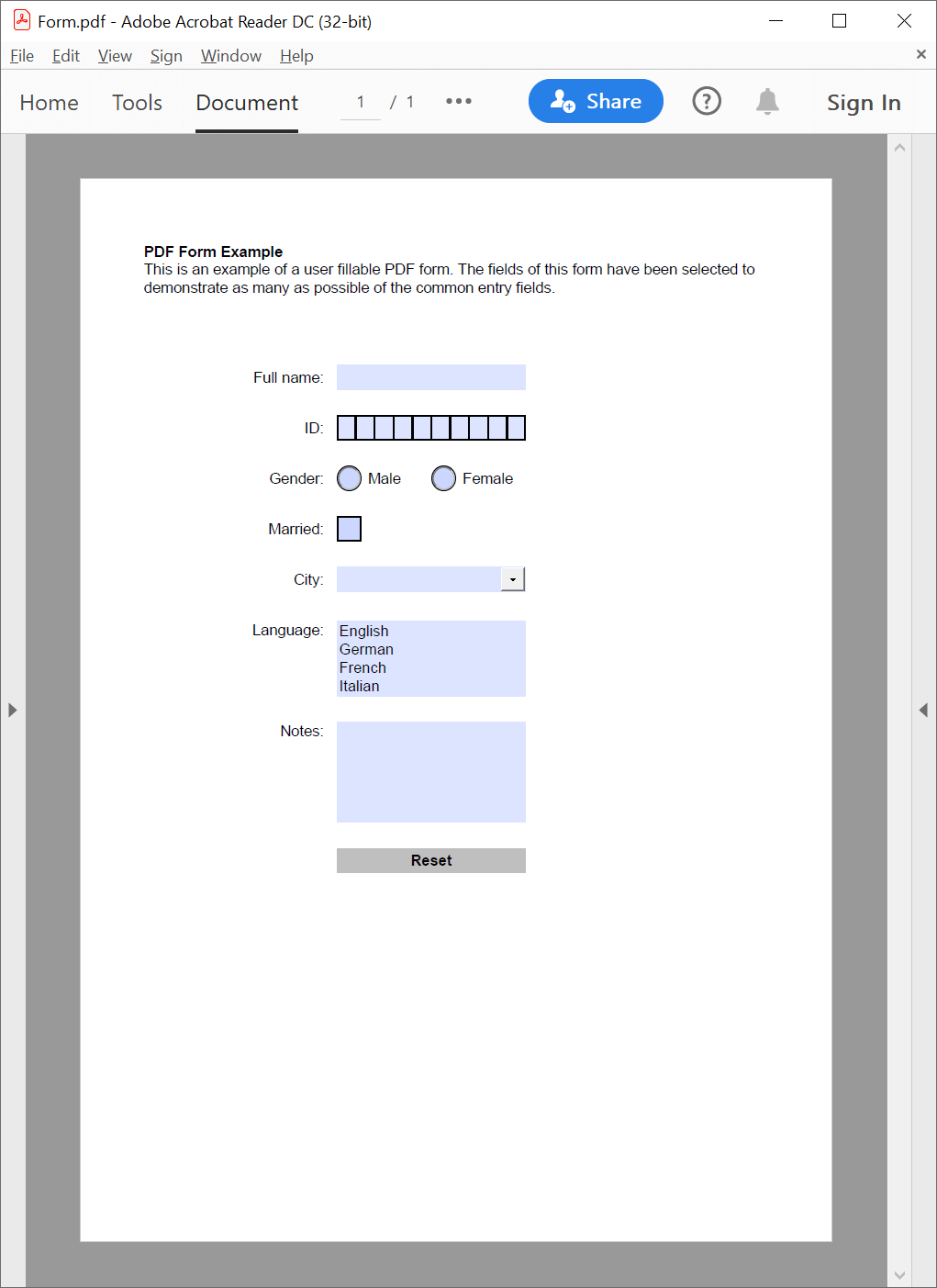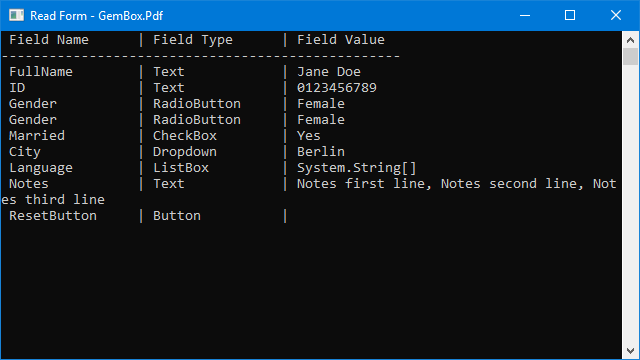Fill in PDF interactive forms
With GemBox.Pdf you can fill in various types of form fields, such as text, radio button, check box, combo box, and list box in C# and VB.NET, as shown in the following example.
using GemBox.Pdf;
class Program
{
static void Main()
{
// If using the Professional version, put your serial key below.
ComponentInfo.SetLicense("FREE-LIMITED-KEY");
using (var document = PdfDocument.Load("%#Form.pdf%"))
{
document.Form.Fields["FullName"].Value = "Jane Doe";
document.Form.Fields["ID"].Value = "0123456789";
document.Form.Fields["Gender"].Value = "Female";
document.Form.Fields["Married"].Value = "Yes";
document.Form.Fields["City"].Value = "Berlin";
document.Form.Fields["Language"].Value = new string[] { "German", "Italian" };
document.Form.Fields["Notes"].Value = "Notes first line\rNotes second line\rNotes third line";
document.Save("FormFilled.pdf");
}
}
}
Imports GemBox.Pdf
Module Program
Sub Main()
' If using the Professional version, put your serial key below.
ComponentInfo.SetLicense("FREE-LIMITED-KEY")
Using document = PdfDocument.Load("%#Form.pdf%")
document.Form.Fields("FullName").Value = "Jane Doe"
document.Form.Fields("ID").Value = "0123456789"
document.Form.Fields("Gender").Value = "Female"
document.Form.Fields("Married").Value = "Yes"
document.Form.Fields("City").Value = "Berlin"
document.Form.Fields("Language").Value = New String() {"German", "Italian"}
document.Form.Fields("Notes").Value = "Notes first line" & vbCr & "Notes second line" & vbCr & "Notes third line"
document.Save("FormFilled.pdf")
End Using
End Sub
End Module
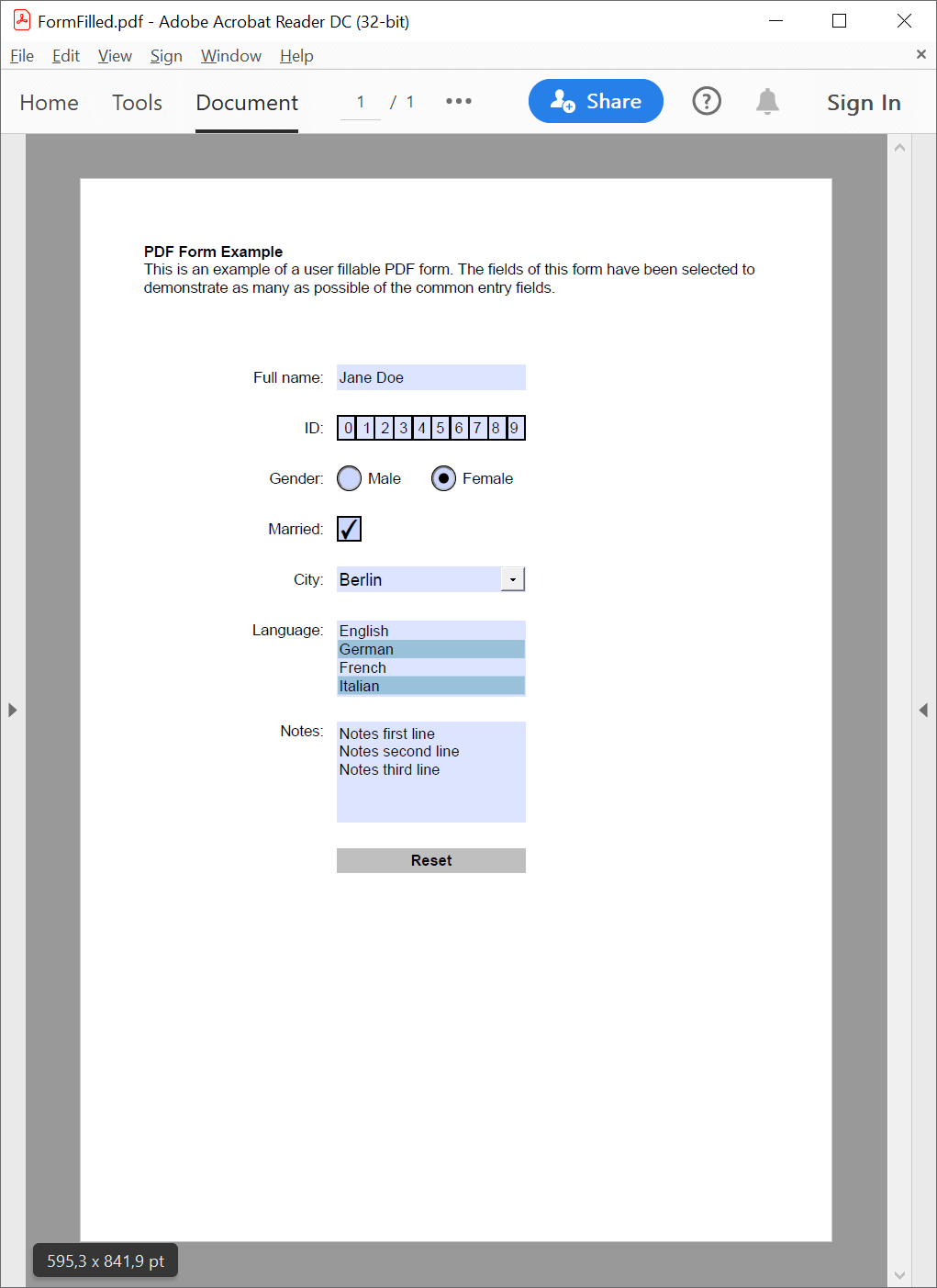
The example above doesn't fill in a signature field. Signature field fill-in and customization is shown in the Digital Signature examples.
The Read Form example shows how to read values and the Export Form example shows how to export values of filled-in form fields using GemBox.Pdf.