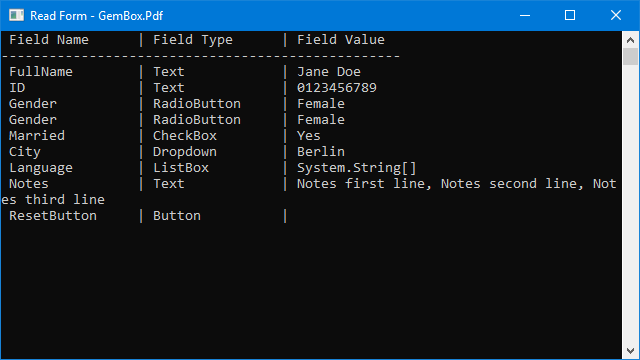Create PDF interactive form fields
The example below shows how GemBox.Pdf supports creating various types of form fields, such as text, radio button, check box, combo box, list box, signature, and button in PDF documents, in your C# and VB.NET application.
using GemBox.Pdf;
using GemBox.Pdf.Content;
class Program
{
static void Main()
{
// If using the Professional version, put your serial key below.
ComponentInfo.SetLicense("FREE-LIMITED-KEY");
using (var document = new PdfDocument())
{
var page = document.Pages.Add();
PdfSize pageSize = page.Size, fieldSize = new PdfSize(150, 20);
double x = pageSize.Width / 2 - 100, xLabel = x - 5, xField = x + 5, y = pageSize.Height - 50;
using (var headerText = new PdfFormattedText())
{
headerText.Font = new PdfFont("Helvetica", 12);
headerText.FontWeight = PdfFontWeight.Bold;
headerText.MaxTextWidth = pageSize.Width - 100;
headerText.AppendLine("PDF Form Example");
headerText.FontWeight = PdfFontWeight.Normal;
headerText.Append("This is an example of a user fillable PDF form. The fields of this form have been selected to demonstrate as many as possible of the common entry fields.");
page.Content.DrawText(headerText, new PdfPoint(50, y - headerText.Height));
y -= 100;
}
using (var labelText = new PdfFormattedText())
{
labelText.TextAlignment = PdfTextAlignment.Right;
labelText.Font = new PdfFont("Helvetica", 12);
// Add a 'Full name' label and a 'FullName' text field.
labelText.Append("Full name:");
page.Content.DrawText(labelText, new PdfPoint(xLabel, y - labelText.Height));
var fullNameField = document.Form.Fields.AddText(page, xField, y - (labelText.Height + fieldSize.Height) / 2, fieldSize.Width, fieldSize.Height);
fullNameField.Name = "FullName";
// Add an 'ID' label and an 'ID' text field that accepts at most 10 characters that are evenly spaced between vertical, comb-like, lines.
y -= 40;
labelText.Clear();
labelText.Append("ID:");
page.Content.DrawText(labelText, new PdfPoint(xLabel, y - labelText.Height));
var idField = document.Form.Fields.AddText(page, xField, y - (labelText.Height + fieldSize.Height) / 2, fieldSize.Width, fieldSize.Height);
idField.Name = "ID";
idField.CombOfCharacters = 10;
// Make vertical comb-like lines, colored black.
idField.Appearance.BorderColor = PdfColors.Black;
// Add 'Gender', 'Male', and 'Female' labels and two 'Gender' radio button fields with the choices 'Male' and 'Female'.
y -= 40;
labelText.Clear();
labelText.Append("Gender:");
var labelTextHeight = labelText.Height;
page.Content.DrawText(labelText, new PdfPoint(xLabel, y - labelTextHeight));
document.Form.Fields.NewRadioButtonName = "Gender";
var genderMaleField = document.Form.Fields.AddRadioButton(page, xField, y - (labelTextHeight + fieldSize.Height) / 2, fieldSize.Height, fieldSize.Height);
genderMaleField.Choice = "Male";
labelText.Clear();
labelText.TextAlignment = PdfTextAlignment.Left;
labelText.Append("Male");
page.Content.DrawText(labelText, new PdfPoint(xField + fieldSize.Height + 5, y - (labelTextHeight + labelText.Height) / 2));
var genderFemaleField = document.Form.Fields.AddRadioButton(page, xField + fieldSize.Width / 2, y - (labelTextHeight + fieldSize.Height) / 2, fieldSize.Height, fieldSize.Height);
genderFemaleField.Choice = "Female";
labelText.Clear();
labelText.Append("Female");
page.Content.DrawText(labelText, new PdfPoint(xField + fieldSize.Width / 2 + fieldSize.Height + 5, y - (labelTextHeight + labelText.Height) / 2));
// Add a 'Married' label and a 'Married' check box field with the export value 'Yes'.
y -= 40;
labelText.Clear();
labelText.TextAlignment = PdfTextAlignment.Right;
labelText.Append("Married:");
page.Content.DrawText(labelText, new PdfPoint(xLabel, y - labelText.Height));
var marriedField = document.Form.Fields.AddCheckBox(page, xField, y - (labelText.Height + fieldSize.Height) / 2, fieldSize.Height, fieldSize.Height);
marriedField.Name = "Married";
marriedField.ExportValue = "Yes";
// Add a 'City' label and a 'City' combo box field that contains several predefined values and allows the user to enter a custom value.
y -= 40;
labelText.Clear();
labelText.Append("City:");
page.Content.DrawText(labelText, new PdfPoint(xLabel, y - labelText.Height));
var cityField = document.Form.Fields.AddDropdown(page, xField, y - (labelText.Height + fieldSize.Height) / 2, fieldSize.Width, fieldSize.Height);
cityField.Name = "City";
cityField.Items.Add("New York");
cityField.Items.Add("London");
cityField.Items.Add("Berlin");
cityField.Items.Add("Paris");
cityField.Items.Add("Rome");
cityField.AllowCustomText = true;
// Add a 'Language' label and a 'Language' list box field that contains several predefined values and allows the user to select more than one value.
y -= 40;
labelText.Clear();
labelText.Append("Language:");
page.Content.DrawText(labelText, new PdfPoint(xLabel, y - labelText.Height));
var languageField = document.Form.Fields.AddListBox(page, xField, y - 60, fieldSize.Width, 60);
languageField.Name = "Language";
languageField.Items.Add("English");
languageField.Items.Add("German");
languageField.Items.Add("French");
languageField.Items.Add("Italian");
languageField.MultipleSelection = true;
// Add a 'Notes' label and a 'Notes' text field that may contain multiple lines of text.
y -= 80;
labelText.Clear();
labelText.Append("Notes:");
page.Content.DrawText(labelText, new PdfPoint(xLabel, y - labelText.Height));
var notesField = document.Form.Fields.AddText(page, xField, y - 80, fieldSize.Width, 80);
notesField.Name = "Notes";
notesField.MultiLine = true;
// Add a 'ResetButton' button field with an action that resets all form fields to their default values.
y -= 100;
var resetField = document.Form.Fields.AddButton(page, xField, y - fieldSize.Height, fieldSize.Width, fieldSize.Height);
resetField.Name = "ResetButton";
resetField.Appearance.Label = "Reset";
resetField.Actions.AddResetForm();
}
document.Save("Form.pdf");
}
}
}
Imports GemBox.Pdf
Imports GemBox.Pdf.Content
Module Program
Sub Main()
' If using the Professional version, put your serial key below.
ComponentInfo.SetLicense("FREE-LIMITED-KEY")
Using document = New PdfDocument()
Dim page = document.Pages.Add()
Dim pageSize As PdfSize = page.Size, fieldSize As PdfSize = New PdfSize(150, 20)
Dim x As Double = pageSize.Width / 2 - 100, xLabel As Double = x - 5, xField As Double = x + 5, y As Double = pageSize.Height - 50
Using headerText = New PdfFormattedText()
headerText.Font = New PdfFont("Helvetica", 12)
headerText.FontWeight = PdfFontWeight.Bold
headerText.MaxTextWidth = pageSize.Width - 100
headerText.AppendLine("PDF Form Example")
headerText.FontWeight = PdfFontWeight.Normal
headerText.Append("This is an example of a user fillable PDF form. The fields of this form have been selected to demonstrate as many as possible of the common entry fields.")
page.Content.DrawText(headerText, New PdfPoint(50, y - headerText.Height))
y -= 100
End Using
Using labelText = New PdfFormattedText()
labelText.TextAlignment = PdfTextAlignment.Right
labelText.Font = New PdfFont("Helvetica", 12)
' Add a 'Full name' label and a 'FullName' text field.
labelText.Append("Full name:")
page.Content.DrawText(labelText, New PdfPoint(xLabel, y - labelText.Height))
Dim fullNameField = document.Form.Fields.AddText(page, xField, y - (labelText.Height + fieldSize.Height) / 2, fieldSize.Width, fieldSize.Height)
fullNameField.Name = "FullName"
' Add an 'ID' label and an 'ID' text field that accepts at most 10 characters that are evenly spaced between vertical, comb-like, lines.
y -= 40
labelText.Clear()
labelText.Append("ID:")
page.Content.DrawText(labelText, New PdfPoint(xLabel, y - labelText.Height))
Dim idField = document.Form.Fields.AddText(page, xField, y - (labelText.Height + fieldSize.Height) / 2, fieldSize.Width, fieldSize.Height)
idField.Name = "ID"
idField.CombOfCharacters = 10
' Make vertical, comb-like, lines black.
idField.Appearance.BorderColor = PdfColors.Black
' Add 'Gender', 'Male', and 'Female' labels and two 'Gender' radio button fields with the choices 'Male' and 'Female'.
y -= 40
labelText.Clear()
labelText.Append("Gender:")
Dim labelTextHeight = labelText.Height
page.Content.DrawText(labelText, New PdfPoint(xLabel, y - labelTextHeight))
document.Form.Fields.NewRadioButtonName = "Gender"
Dim genderMaleField = document.Form.Fields.AddRadioButton(page, xField, y - (labelTextHeight + fieldSize.Height) / 2, fieldSize.Height, fieldSize.Height)
genderMaleField.Choice = "Male"
labelText.Clear()
labelText.TextAlignment = PdfTextAlignment.Left
labelText.Append("Male")
page.Content.DrawText(labelText, New PdfPoint(xField + fieldSize.Height + 5, y - (labelTextHeight + labelText.Height) / 2))
Dim genderFemaleField = document.Form.Fields.AddRadioButton(page, xField + fieldSize.Width / 2, y - (labelTextHeight + fieldSize.Height) / 2, fieldSize.Height, fieldSize.Height)
genderFemaleField.Choice = "Female"
labelText.Clear()
labelText.Append("Female")
page.Content.DrawText(labelText, New PdfPoint(xField + fieldSize.Width / 2 + fieldSize.Height + 5, y - (labelTextHeight + labelText.Height) / 2))
' Add a 'Married' label and a 'Married' check box field with the export value 'Yes'.
y -= 40
labelText.Clear()
labelText.TextAlignment = PdfTextAlignment.Right
labelText.Append("Married:")
page.Content.DrawText(labelText, New PdfPoint(xLabel, y - labelText.Height))
Dim marriedField = document.Form.Fields.AddCheckBox(page, xField, y - (labelText.Height + fieldSize.Height) / 2, fieldSize.Height, fieldSize.Height)
marriedField.Name = "Married"
marriedField.ExportValue = "Yes"
' Add a 'City' label and a 'City' combo box field that contains several predefined values and allows the user to enter a custom value.
y -= 40
labelText.Clear()
labelText.Append("City:")
page.Content.DrawText(labelText, New PdfPoint(xLabel, y - labelText.Height))
Dim cityField = document.Form.Fields.AddDropdown(page, xField, y - (labelText.Height + fieldSize.Height) / 2, fieldSize.Width, fieldSize.Height)
cityField.Name = "City"
cityField.Items.Add("New York")
cityField.Items.Add("London")
cityField.Items.Add("Berlin")
cityField.Items.Add("Paris")
cityField.Items.Add("Rome")
cityField.AllowCustomText = True
' Add a 'Language' label and a 'Language' list box field that contains several predefined values and allows the user to select more than one value.
y -= 40
labelText.Clear()
labelText.Append("Language:")
page.Content.DrawText(labelText, New PdfPoint(xLabel, y - labelText.Height))
Dim languageField = document.Form.Fields.AddListBox(page, xField, y - 60, fieldSize.Width, 60)
languageField.Name = "Language"
languageField.Items.Add("English")
languageField.Items.Add("German")
languageField.Items.Add("French")
languageField.Items.Add("Italian")
languageField.MultipleSelection = True
' Add a 'Notes' label and a 'Notes' text field that may contain multiple lines of text.
y -= 80
labelText.Clear()
labelText.Append("Notes:")
page.Content.DrawText(labelText, New PdfPoint(xLabel, y - labelText.Height))
Dim notesField = document.Form.Fields.AddText(page, xField, y - 80, fieldSize.Width, 80)
notesField.Name = "Notes"
notesField.MultiLine = True
' Add a 'ResetButton' button field with an action that resets all form fields to their default values.
y -= 100
Dim resetField = document.Form.Fields.AddButton(page, xField, y - fieldSize.Height, fieldSize.Width, fieldSize.Height)
resetField.Name = "ResetButton"
resetField.Appearance.Label = "Reset"
resetField.Actions.AddResetForm()
End Using
document.Save("Form.pdf")
End Using
End Sub
End Module
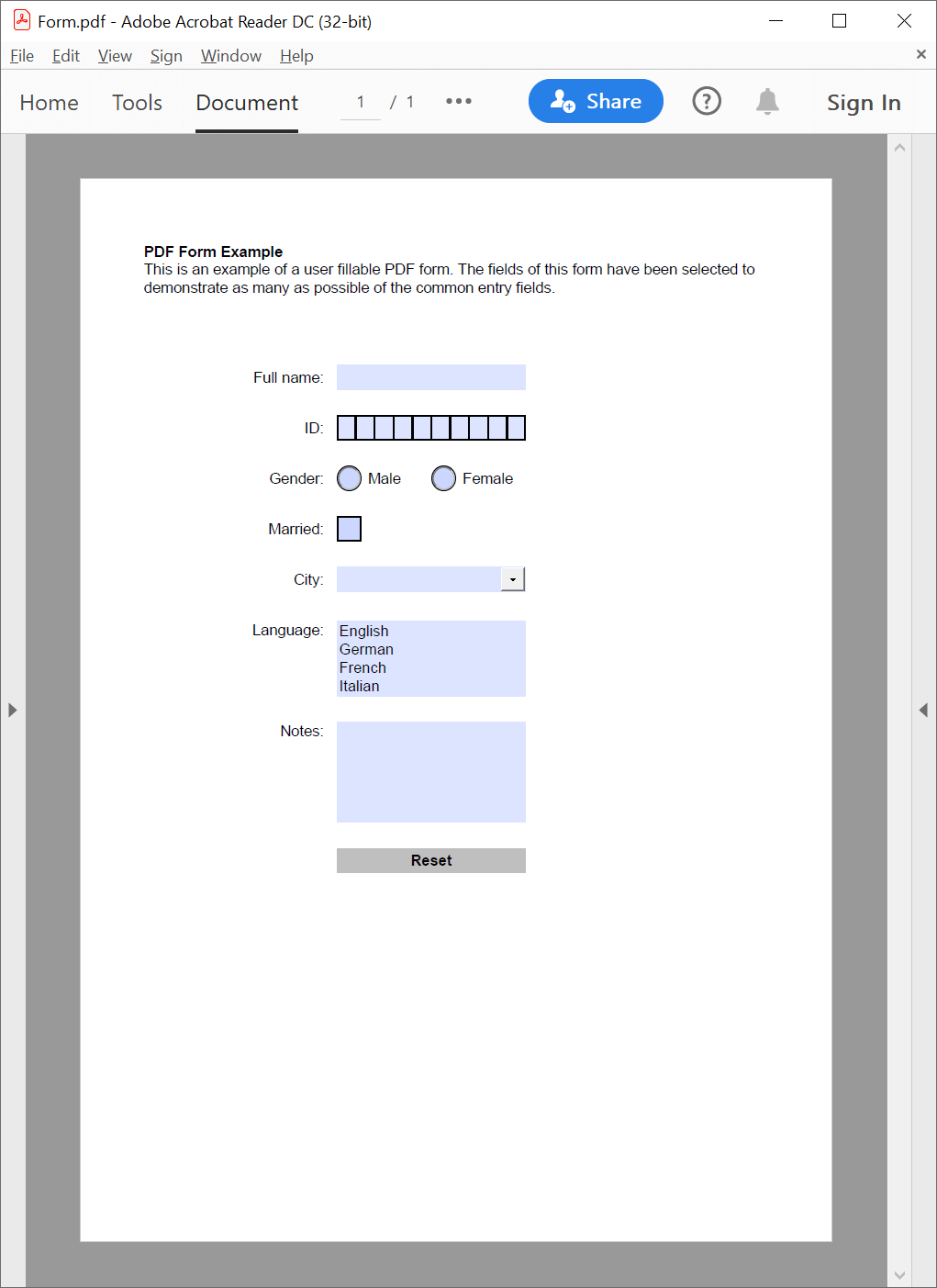
The example above doesn't create a signature field. Signature field creation and customization is shown in the Digital Signature examples.
The interactive form fields created in the example above are not filled in. The Fill in Form example shows how to fill in the interactive form with GemBox.Pdf.