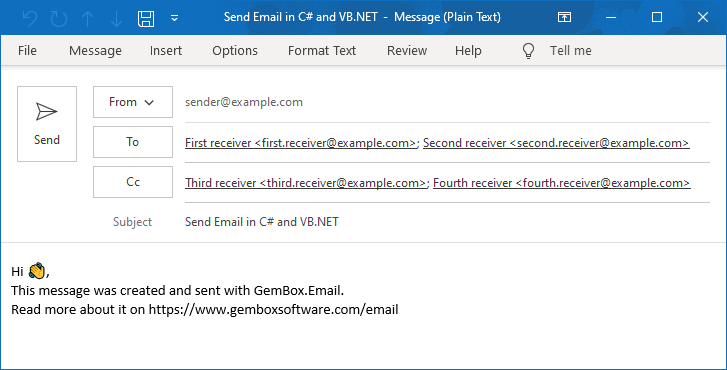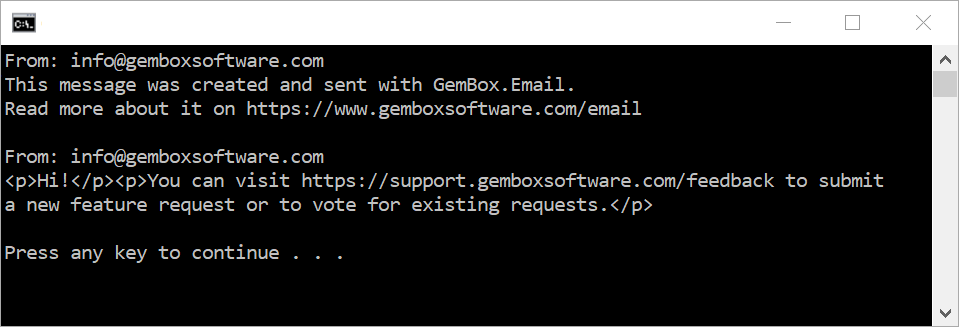List and modify folders on Exchange Server
The example below shows how you can list all folders on an Exchange server, create a new one, and then remove it using the GemBox.Email library in C# and VB.NET.
using GemBox.Email;
using GemBox.Email.Exchange;
using System;
class Program
{
static void Main()
{
// If using the Professional version, put your serial key below.
ComponentInfo.SetLicense("FREE-LIMITED-KEY");
// Create a new Exchange client.
var exchangeClient = new ExchangeClient("<HOST> (e.g. https://outlook.office365.com/EWS/Exchange.asmx)");
exchangeClient.Authenticate("<USERNAME>", "<PASSWORD>");
// Create a new folder.
exchangeClient.CreateFolder("GemBox Folder");
// List folders on the server.
var folders = exchangeClient.ListFolders();
// Print folder info.
Console.WriteLine("Folder name".PadRight(28, ' ') + " | Items | Unread items | Children folders");
foreach (ExchangeFolderInfo folder in folders)
Console.WriteLine(
$"{folder.Name,-28} | " +
$"{folder.TotalCount,-5} | " +
$"{folder.UnreadCount,-12} | " +
$"{folder.ChildFolderCount,-16}");
// Delete a folder.
exchangeClient.DeleteFolder("GemBox Folder", false);
}
}
Imports GemBox.Email
Imports GemBox.Email.Exchange
Imports System
Module Program
Sub Main()
' If using the Professional version, put your serial key below.
ComponentInfo.SetLicense("FREE-LIMITED-KEY")
' Create a new Exchange client.
Dim exchangeClient = New ExchangeClient("<HOST> (e.g. https://outlook.office365.com/EWS/Exchange.asmx)")
exchangeClient.Authenticate("<USERNAME>", "<PASSWORD>")
' Create a new folder.
exchangeClient.CreateFolder("GemBox Folder")
' List folders on the server.
Dim folders = exchangeClient.ListFolders()
' Print folder info.
Console.WriteLine("Folder name".PadRight(28, " "c) + " | Items | Unread items | Children folders")
For Each folder As ExchangeFolderInfo In folders
Console.WriteLine(
$"{folder.Name,-28} | " +
$"{folder.TotalCount,-5} | " +
$"{folder.UnreadCount,-12} | " +
$"{folder.ChildFolderCount,-16}")
Next
' Delete a folder.
exchangeClient.DeleteFolder("GemBox Folder", False)
End Sub
End Module
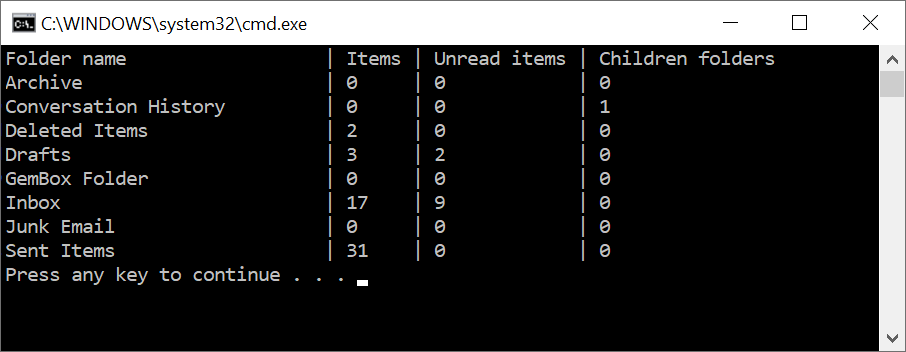
To modify folders on the Exchange server, you can use the ExchangeClient.CreateFolder, ExchangeClient.DeleteFolder, and ExchangeClient.RenameFolder methods. With the ExchangeClient.GetFolderInfo method, you can obtain information about folders like name, total messages count and unread messages count.