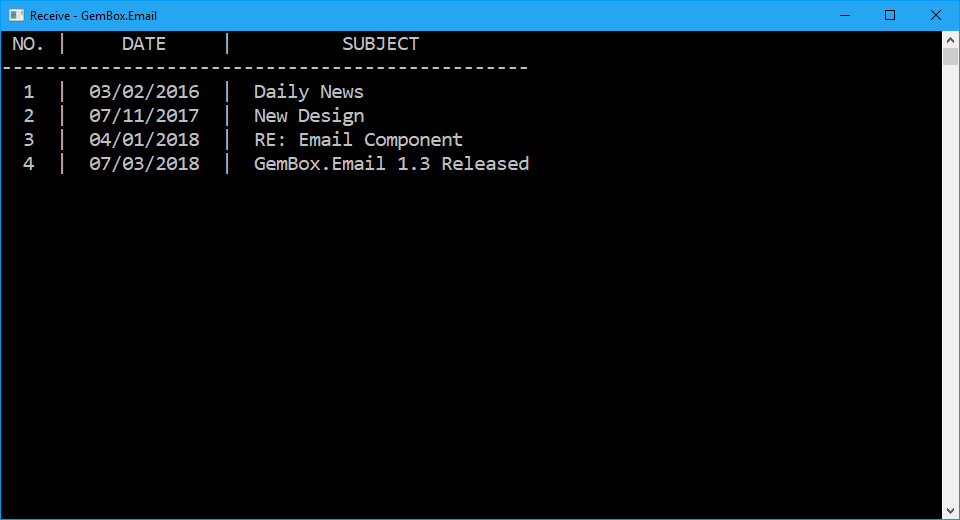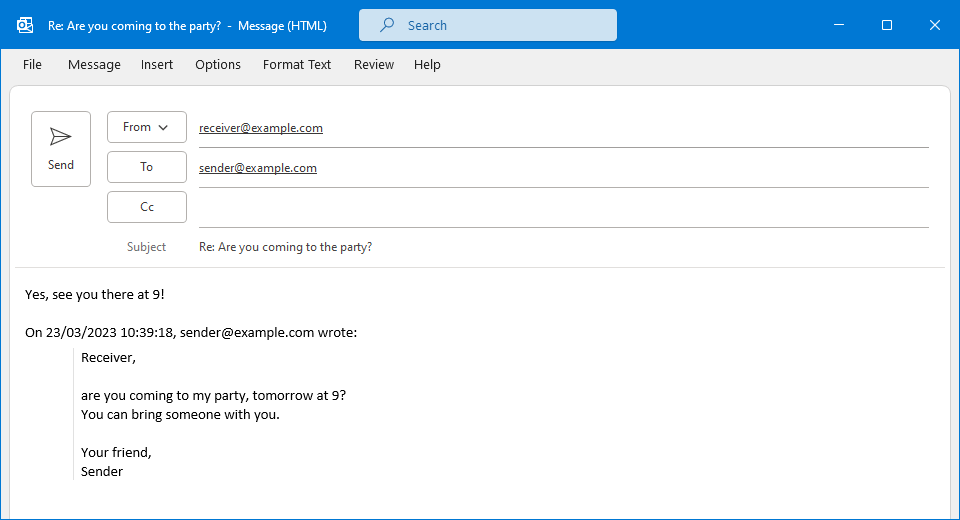Send Emails using SMTP
The following example shows how you can use the GemBox.Email library to send an email with a plain text body from your console application using C# or VB.NET code.
using GemBox.Email;
using GemBox.Email.Smtp;
class Program
{
static void Main()
{
// If using the Professional version, put your serial key below.
ComponentInfo.SetLicense("FREE-LIMITED-KEY");
// Create new email message.
MailMessage message = new MailMessage(
new MailAddress("sender@example.com", "Sender"),
new MailAddress("first.receiver@example.com", "First receiver"),
new MailAddress("second.receiver@example.com", "Second receiver"));
// Add additional receivers.
message.Cc.Add(
new MailAddress("third.receiver@example.com", "Third receiver"),
new MailAddress("fourth.receiver@example.com", "Fourth receiver"));
// Add subject and body.
message.Subject = "Send Email in C# / VB.NET / ASP.NET";
message.BodyText = "Hi 👋,\n" +
"This message was created and sent with GemBox.Email.\n" +
"Read more about it on https://www.gemboxsoftware.com/email";
// Create new SMTP client and send an email message.
using (SmtpClient smtp = new SmtpClient("<ADDRESS> (e.g. smtp.gmail.com)"))
{
smtp.Connect();
smtp.Authenticate("<USERNAME>", "<PASSWORD>");
smtp.SendMessage(message);
}
}
}
Imports GemBox.Email
Imports GemBox.Email.Smtp
Module Program
Sub Main()
' If using the Professional version, put your serial key below.
ComponentInfo.SetLicense("FREE-LIMITED-KEY")
' Create new email message.
Dim message As New MailMessage(
New MailAddress("sender@example.com", "Sender"),
New MailAddress("first.receiver@example.com", "First receiver"),
New MailAddress("second.receiver@example.com", "Second receiver"))
' Add additional receivers.
message.Cc.Add(
New MailAddress("third.receiver@example.com", "Third receiver"),
New MailAddress("fourth.receiver@example.com", "Fourth receiver"))
' Add subject and body.
message.Subject = "Send Email in C# / VB.NET / ASP.NET"
message.BodyText = "Hi 👋," & vbLf &
"This message was created and sent with GemBox.Email." & vbLf &
"Read more about it on https://www.gemboxsoftware.com/email"
' Create new SMTP client and send an email message.
Using smtp As New SmtpClient("<ADDRESS> (e.g. smtp.gmail.com)")
smtp.Connect()
smtp.Authenticate("<USERNAME>", "<PASSWORD>")
smtp.SendMessage(message)
End Using
End Sub
End Module
The above code creates a simple email that is represented with a MailMessage object.It has a plain text body, and it's sent using the SmtpClient to multiple recipients, which can be specified in MailMessage.To, MailMessage.Cc and MailMessage.Bcc address collections.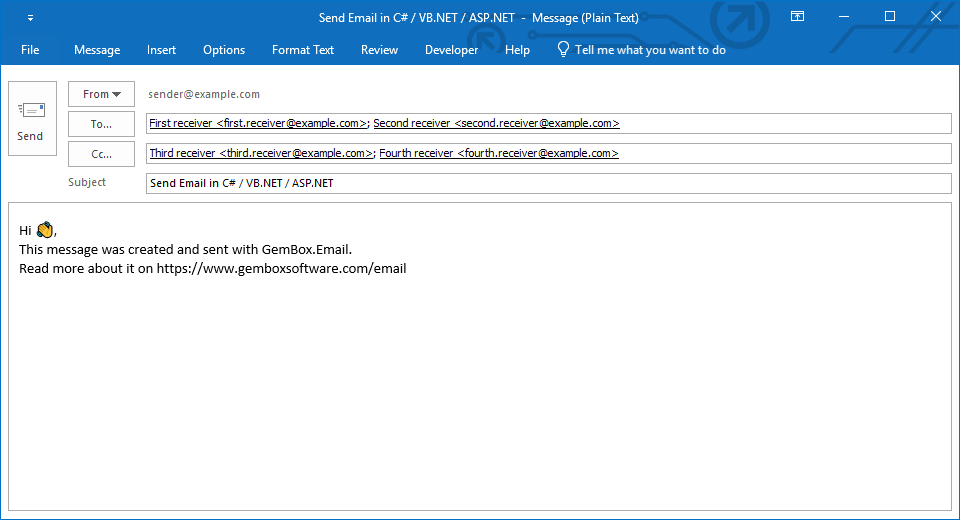
The SmtpClient.SendMessage method sends the MailMessage to the SMTP server for delivery, and the SMTP server will immediately send that email to its recipients.
If you'd like to know how to create advanced emails, including HTML body, attachment, and images, check the HTML with Attachment example.
You can reuse the same instance of SmtpClient to send multiple emails.
However, in the case of an ASP.NET application, we encourage you to recreate the client for each request, as shown in the following examples.
The SmtpClient.SendMessage method sends the MailMessage to the SMTP server for delivery, and the SMTP server will immediately send that email to its recipients.
If you'd like to know how you can create advance emails, which include HTML body, attachment and images, then check the HTML with Attachment example. With this example, you can incorporate email-sending capabilities into ASP.NET MVC applications. Embedded within the ExampleController class, the SendEmail action method demonstrates connecting to an SMTP server, setting up security parameters, and sending an email message. This example demonstrates a method for integrating email functionality into ASP.NET Web Forms applications using the GemBox.Email library. The code, embedded within the ExamplePage class, handles a secure connection to an SMTP server, authenticating credentials and sending an email message upon button click (SendEmailButton_Click). You can easily adapt and customize this code to suit your specific needs, making it a practical resource for incorporating essential email-sending capabilities in ASP.NET Web Forms projects. Every SMTP server has a different server address, and you'll need to find out what your email server's address is before you can use it from your C# and VB.NET code. To connect an SMTP server with your .NET application, you need to create the There are many free email providers that you can use to send an email. Here is the summary of SMTP server settings for some commonly used free email services:Sending email in ASP.NET MVC
public class ExampleController : Controller
{
public ActionResult SendEmail()
{
var host = "<SMTP SERVER DOMAIN>";
var port = 0;
var security = GemBox.Email.Security.ConnectionSecurity.Auto;
System.Net.Security.RemoteCertificateValidationCallback ignoreCertificate = (sender, certificate, chain, errors) => true;
var username = "<USERNAME>";
var password = "<PASSWORD>";
// Set the SMTP host, port and connection security.
using (var smtp = new SmtpClient(host, port, security, ignoreCertificate))
{
// Connect and sign to the SMTP server.
smtp.Connect();
smtp.Authenticate(username, password);
// Create and send a new email.
var message = new MailMessage();
// ...
smtp.SendMessage(message);
}
return new EmptyResult();
}
}Public Class ExampleController
Inherits Controller
Function SendEmail() As ActionResult
Dim host = "<SMTP SERVER DOMAIN>"
Dim port = 0
Dim security = GemBox.Email.Security.ConnectionSecurity.Auto
Dim ignoreCertificate As System.Net.Security.RemoteCertificateValidationCallback = Function(sender, certificate, chain, errors) True
Dim username = "<USERNAME>"
Dim password = "<PASSWORD>"
' Set the SMTP host, port and connection security.
Using smtp As New SmtpClient(host, port, security, ignoreCertificate)
' Connect and sign to the SMTP server.
smtp.Connect()
smtp.Authenticate(username, password)
' Create and send a new email.
Dim message As New MailMessage()
' ...
smtp.SendMessage(message)
End Using
Return New EmptyResult()
End Function
End ClassSending email in ASP.NET Web Forms
public partial class ExamplePage : Page
{
protected void SendEmailButton_Click(object sender, EventArgs e)
{
// Create SMTP client.
using (var smtp = new SmtpClient("<HOST>"))
{
// Connect and sign to the SMTP server.
smtp.Connect();
smtp.Authenticate("<USERNAME>", "<PASSWORD>");
// Create and send a new email.
var message = new MailMessage();
// ...
smtp.SendMessage(message);
}
}
}Public Class ExamplePage
Inherits Page
Protected Sub SendEmailButton_Click(sender As Object, e As EventArgs) Handles SendEmailButton.Click
' Create SMTP client.
Using smtp As New SmtpClient("<HOST>")
' Connect and sign to the SMTP server.
smtp.Connect()
smtp.Authenticate("<USERNAME>", "<PASSWORD>")
' Create and send a new email.
Dim message As New MailMessage()
' ...
smtp.SendMessage(message)
End Using
End Sub
End ClassUsing an SMTP Server Like Gmail, Outlook and Yahoo
SmtpClient object and provide it with the address of your outgoing mail server.Provider Host Port ConnectionSecurity Gmail smtp.gmail.com 465 SSL Outlook smtp-mail.outlook.com 587 STARTTLS Office 365 smtp.office365.com 587 STARTTLS Yahoo smtp.mail.yahoo.com 465 SSL AOL smtp.aol.com 465 SSL