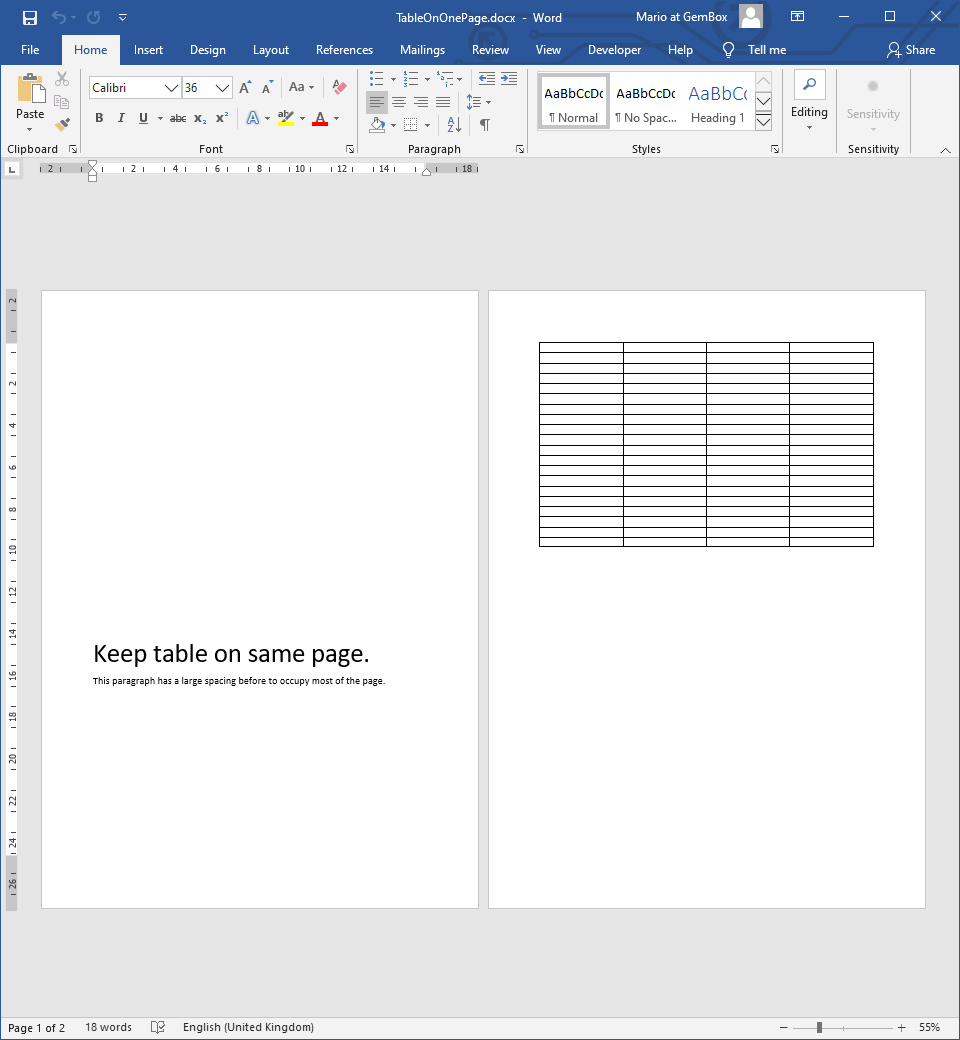Table Styles
Table styles provide a way to create consistent, well-formatted, professional-looking Table elements. With TableStyle you can define the formatting of a table and its content (rows, cells and text).
You can customize the appearance of a table's row, cell and text by setting the formatting on individual elements. However, a much faster and easier approach would be to automatically format your tables by applying table style.
The following example shows how you can create table styles and assign them to tables.
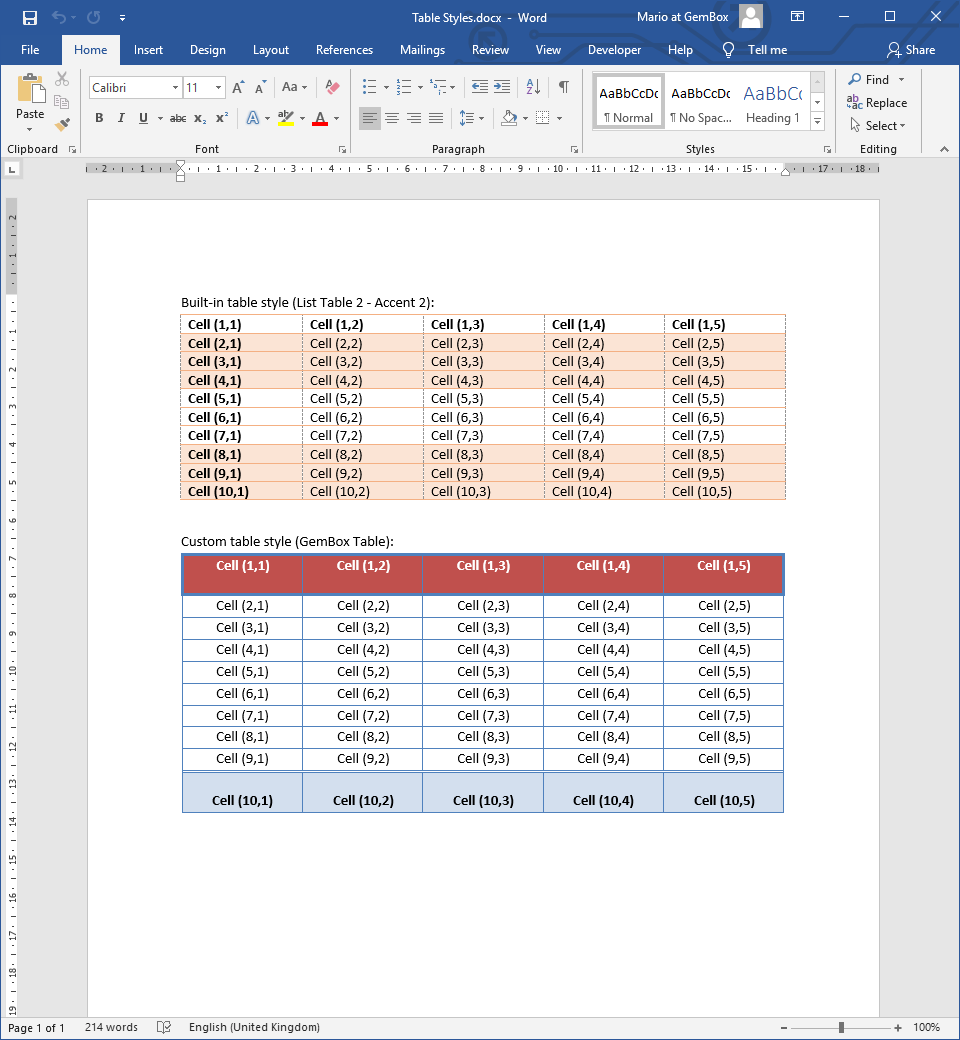
using GemBox.Document;
using GemBox.Document.Tables;
class Program
{
static void Main()
{
// If using the Professional version, put your serial key below.
ComponentInfo.SetLicense("FREE-LIMITED-KEY");
var document = new DocumentModel();
document.DefaultParagraphFormat.SpaceAfter = 0;
var section = new Section(document);
document.Sections.Add(section);
section.Blocks.Add(new Paragraph(document, "Built-in table style (List Table 2 - Accent 2):"));
// Create and add a built-in table style.
var builtinTableStyle = (TableStyle)Style.CreateStyle(StyleTemplateType.ListTable2Accent2, document);
document.Styles.Add(builtinTableStyle);
// Modify built-in table style.
builtinTableStyle.TableFormat.RowBandSize = 3;
// Create a table and assign built-in table style to it.
var tableWithBuiltinStyle = new Table(document, 10, 5,
(int r, int c) => new TableCell(document, new Paragraph(document, $"Cell ({r + 1},{c + 1})")));
section.Blocks.Add(tableWithBuiltinStyle);
tableWithBuiltinStyle.TableFormat.PreferredWidth = new TableWidth(100, TableWidthUnit.Percentage);
tableWithBuiltinStyle.TableFormat.Style = builtinTableStyle;
tableWithBuiltinStyle.TableFormat.StyleOptions = TableStyleOptions.FirstRow | TableStyleOptions.FirstColumn | TableStyleOptions.BandedRows;
section.Blocks.Add(new Paragraph(document, "Custom table style (GemBox Table):") { ParagraphFormat = { SpaceBefore = 24 } });
// Create and add a custom table style.
var customTableStyle = new TableStyle("GemBox Table");
document.Styles.Add(customTableStyle);
// Set table style format.
customTableStyle.TableFormat.Borders.SetBorders(MultipleBorderTypes.All, BorderStyle.Single, new Color(79, 129, 189), 1);
customTableStyle.ParagraphFormat.Alignment = HorizontalAlignment.Center;
// Set table style conditional format for first row.
var firstRowFormat = customTableStyle.ConditionalFormats[TableStyleFormatType.FirstRow];
firstRowFormat.CharacterFormat.Bold = true;
firstRowFormat.CharacterFormat.FontColor = Color.White;
firstRowFormat.ParagraphFormat.SpaceAfter = 12;
firstRowFormat.CellFormat.Borders.SetBorders(MultipleBorderTypes.Outside, BorderStyle.Single, new Color(79, 129, 189), 2.5);
firstRowFormat.CellFormat.BackgroundColor = new Color(192, 80, 77);
// Set table style conditional format for last row.
var lastRowFormat = customTableStyle.ConditionalFormats[TableStyleFormatType.LastRow];
lastRowFormat.CharacterFormat.Bold = true;
lastRowFormat.ParagraphFormat.SpaceBefore = 12;
lastRowFormat.CellFormat.Borders.SetBorders(MultipleBorderTypes.Top, BorderStyle.Double, new Color(79, 129, 189), 1.25);
lastRowFormat.CellFormat.BackgroundColor = new Color(211, 223, 238);
// Create a table and assign custom table style to it.
var tableWithCustomStyle = new Table(document, 10, 5,
(int r, int c) => new TableCell(document, new Paragraph(document, $"Cell ({r + 1},{c + 1})")));
section.Blocks.Add(tableWithCustomStyle);
tableWithCustomStyle.TableFormat.PreferredWidth = new TableWidth(100, TableWidthUnit.Percentage);
tableWithCustomStyle.TableFormat.Style = customTableStyle;
tableWithCustomStyle.TableFormat.StyleOptions = TableStyleOptions.FirstRow | TableStyleOptions.LastRow;
document.Save("Table Styles.%OutputFileType%");
}
}
Imports GemBox.Document
Imports GemBox.Document.Tables
Module Program
Sub Main()
' If using the Professional version, put your serial key below.
ComponentInfo.SetLicense("FREE-LIMITED-KEY")
Dim document As New DocumentModel()
document.DefaultParagraphFormat.SpaceAfter = 0
Dim section As New Section(document)
document.Sections.Add(section)
section.Blocks.Add(New Paragraph(document, "Built-in table style (List Table 2 - Accent 2):"))
' Create and add a built-in table style.
Dim builtinTableStyle = DirectCast(Style.CreateStyle(StyleTemplateType.ListTable2Accent2, document), TableStyle)
document.Styles.Add(builtinTableStyle)
' Modify built-in table style.
builtinTableStyle.TableFormat.RowBandSize = 3
' Create a table and assign built-in table style to it.
Dim tableWithBuiltinStyle As New Table(document, 10, 5,
Function(r, c) New TableCell(document, New Paragraph(document, $"Cell ({r + 1},{c + 1})")))
section.Blocks.Add(tableWithBuiltinStyle)
tableWithBuiltinStyle.TableFormat.PreferredWidth = New TableWidth(100, TableWidthUnit.Percentage)
tableWithBuiltinStyle.TableFormat.Style = builtinTableStyle
tableWithBuiltinStyle.TableFormat.StyleOptions = TableStyleOptions.FirstRow Or TableStyleOptions.FirstColumn Or TableStyleOptions.BandedRows
section.Blocks.Add(New Paragraph(document, "Custom table style (GemBox Table):") With {.ParagraphFormat = New ParagraphFormat() With {.SpaceBefore = 24}})
' Create and add a custom table style.
Dim customTableStyle As New TableStyle("GemBox Table")
document.Styles.Add(customTableStyle)
' Set table style format.
customTableStyle.TableFormat.Borders.SetBorders(MultipleBorderTypes.All, BorderStyle.Single, New Color(79, 129, 189), 1)
customTableStyle.ParagraphFormat.Alignment = HorizontalAlignment.Center
' Set table style conditional format for first row.
Dim firstRowFormat = customTableStyle.ConditionalFormats(TableStyleFormatType.FirstRow)
firstRowFormat.CharacterFormat.Bold = True
firstRowFormat.CharacterFormat.FontColor = Color.White
firstRowFormat.ParagraphFormat.SpaceAfter = 12
firstRowFormat.CellFormat.Borders.SetBorders(MultipleBorderTypes.Outside, BorderStyle.Single, New Color(79, 129, 189), 2.5)
firstRowFormat.CellFormat.BackgroundColor = New Color(192, 80, 77)
' Set table style conditional format for last row.
Dim lastRowFormat = customTableStyle.ConditionalFormats(TableStyleFormatType.LastRow)
lastRowFormat.CharacterFormat.Bold = True
lastRowFormat.ParagraphFormat.SpaceBefore = 12
lastRowFormat.CellFormat.Borders.SetBorders(MultipleBorderTypes.Top, BorderStyle.Double, New Color(79, 129, 189), 1.25)
lastRowFormat.CellFormat.BackgroundColor = New Color(211, 223, 238)
' Create a table and assign custom table style to it.
Dim tableWithCustomStyle As New Table(document, 10, 5,
Function(r, c) New TableCell(document, New Paragraph(document, $"Cell ({r + 1},{c + 1})")))
section.Blocks.Add(tableWithCustomStyle)
tableWithCustomStyle.TableFormat.PreferredWidth = New TableWidth(100, TableWidthUnit.Percentage)
tableWithCustomStyle.TableFormat.Style = customTableStyle
tableWithCustomStyle.TableFormat.StyleOptions = TableStyleOptions.FirstRow Or TableStyleOptions.LastRow
document.Save("Table Styles.%OutputFileType%")
End Sub
End Module
With GemBox.Document you can create a custom table style from scratch or use any built-in table style that's listed in StyleTemplateType. You can also modify any pre‑existing formatting options to better suit your needs.
On the Table Styles help page you can read about all formatting properties that TableStyle provides.
Once you apply the table style to a table element, you can specify which style options the table will use with TableStyleOptions. When modifying a table style, all tables which reference that style are automatically changed as well.