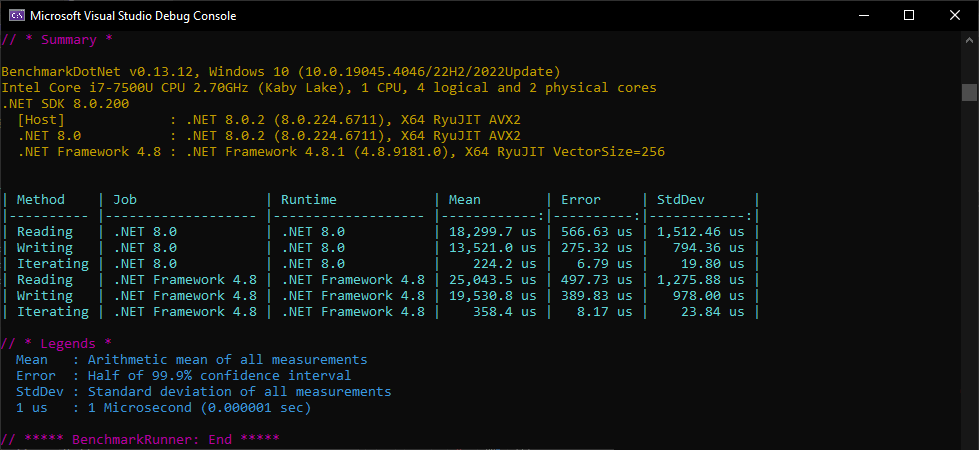Preservation of unsupported features in Word files
GemBox.Document supports many Microsoft Word, LibreOffice, and Open Office features, but not all. You can preserve unsupported features when reading a document so that they are not lost when writing to a document of the same format.
The following example shows how to preserve unsupported features like Equations in a Word document from input to output, using C# and VB.NET.
using GemBox.Document;
class Program
{
static void Main()
{
// If using the Professional version, put your serial key below.
ComponentInfo.SetLicense("FREE-LIMITED-KEY");
// Load Word document, preservation feature is enabled by default.
var document = DocumentModel.Load("%#Preservation.docx%");
// Modify Word document.
document.Sections[0].Blocks.Insert(0,
new Paragraph(document, "You can preserve unsupported features when modifying a document!"));
// Save Word document to an output file of the same format together with
// preserved information (unsupported features) from the input file.
document.Save("PreservedOutput.docx");
}
}
Imports GemBox.Document
Module Program
Sub Main()
' If using the Professional version, put your serial key below.
ComponentInfo.SetLicense("FREE-LIMITED-KEY")
' Load Word document, preservation feature is enabled by default.
Dim document = DocumentModel.Load("%#Preservation.docx%")
' Modify Word document.
document.Sections(0).Blocks.Insert(0,
New Paragraph(document, "You can preserve unsupported features when modifying a document!"))
' Save Word document to an output file of the same format together with
' preserved information (unsupported features) from the input file.
document.Save("PreservedOutput.docx")
End Sub
End Module
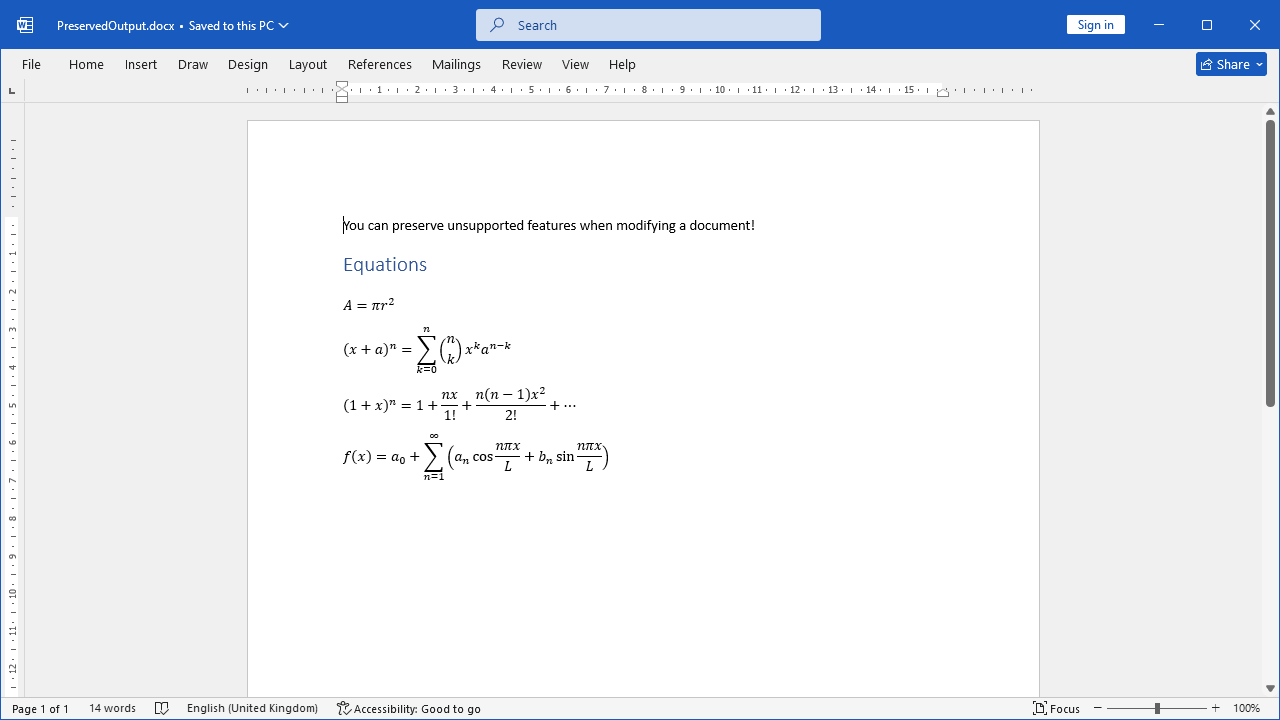
You can read more about GemBox.Document's preservation feature on the Preservation help page.