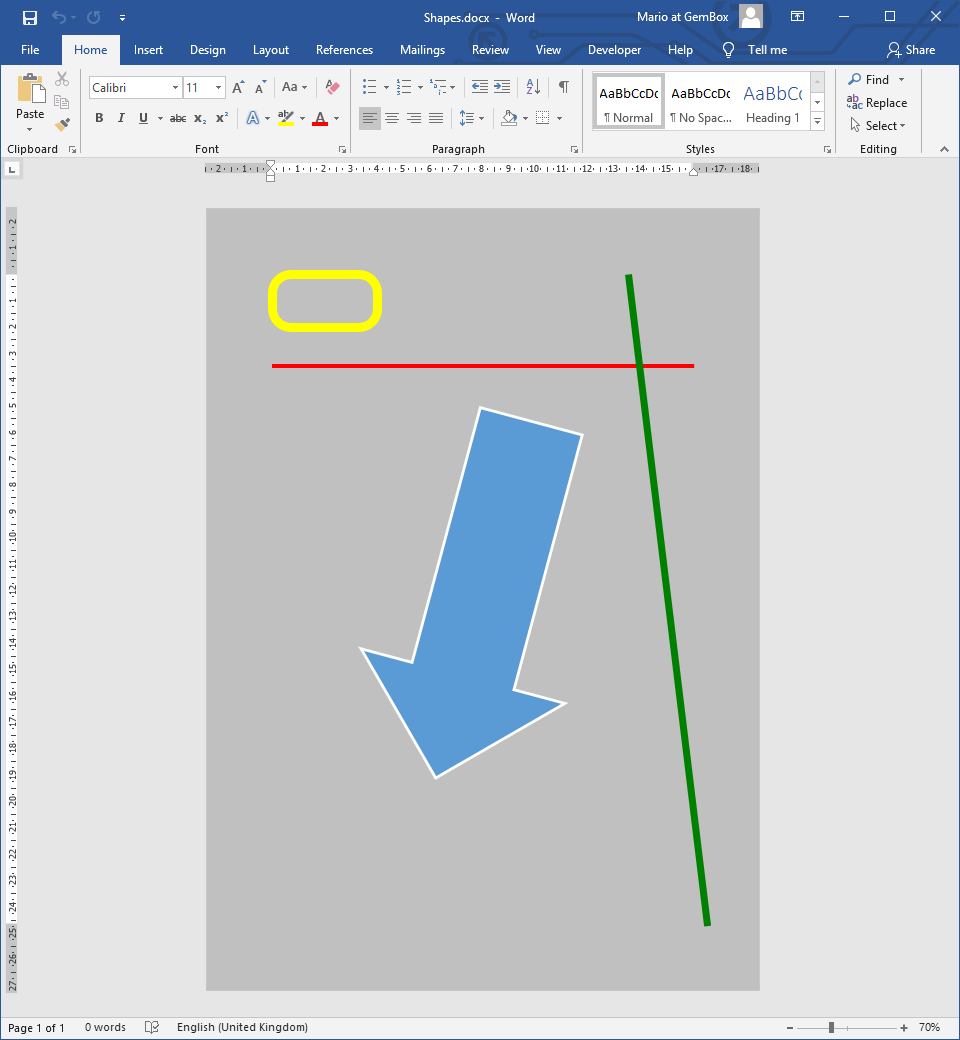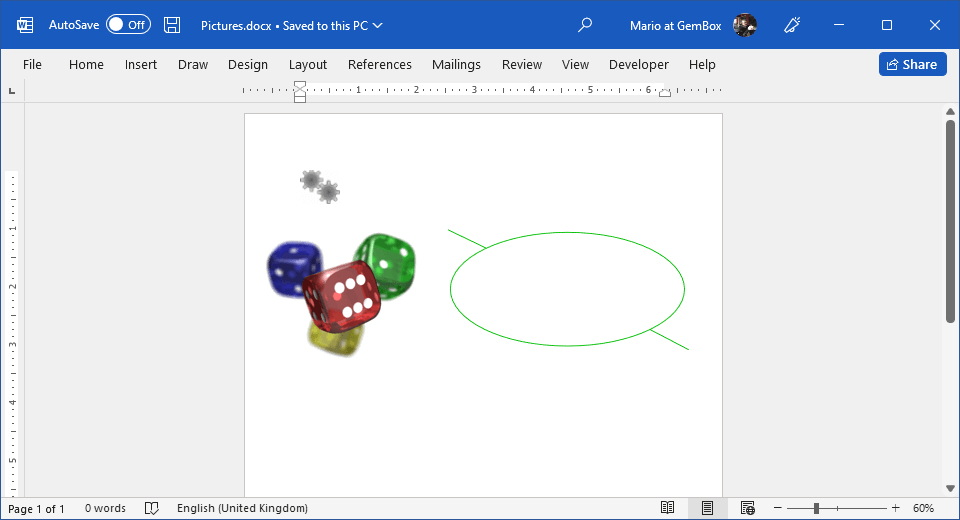Word Charts in C# and VB.NET
Chart elements are drawings used for graphical data representation. GemBox.Document provides support for working with charts programmatically with the help of the GemBox.Spreadsheet component.
- With GemBox.Spreadsheet, GemBox.Document can create and update charts in Word documents. It can also export documents with graphs to PDF, XPS, or image formats.
- Without GemBox.Spreadsheet, GemBox.Document is only able to preserve charts in Word documents.
Create chart
To enable GemBox.Document's chart support and work with Chart objects, you'll need to add a reference to GemBox.Spreadsheet library and call its SpreadsheetInfo.SetLicense method.
Note, if you don't have a GemBox.Spreadsheet license, you can use its Free mode.
You can choose to create charts from the following types:
- Area
- Bar
- Column
- Combo
- Doughnut
- Line
- Pie
- Radar
- Scatter
The following example shows how to create a document with a bar chart using C# and VB.NET.
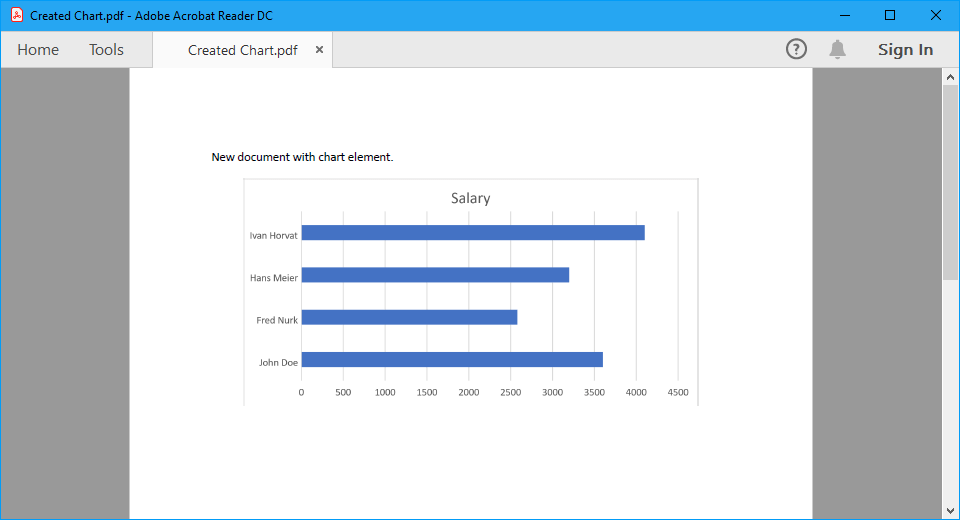
using GemBox.Document;
using GemBox.Spreadsheet;
using GemBox.Spreadsheet.Charts;
class Program
{
static void Main()
{
// If using the Professional version, put your GemBox.Document serial key below.
ComponentInfo.SetLicense("FREE-LIMITED-KEY");
// If using the Professional version, put your GemBox.Spreadsheet serial key below.
SpreadsheetInfo.SetLicense("FREE-LIMITED-KEY");
var document = new DocumentModel();
// Create Word chart and add it to document.
var chart = new Chart(document, GemBox.Document.ChartType.Bar,
new FloatingLayout(
new HorizontalPosition(HorizontalPositionType.Center, HorizontalPositionAnchor.Margin),
new VerticalPosition(VerticalPositionType.Top, VerticalPositionAnchor.Paragraph),
new Size(14, 7, GemBox.Document.LengthUnit.Centimeter)));
document.Sections.Add(
new Section(document,
new Paragraph(document, "New document with chart element."),
new Paragraph(document, chart)));
// Get underlying Excel chart.
ExcelChart excelChart = (ExcelChart)chart.ExcelChart;
ExcelWorksheet worksheet = excelChart.Worksheet;
// Add data for Excel chart.
worksheet.Cells["A1"].Value = "Name";
worksheet.Cells["A2"].Value = "John Doe";
worksheet.Cells["A3"].Value = "Fred Nurk";
worksheet.Cells["A4"].Value = "Hans Meier";
worksheet.Cells["A5"].Value = "Ivan Horvat";
worksheet.Cells["B1"].Value = "Salary";
worksheet.Cells["B2"].Value = 3600;
worksheet.Cells["B3"].Value = 2580;
worksheet.Cells["B4"].Value = 3200;
worksheet.Cells["B5"].Value = 4100;
// Select data.
excelChart.SelectData(worksheet.Cells.GetSubrange("A1:B5"), true);
document.Save("Created Chart.%OutputFileType%");
}
}
Imports GemBox.Document
Imports GemBox.Spreadsheet
Imports GemBox.Spreadsheet.Charts
Module Program
Sub Main()
' If using the Professional version, put your GemBox.Document serial key below.
ComponentInfo.SetLicense("FREE-LIMITED-KEY")
' If using the Professional version, put your GemBox.Spreadsheet serial key below.
SpreadsheetInfo.SetLicense("FREE-LIMITED-KEY")
Dim document As New DocumentModel()
' Create Word chart and add it to document.
Dim chart As New Chart(document, GemBox.Document.ChartType.Bar,
New FloatingLayout(
New HorizontalPosition(HorizontalPositionType.Center, HorizontalPositionAnchor.Margin),
New VerticalPosition(VerticalPositionType.Top, VerticalPositionAnchor.Paragraph),
New Size(14, 7, GemBox.Document.LengthUnit.Centimeter)))
document.Sections.Add(
New Section(document,
New Paragraph(document, "New document with chart element."),
New Paragraph(document, chart)))
' Get underlying Excel chart.
Dim excelChart As ExcelChart = DirectCast(chart.ExcelChart, ExcelChart)
Dim worksheet As ExcelWorksheet = excelChart.Worksheet
' Add data for Excel chart.
worksheet.Cells("A1").Value = "Name"
worksheet.Cells("A2").Value = "John Doe"
worksheet.Cells("A3").Value = "Fred Nurk"
worksheet.Cells("A4").Value = "Hans Meier"
worksheet.Cells("A5").Value = "Ivan Horvat"
worksheet.Cells("B1").Value = "Salary"
worksheet.Cells("B2").Value = 3600
worksheet.Cells("B3").Value = 2580
worksheet.Cells("B4").Value = 3200
worksheet.Cells("B5").Value = 4100
' Select data.
excelChart.SelectData(worksheet.Cells.GetSubrange("A1:B5"), True)
document.Save("Created Chart.%OutputFileType%")
End Sub
End Module
For more information about charts, visit the Chart Components and Chart Formatting examples.
Update chart
The following example shows how you can update line chart data in a Word document.
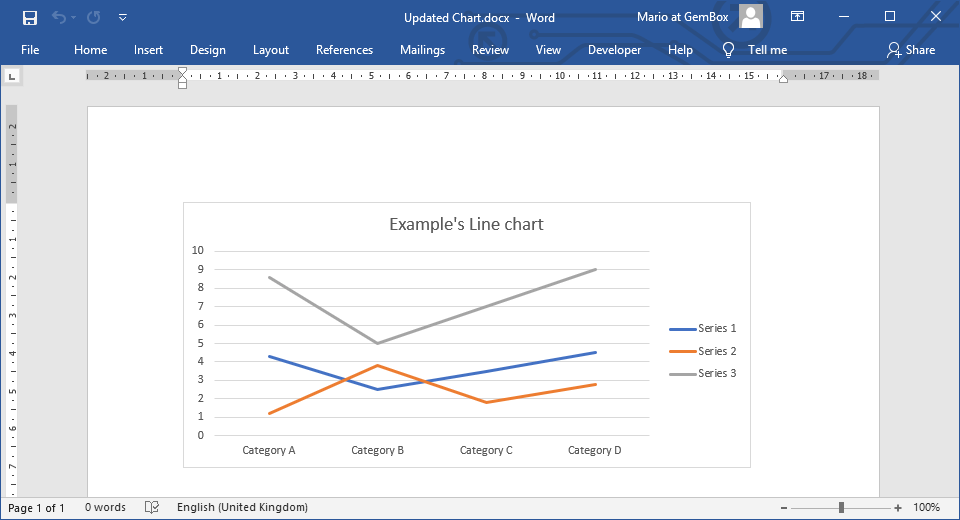
using GemBox.Document;
using GemBox.Spreadsheet;
using GemBox.Spreadsheet.Charts;
using System.Linq;
class Program
{
static void Main()
{
// If using the Professional version, put your GemBox.Document serial key below.
ComponentInfo.SetLicense("FREE-LIMITED-KEY");
// If using the Professional version, put your GemBox.Spreadsheet serial key below.
SpreadsheetInfo.SetLicense("FREE-LIMITED-KEY");
var document = DocumentModel.Load("%#Chart.docx%");
// Get Word chart.
var chart = (Chart)document.GetChildElements(true, ElementType.Chart).First();
// Get underlying Excel chart and cast it as LineChart.
var lineChart = (LineChart)chart.ExcelChart;
// Get underlying Excel sheet and add new cell values.
var sheet = lineChart.Worksheet;
sheet.Cells["D1"].Value = "Series 3";
sheet.Cells["D2"].Value = 8.6;
sheet.Cells["D3"].Value = 5;
sheet.Cells["D4"].Value = 7;
sheet.Cells["D5"].Value = 9;
// Add new line series to the LineChart.
lineChart.Series.Add(sheet.Cells["D1"].StringValue, "Sheet1!D2:D5");
lineChart.RefreshCache();
document.Save("Updated Chart.%OutputFileType%");
}
}
Imports GemBox.Document
Imports GemBox.Spreadsheet
Imports GemBox.Spreadsheet.Charts
Imports System.Linq
Module Program
Sub Main()
' If using the Professional version, put your GemBox.Document serial key below.
ComponentInfo.SetLicense("FREE-LIMITED-KEY")
' If using the Professional version, put your GemBox.Spreadsheet serial key below.
SpreadsheetInfo.SetLicense("FREE-LIMITED-KEY")
Dim document = DocumentModel.Load("%#Chart.docx%")
' Get Word chart.
Dim chart = DirectCast(document.GetChildElements(True, ElementType.Chart).First(), Chart)
' Get underlying Excel chart and cast it as LineChart.
Dim lineChart = DirectCast(chart.ExcelChart, LineChart)
' Get underlying Excel sheet and add new cell values.
Dim sheet = lineChart.Worksheet
sheet.Cells("D1").Value = "Series 3"
sheet.Cells("D2").Value = 8.6
sheet.Cells("D3").Value = 5
sheet.Cells("D4").Value = 7
sheet.Cells("D5").Value = 9
' Add new line series to the LineChart.
lineChart.Series.Add(sheet.Cells("D1").StringValue, "Sheet1!D2:D5")
lineChart.RefreshCache()
document.Save("Updated Chart.%OutputFileType%")
End Sub
End Module
Some chart types are not supported through an API (like 3D charts) and won't be represented with Chart object.
You can find a list of supported chart types on GemBox.Spreadsheet's Charts help page.
Create chart from array data
Usually, the chart's data is provided as a reference to a worksheet's cell range or a named range. But you can also directly assign an array of numeric values that you want to plot.
Using array data may in some cases be an easier and more convenient way to work with charts, such charts are independent of their parent worksheet. However, note that you cannot add or modify such series with Microsoft Word.
The following example shows how to create chart series using array values directly.
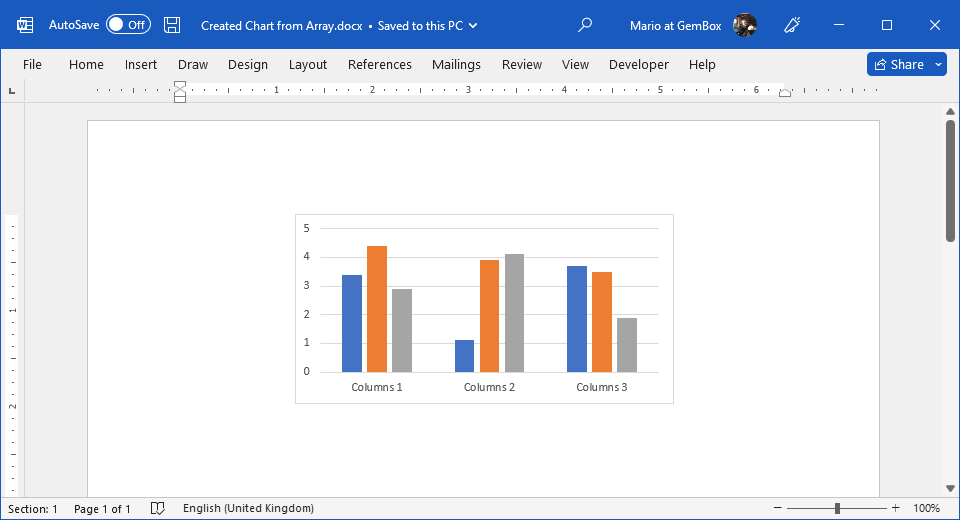
using GemBox.Document;
using GemBox.Spreadsheet;
using GemBox.Spreadsheet.Charts;
class Program
{
static void Main()
{
// If using the Professional version, put your GemBox.Document serial key below.
ComponentInfo.SetLicense("FREE-LIMITED-KEY");
// If using the Professional version, put your GemBox.Spreadsheet serial key below.
SpreadsheetInfo.SetLicense("FREE-LIMITED-KEY");
var document = new DocumentModel();
var chart = new Chart(document, GemBox.Document.ChartType.Column,
new FloatingLayout(
new HorizontalPosition(HorizontalPositionType.Center, HorizontalPositionAnchor.Margin),
new VerticalPosition(VerticalPositionType.Top, VerticalPositionAnchor.Paragraph),
new Size(10, 5, GemBox.Document.LengthUnit.Centimeter)));
document.Sections.Add(
new Section(document,
new Paragraph(document, chart)));
// Get underlying Excel chart.
var columnChart = (ColumnChart)chart.ExcelChart;
// Set chart's category labels from array.
columnChart.SetCategoryLabels(new string[] { "Columns 1", "Columns 2", "Columns 3" });
// Add chart's series from arrays.
columnChart.Series.Add("Values 1", new double[] { 3.4, 1.1, 3.7 });
columnChart.Series.Add("Values 2", new double[] { 4.4, 3.9, 3.5 });
columnChart.Series.Add("Values 3", new double[] { 2.9, 4.1, 1.9 });
document.Save("Created Chart from Array.%OutputFileType%");
}
}
Imports GemBox.Document
Imports GemBox.Spreadsheet
Imports GemBox.Spreadsheet.Charts
Module Program
Sub Main()
' If using the Professional version, put your GemBox.Document serial key below.
ComponentInfo.SetLicense("FREE-LIMITED-KEY")
' If using the Professional version, put your GemBox.Spreadsheet serial key below.
SpreadsheetInfo.SetLicense("FREE-LIMITED-KEY")
Dim document As New DocumentModel()
Dim chart As New Chart(document, GemBox.Document.ChartType.Column,
New FloatingLayout(
New HorizontalPosition(HorizontalPositionType.Center, HorizontalPositionAnchor.Margin),
New VerticalPosition(VerticalPositionType.Top, VerticalPositionAnchor.Paragraph),
New Size(10, 5, GemBox.Document.LengthUnit.Centimeter)))
document.Sections.Add(
New Section(document,
New Paragraph(document, chart)))
' Get underlying Excel chart.
Dim columnChart = DirectCast(chart.ExcelChart, ColumnChart)
' Set chart's category labels from array.
columnChart.SetCategoryLabels(New String() {"Columns 1", "Columns 2", "Columns 3"})
' Add chart's series from arrays.
columnChart.Series.Add("Values 1", New Double() {3.4, 1.1, 3.7})
columnChart.Series.Add("Values 2", New Double() {4.4, 3.9, 3.5})
columnChart.Series.Add("Values 3", New Double() {2.9, 4.1, 1.9})
document.Save("Created Chart from Array.%OutputFileType%")
End Sub
End Module