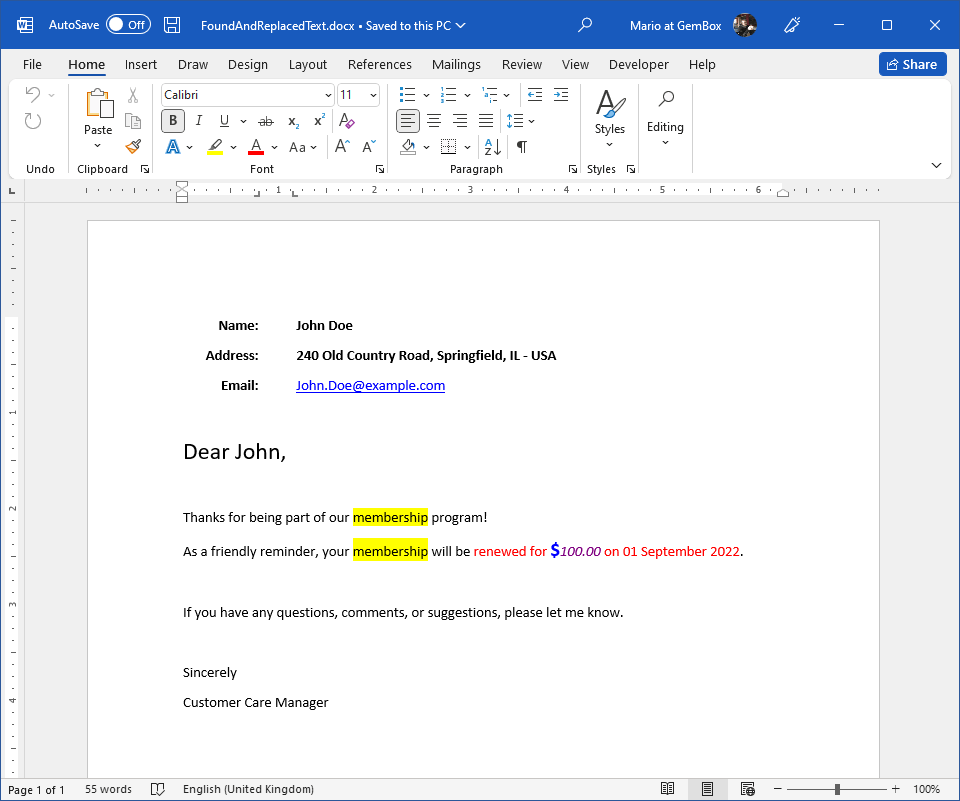Manipulate content in Word Files
With the following examples, you will learn how to use the GemBox.Document component to manipulate content within Word documents using both C# and VB.NET:
Insert HTML Content
The following example shows how to insert plain text, HTML text, and images at specific document positions.
using GemBox.Document;
using System.Linq;
class Program
{
static void Main()
{
// If using the Professional version, put your serial key below.
ComponentInfo.SetLicense("FREE-LIMITED-KEY");
var document = DocumentModel.Load("%#Content.docx%");
var section = document.Sections[0];
// Set content of 1st paragraph using plain text.
section.Blocks[0].Content.LoadText("Inserted plain text to first paragraph.");
// Set content of 2nd paragraph using hyperlink.
var hyperlink = new Hyperlink(document, "https://www.gemboxsoftware.com/", "Inserted hyperlink.");
section.Blocks[1].Content.Set(hyperlink.Content);
// Insert HTML text at the end of 3rd paragraph.
section.Blocks[2].Content.End
.LoadText("<p style='color:orange'>Inserted HTML text with orange color.</p>",
new HtmlLoadOptions() { InheritCharacterFormat = true, InheritParagraphFormat = true });
// Insert picture at the beginning of last paragraph.
var picture = new Picture(document, "%#Dices.png%", 40, 30);
section.Blocks.Last().Content.Start.InsertRange(picture.Content);
document.Save("InsertContent.%OutputFileType%");
}
}
Imports GemBox.Document
Imports System.Linq
Module Program
Sub Main()
' If using the Professional version, put your serial key below.
ComponentInfo.SetLicense("FREE-LIMITED-KEY")
Dim document = DocumentModel.Load("%#Content.docx%")
Dim section = document.Sections(0)
' Set content of 1st paragraph using plain text.
section.Blocks(0).Content.LoadText("Inserted plain text to first paragraph.")
' Set content of 2nd paragraph using hyperlink.
Dim hyperlink As New Hyperlink(document, "https://www.gemboxsoftware.com/", "Inserted hyperlink.")
section.Blocks(1).Content.Set(hyperlink.Content)
' Insert HTML text at the end of 3rd paragraph.
section.Blocks(2).Content.End _
.LoadText("<p style='color:orange'>Inserted HTML text with orange color.</p>",
New HtmlLoadOptions() With {.InheritCharacterFormat = True, .InheritParagraphFormat = True})
' Insert picture at the beginning of last paragraph.
Dim picture As New Picture(document, "%#Dices.png%", 40, 30)
section.Blocks.Last().Content.Start.InsertRange(picture.Content)
document.Save("InsertContent.%OutputFileType%")
End Sub
End Module
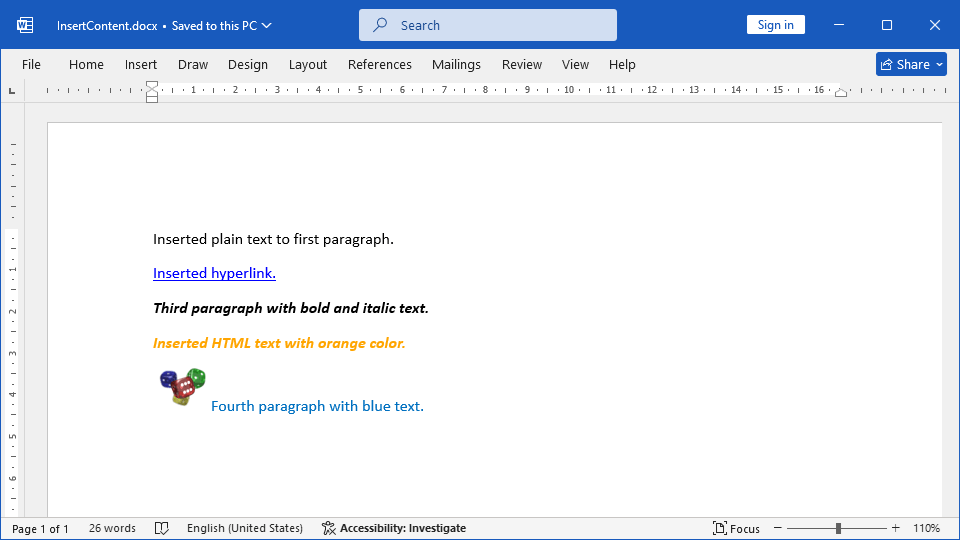
The inserted content can be plain text with specified optional formatting or rich formatted text like HTML and RTF. You can insert the text content using one of the ContentPosition.LoadText or ContentRange.LoadText methods.
You can also insert arbitrary document content using the ContentPosition.InsertRange or ContentRange.Set method.
Get Content
The following example shows how you can retrieve the plain text representation of document elements using the ContentRange.ToString method.
using GemBox.Document;
using System;
class Program
{
static void Main()
{
// If using the Professional version, put your serial key below.
ComponentInfo.SetLicense("FREE-LIMITED-KEY");
var document = DocumentModel.Load("%#Content.docx%");
var section = document.Sections[0];
// Get content from 1st paragraph.
ContentRange firstParagraphContent = section.Blocks[0].Content;
Console.WriteLine(firstParagraphContent.ToString());
// Get content from 2nd and 3rd paragraphs.
ContentRange multipleParagraphsContent = new ContentRange(
section.Blocks[1].Content.Start,
section.Blocks[2].Content.End);
Console.WriteLine(multipleParagraphsContent.ToString());
}
}
Imports GemBox.Document
Imports System
Module Program
Sub Main()
' If using the Professional version, put your serial key below.
ComponentInfo.SetLicense("FREE-LIMITED-KEY")
Dim document = DocumentModel.Load("%#Content.docx%")
Dim section = document.Sections(0)
' Get content from 1st paragraph.
Dim firstParagraphContent As ContentRange = section.Blocks(0).Content
Console.WriteLine(firstParagraphContent.ToString())
' Get content from 2nd and 3rd paragraphs.
Dim multipleParagraphsContent As New ContentRange(
section.Blocks(1).Content.Start,
section.Blocks(2).Content.End)
Console.WriteLine(multipleParagraphsContent.ToString())
End Sub
End Module
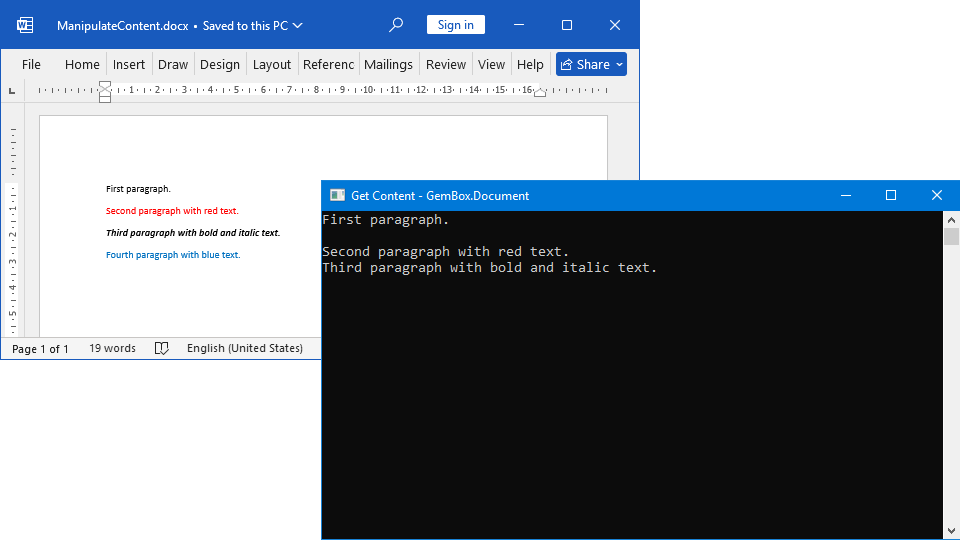
The ContentRange class is exposed to the following members:
- The
Element.Contentproperty so that every document's element has it. - The
ElementCollection.Contentproperty so that every document's collection has it. - The
Bookmark.GetContentmethod so that bookmarked content can be retrieved, modified, or deleted.
Delete Content
The following example shows various ways you can delete content from a Word document.
using GemBox.Document;
using System.Linq;
class Program
{
static void Main()
{
// If using the Professional version, put your serial key below.
ComponentInfo.SetLicense("FREE-LIMITED-KEY");
var document = DocumentModel.Load("%#Content.docx%");
var section = document.Sections[0];
// Delete content from 1st and 2nd paragraph.
ContentRange multipleParagraphsContent = new ContentRange(
section.Blocks[0].Content.Start,
section.Blocks[1].Content.End);
multipleParagraphsContent.Delete();
// Delete content from last (4th) paragraph.
ContentRange lastParagraphContent = section.Blocks.Last().Content;
lastParagraphContent.Delete();
document.Save("DeleteContent.%OutputFileType%");
}
}
Imports GemBox.Document
Imports System.Linq
Module Program
Sub Main()
' If using the Professional version, put your serial key below.
ComponentInfo.SetLicense("FREE-LIMITED-KEY")
Dim document = DocumentModel.Load("%#Content.docx%")
Dim section = document.Sections(0)
' Delete content from 1st and 2nd paragraph.
Dim multipleParagraphsContent As New ContentRange(
section.Blocks(0).Content.Start,
section.Blocks(1).Content.End)
multipleParagraphsContent.Delete()
' Delete content from last (4th) paragraph.
Dim lastParagraphContent As ContentRange = section.Blocks.Last().Content
lastParagraphContent.Delete()
document.Save("DeleteContent.%OutputFileType%")
End Sub
End Module
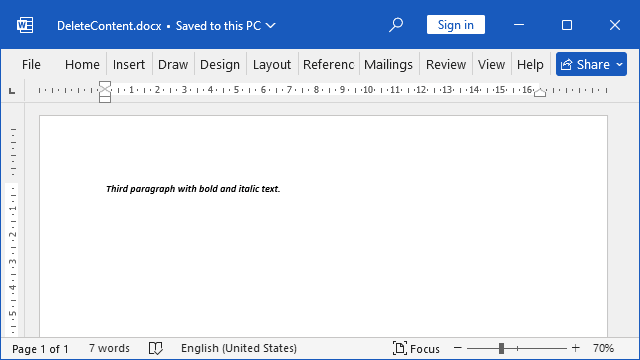
It's possible to remove any element from the document by calling the ElementCollection.RemoveAt method on the Element.ParentCollection.
You can also delete any arbitrary document content, such as parts of an element or single or multiple elements, by using the ContentRange.Delete method.