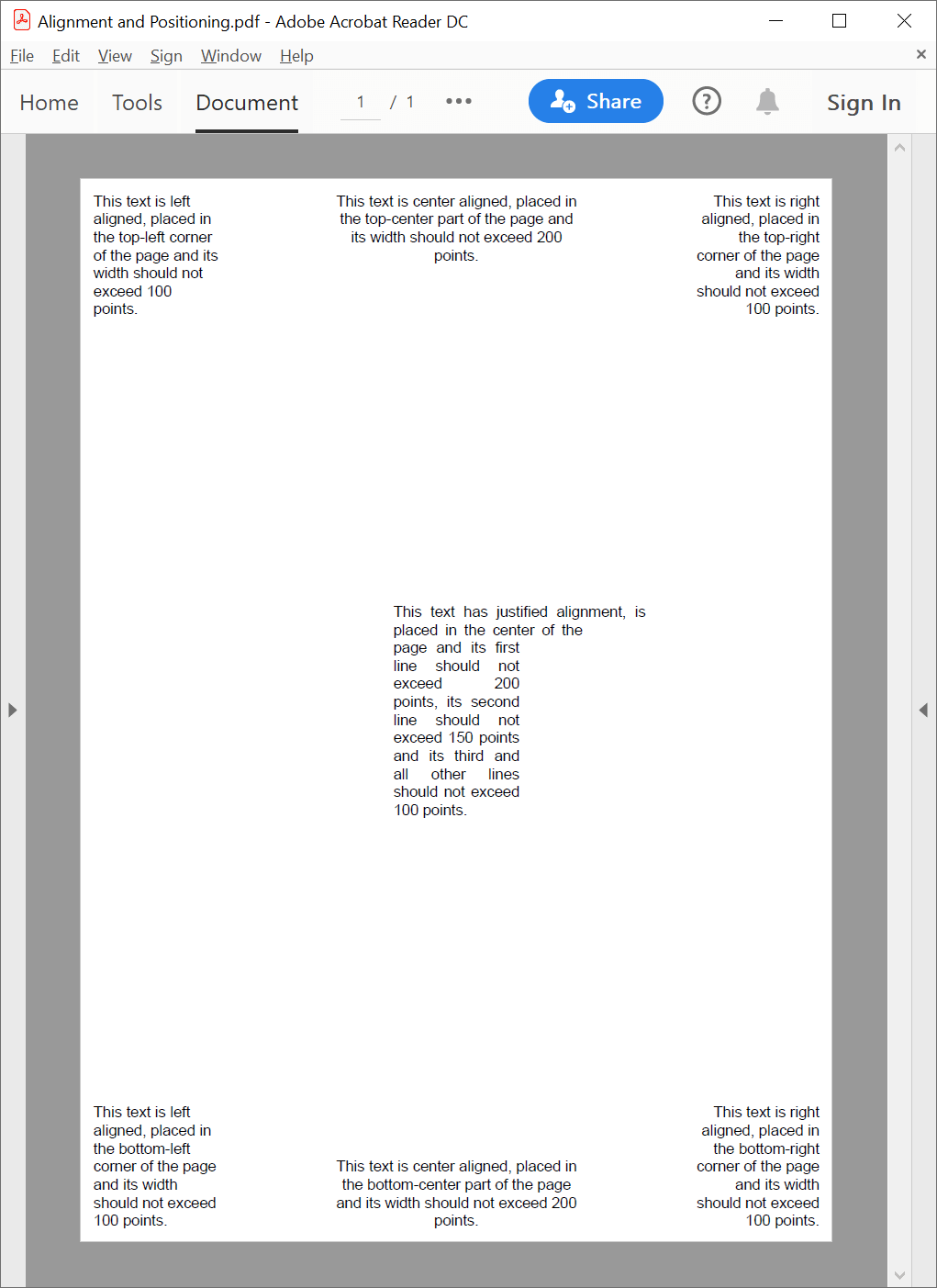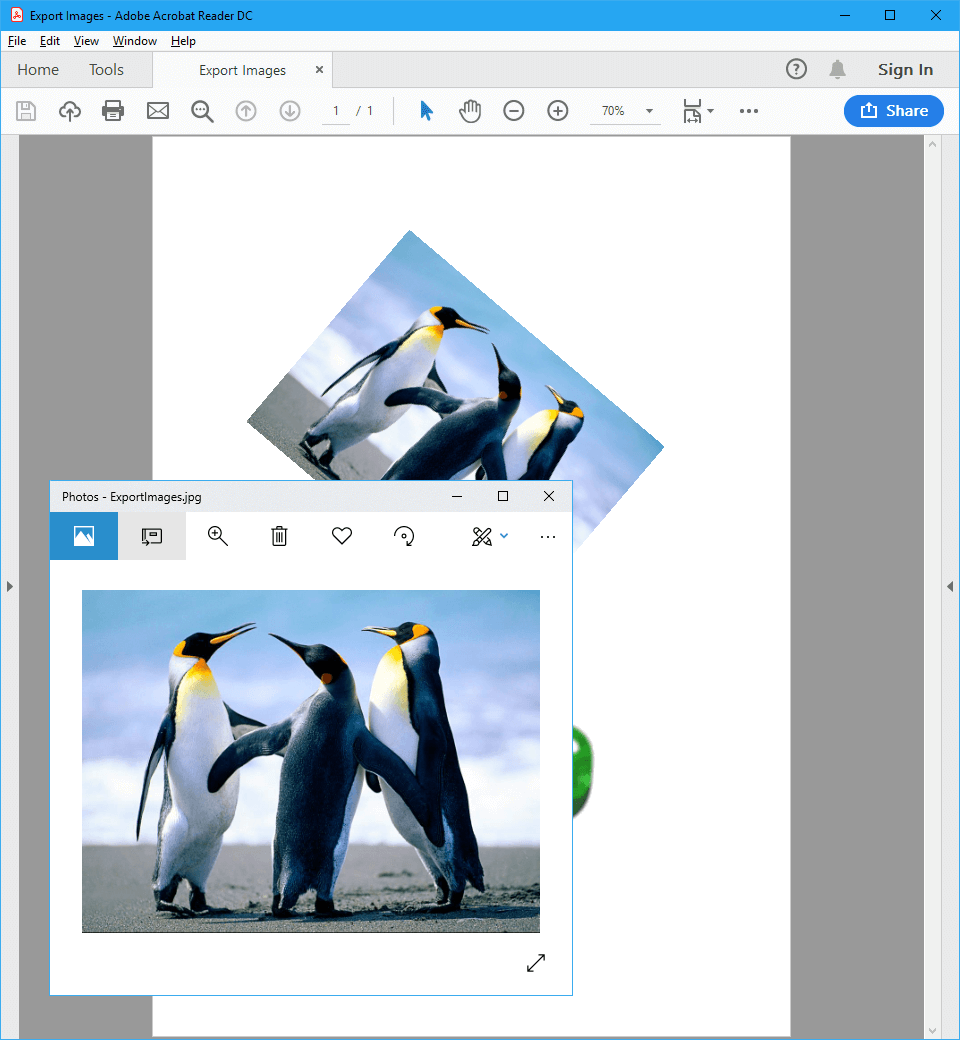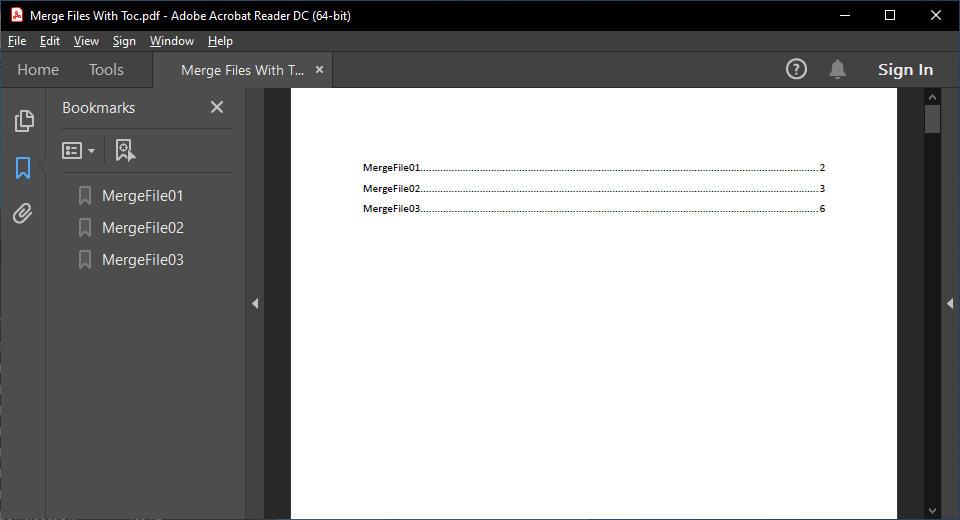Add charts, barcodes, and slides to PDF files
With GemBox.Pdf you can add complex content (such as charts, barcodes, and slides) to your PDF files, using C# and VB.NET. It's necessary to use other components for creating different type of content. For example, you can use GemBox.Spreadsheet to create charts, GemBox.Document to create barcodes, and GemBox.Presentation to create slides.
In the following examples, you will learn how to create the following PDF content:
You will also learn to add this content to existing PDF pages using GemBox.Pdf. The following example shows how to create a PDF file with a chart using GemBox.Spreadsheet, and then attach that file's content to another PDF with GemBox.Pdf. The following example shows how to create a PDF file with a barcode using GemBox.Document, and then append that file's content to another PDF with GemBox.Pdf. The following example shows how to create a PDF file with a slide containing multiple shapes using GemBox.Presentation, and then append that file's content to another PDF with GemBox.Pdf.Charts
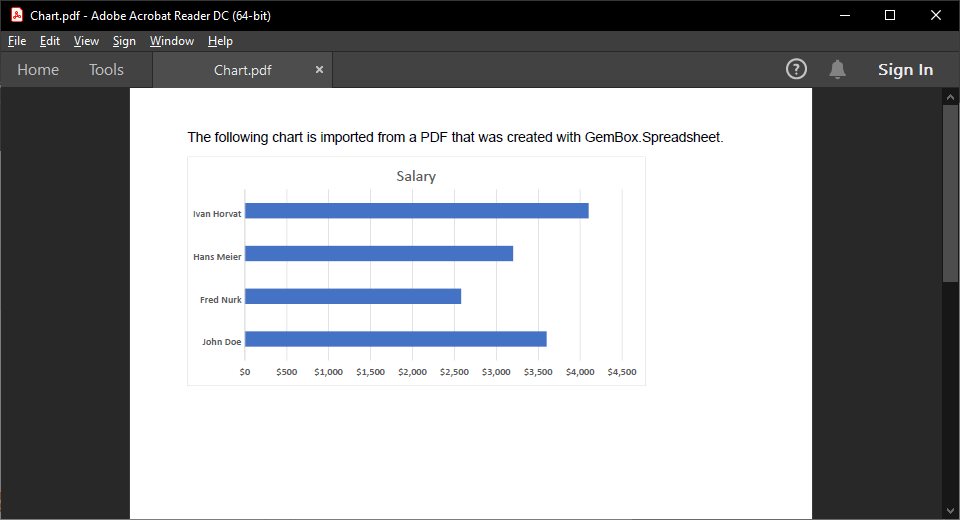
using System.IO;
using GemBox.Pdf;
using GemBox.Pdf.Content;
using GemBox.Spreadsheet;
using GemBox.Spreadsheet.Charts;
class Program
{
static void Main()
{
// If using the Professional version, put your GemBox.Pdf serial key below.
ComponentInfo.SetLicense("FREE-LIMITED-KEY");
// If using the Professional version, put your GemBox.Spreadsheet serial key below.
SpreadsheetInfo.SetLicense("FREE-LIMITED-KEY");
using (var document = new PdfDocument())
{
var page = document.Pages.Add();
double x = 50;
double y = page.Size.Height;
using (var formattedText = new PdfFormattedText())
{
formattedText.Append("The following chart is imported from a PDF that was created with GemBox.Spreadsheet.");
page.Content.DrawText(formattedText, new PdfPoint(x, y - 50));
}
// Create chart and save it as PDF stream.
var chart = CreateChart(400, 200);
var chartAsPdf = new MemoryStream();
chart.Format().Save(chartAsPdf, GemBox.Spreadsheet.SaveOptions.PdfDefault);
// Add chart to PDF page.
using (var chartDocument = PdfDocument.Load(chartAsPdf))
document.AppendPage(chartDocument, 0, 0, new PdfPoint(x, y - chart.Position.Height - 60));
document.Save("Chart.%OutputFileType%");
}
}
static ExcelChart CreateChart(double width, double height)
{
var workbook = new ExcelFile();
var worksheet = workbook.Worksheets.Add("Chart");
worksheet.Cells["A1"].Value = "Name";
worksheet.Cells["A2"].Value = "John Doe";
worksheet.Cells["A3"].Value = "Fred Nurk";
worksheet.Cells["A4"].Value = "Hans Meier";
worksheet.Cells["A5"].Value = "Ivan Horvat";
worksheet.Cells["B1"].Value = "Salary";
worksheet.Cells["B2"].Value = 3600;
worksheet.Cells["B3"].Value = 2580;
worksheet.Cells["B4"].Value = 3200;
worksheet.Cells["B5"].Value = 4100;
worksheet.Columns[1].Style.NumberFormat = "\"$\"#,##0";
var chart = worksheet.Charts.Add(ChartType.Bar,
new AnchorCell(worksheet.Cells["A1"], true), width, height, LengthUnit.Point);
chart.SelectData(worksheet.Cells.GetSubrangeAbsolute(0, 0, 4, 1), true);
return chart;
}
}
public static class PdfDocumentExtension
{
public static PdfFormContent AppendPage(this PdfDocument destination, PdfDocument source,
int sourcePageIndex, int destinationPageIndex, PdfPoint destinationBottomLeft)
{
var form = source.Pages[sourcePageIndex].ConvertToForm(destination);
var group = destination.Pages[destinationPageIndex].Content.Elements.AddGroup();
var formContent = group.Elements.AddForm(form);
formContent.Transform = PdfMatrix.CreateTranslation(destinationBottomLeft.X, destinationBottomLeft.Y);
return formContent;
}
}Imports System.IO
Imports System.Runtime.CompilerServices
Imports GemBox.Pdf
Imports GemBox.Pdf.Content
Imports GemBox.Spreadsheet
Imports GemBox.Spreadsheet.Charts
Module Program
Sub Main()
' If using the Professional version, put your GemBox.Pdf serial key below.
ComponentInfo.SetLicense("FREE-LIMITED-KEY")
' If using the Professional version, put your GemBox.Spreadsheet serial key below.
SpreadsheetInfo.SetLicense("FREE-LIMITED-KEY")
Using document = New PdfDocument()
Dim page = document.Pages.Add()
Dim x As Double = 50
Dim y As Double = page.Size.Height
Using formattedText = New PdfFormattedText()
formattedText.Append("The following chart is imported from a PDF that was created with GemBox.Spreadsheet.")
page.Content.DrawText(formattedText, New PdfPoint(x, y - 50))
End Using
' Create chart and save it as PDF stream.
Dim chart = CreateChart(400, 200)
Dim chartAsPdf As New MemoryStream()
chart.Format().Save(chartAsPdf, GemBox.Spreadsheet.SaveOptions.PdfDefault)
' Add chart to PDF page.
Using chartDocument = PdfDocument.Load(chartAsPdf)
document.AppendPage(chartDocument, 0, 0, New PdfPoint(x, y - chart.Position.Height - 60))
End Using
document.Save("Chart.%OutputFileType%")
End Using
End Sub
Function CreateChart(width As Double, height As Double) As ExcelChart
Dim workbook As New ExcelFile()
Dim worksheet = workbook.Worksheets.Add("Chart")
worksheet.Cells("A1").Value = "Name"
worksheet.Cells("A2").Value = "John Doe"
worksheet.Cells("A3").Value = "Fred Nurk"
worksheet.Cells("A4").Value = "Hans Meier"
worksheet.Cells("A5").Value = "Ivan Horvat"
worksheet.Cells("B1").Value = "Salary"
worksheet.Cells("B2").Value = 3600
worksheet.Cells("B3").Value = 2580
worksheet.Cells("B4").Value = 3200
worksheet.Cells("B5").Value = 4100
worksheet.Columns(1).Style.NumberFormat = """$""#,##0"
Dim chart = worksheet.Charts.Add(ChartType.Bar,
New AnchorCell(worksheet.Cells("A1"), True), width, height, LengthUnit.Point)
chart.SelectData(worksheet.Cells.GetSubrangeAbsolute(0, 0, 4, 1), True)
Return chart
End Function
End Module
Module PdfDocumentExtension
<Extension>
Function AppendPage(destination As PdfDocument, source As PdfDocument,
sourcePageIndex As Integer, destinationPageIndex As Integer, destinationBottomLeft As PdfPoint) As PdfFormContent
Dim form = source.Pages(sourcePageIndex).ConvertToForm(destination)
Dim group = destination.Pages(destinationPageIndex).Content.Elements.AddGroup()
Dim formContent = group.Elements.AddForm(form)
formContent.Transform = PdfMatrix.CreateTranslation(destinationBottomLeft.X, destinationBottomLeft.Y)
Return formContent
End Function
End ModuleBarcodes
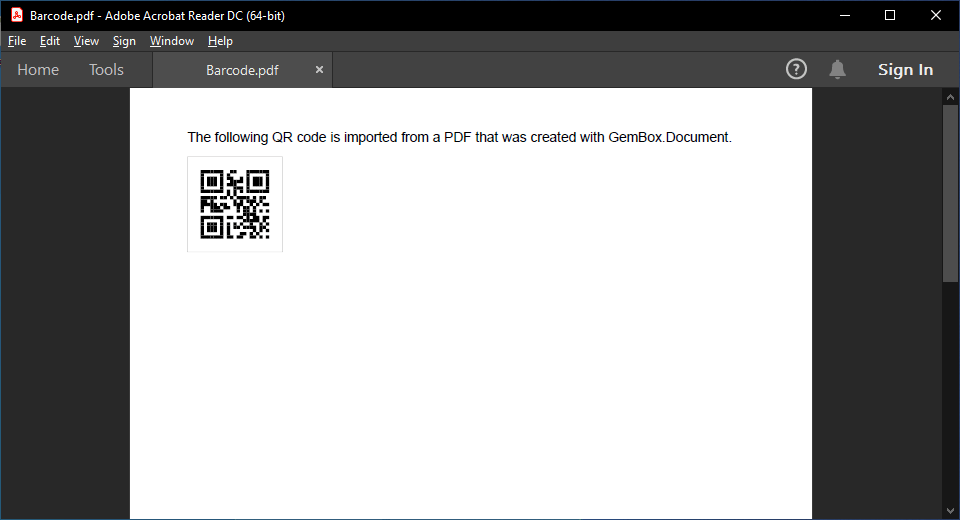
using System.IO;
using GemBox.Pdf;
using GemBox.Pdf.Content;
using GemBox.Document;
class Program
{
static void Main()
{
// If using the Professional version, put your GemBox.Pdf serial key below.
GemBox.Pdf.ComponentInfo.SetLicense("FREE-LIMITED-KEY");
// If using the Professional version, put your GemBox.Document serial key below.
GemBox.Document.ComponentInfo.SetLicense("FREE-LIMITED-KEY");
using (var document = new PdfDocument())
{
var page = document.Pages.Add();
double x = 50;
double y = page.Size.Height;
using (var formattedText = new PdfFormattedText())
{
formattedText.Append("The following QR code is imported from a PDF that was created with GemBox.Document.");
page.Content.DrawText(formattedText, new PdfPoint(x, y - 50));
}
// Create barcode and save it as PDF stream.
var barcode = CreateBarcode("1234567890");
var barcodeAsPdf = new MemoryStream();
barcode.FormatDrawing().Save(barcodeAsPdf, GemBox.Document.SaveOptions.PdfDefault);
// Add barcode to PDF page.
using (var barcodeDocument = PdfDocument.Load(barcodeAsPdf))
document.AppendPage(barcodeDocument, 0, 0, new PdfPoint(x, y - barcode.Layout.Size.Height - 60));
document.Save("Barcode.%OutputFileType%");
}
}
static TextBox CreateBarcode(string qrCode)
{
var document = new DocumentModel();
document.DefaultParagraphFormat.SpaceAfter = 0;
document.DefaultParagraphFormat.LineSpacing = 1;
var textBox = new TextBox(document, Layout.Inline(0, 0, LengthUnit.Point),
new Paragraph(document,
new Field(document, FieldType.DisplayBarcode, $"{qrCode} QR")));
document.Sections.Add(
new Section(document,
new Paragraph(document, textBox)));
textBox.TextBoxFormat.InternalMargin = new Padding(0);
textBox.TextBoxFormat.AutoFit = TextAutoFit.ResizeShapeToFitText;
document.GetPaginator(new PaginatorOptions() { UpdateTextBoxHeights = true });
double size = textBox.Layout.Size.Height;
textBox.Layout.Size = new Size(size, size);
return textBox;
}
}
public static class PdfDocumentExtension
{
public static PdfFormContent AppendPage(this PdfDocument destination, PdfDocument source,
int sourcePageIndex, int destinationPageIndex, PdfPoint destinationBottomLeft)
{
var form = source.Pages[sourcePageIndex].ConvertToForm(destination);
var group = destination.Pages[destinationPageIndex].Content.Elements.AddGroup();
var formContent = group.Elements.AddForm(form);
formContent.Transform = PdfMatrix.CreateTranslation(destinationBottomLeft.X, destinationBottomLeft.Y);
return formContent;
}
}Imports System.IO
Imports System.Runtime.CompilerServices
Imports GemBox.Pdf
Imports GemBox.Pdf.Content
Imports GemBox.Document
Module Program
Sub Main()
' If using the Professional version, put your GemBox.Pdf serial key below.
GemBox.Pdf.ComponentInfo.SetLicense("FREE-LIMITED-KEY")
' If using the Professional version, put your GemBox.Document serial key below.
GemBox.Document.ComponentInfo.SetLicense("FREE-LIMITED-KEY")
Using document = New PdfDocument()
Dim page = document.Pages.Add()
Dim x As Double = 50
Dim y As Double = page.Size.Height
Using formattedText = New PdfFormattedText()
formattedText.Append("The following QR code is imported from a PDF that was created with GemBox.Document.")
page.Content.DrawText(formattedText, New PdfPoint(x, y - 50))
End Using
' Create barcode and save it as PDF stream.
Dim barcode = CreateBarcode("1234567890")
Dim barcodeAsPdf As New MemoryStream()
barcode.FormatDrawing().Save(barcodeAsPdf, GemBox.Document.SaveOptions.PdfDefault)
' Add chart to PDF page.
Using barcodeDocument = PdfDocument.Load(barcodeAsPdf)
document.AppendPage(barcodeDocument, 0, 0, New PdfPoint(x, y - barcode.Layout.Size.Height - 60))
End Using
document.Save("Barcode.%OutputFileType%")
End Using
End Sub
Function CreateBarcode(qrCode As String) As TextBox
Dim document As New DocumentModel()
document.DefaultParagraphFormat.SpaceAfter = 0
document.DefaultParagraphFormat.LineSpacing = 1
Dim textBox As New TextBox(document, Layout.Inline(0, 0, GemBox.Document.LengthUnit.Point),
New Paragraph(document,
New Field(document, FieldType.DisplayBarcode, $"{qrCode} QR")))
document.Sections.Add(
New Section(document,
New Paragraph(document, textBox)))
textBox.TextBoxFormat.InternalMargin = New Padding(0)
textBox.TextBoxFormat.AutoFit = TextAutoFit.ResizeShapeToFitText
document.GetPaginator(New GemBox.Document.PaginatorOptions() With {.UpdateTextBoxHeights = True})
Dim size As Double = textBox.Layout.Size.Height
textBox.Layout.Size = New Size(size, size)
Return textBox
End Function
End Module
Module PdfDocumentExtension
<Extension>
Function AppendPage(destination As PdfDocument, source As PdfDocument,
sourcePageIndex As Integer, destinationPageIndex As Integer, destinationBottomLeft As PdfPoint) As PdfFormContent
Dim form = source.Pages(sourcePageIndex).ConvertToForm(destination)
Dim group = destination.Pages(destinationPageIndex).Content.Elements.AddGroup()
Dim formContent = group.Elements.AddForm(form)
formContent.Transform = PdfMatrix.CreateTranslation(destinationBottomLeft.X, destinationBottomLeft.Y)
Return formContent
End Function
End ModuleSlides
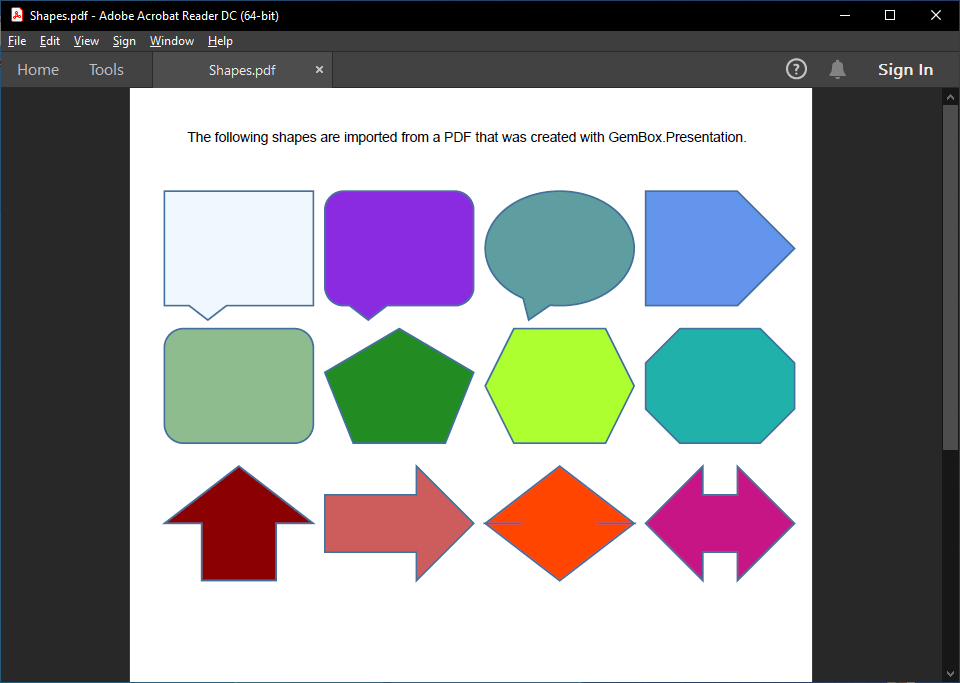
using System.IO;
using GemBox.Pdf;
using GemBox.Pdf.Content;
using GemBox.Presentation;
class Program
{
static void Main()
{
// If using the Professional version, put your GemBox.Pdf serial key below.
GemBox.Pdf.ComponentInfo.SetLicense("FREE-LIMITED-KEY");
// If using the Professional version, put your GemBox.Presentation serial key below.
GemBox.Presentation.ComponentInfo.SetLicense("FREE-LIMITED-KEY");
using (var document = new PdfDocument())
{
var page = document.Pages.Add();
double x = 50;
double y = page.Size.Height;
using (var formattedText = new PdfFormattedText())
{
formattedText.Append("The following shapes are imported from a PDF that was created with GemBox.Presentation.");
page.Content.DrawText(formattedText, new PdfPoint(x, y - 50));
}
// Create shapes and save them as PDF stream.
var shapes = CreateShapes();
var shapesAsPdf = new MemoryStream();
shapes.Save(shapesAsPdf, GemBox.Presentation.SaveOptions.Pdf);
// Add shapes to PDF page.
using (var shapesDocument = PdfDocument.Load(shapesAsPdf))
document.AppendPage(shapesDocument, 0, 0, new PdfPoint(0, y - shapes.SlideSize.Height - 60));
document.Save("Shapes.%OutputFileType%");
}
}
static PresentationDocument CreateShapes()
{
var presentation = new PresentationDocument();
var slide = presentation.Slides.AddNew(SlideLayoutType.Custom);
slide.Content.AddShape(ShapeGeometryType.RectangularCallout, 30, 30, 130, 100, LengthUnit.Point).Format.Fill.SetSolid(Color.FromName(ColorName.AliceBlue));
slide.Content.AddShape(ShapeGeometryType.RoundedRectangularCallout, 170, 30, 130, 100, LengthUnit.Point).Format.Fill.SetSolid(Color.FromName(ColorName.BlueViolet));
slide.Content.AddShape(ShapeGeometryType.OvalCallout, 310, 30, 130, 100, LengthUnit.Point).Format.Fill.SetSolid(Color.FromName(ColorName.CadetBlue));
slide.Content.AddShape(ShapeGeometryType.Pentagon, 450, 30, 130, 100, LengthUnit.Point).Format.Fill.SetSolid(Color.FromName(ColorName.CornflowerBlue));
slide.Content.AddShape(ShapeGeometryType.RoundedRectangle, 30, 150, 130, 100, LengthUnit.Point).Format.Fill.SetSolid(Color.FromName(ColorName.DarkSeaGreen));
slide.Content.AddShape(ShapeGeometryType.RegularPentagon, 170, 150, 130, 100, LengthUnit.Point).Format.Fill.SetSolid(Color.FromName(ColorName.ForestGreen));
slide.Content.AddShape(ShapeGeometryType.Hexagon, 310, 150, 130, 100, LengthUnit.Point).Format.Fill.SetSolid(Color.FromName(ColorName.GreenYellow));
slide.Content.AddShape(ShapeGeometryType.Octagon, 450, 150, 130, 100, LengthUnit.Point).Format.Fill.SetSolid(Color.FromName(ColorName.LightSeaGreen));
slide.Content.AddShape(ShapeGeometryType.UpArrow, 30, 270, 130, 100, LengthUnit.Point).Format.Fill.SetSolid(Color.FromName(ColorName.DarkRed));
slide.Content.AddShape(ShapeGeometryType.RightArrow, 170, 270, 130, 100, LengthUnit.Point).Format.Fill.SetSolid(Color.FromName(ColorName.IndianRed));
slide.Content.AddShape(ShapeGeometryType.UpDownArrow, 310, 270, 130, 100, LengthUnit.Point).Format.Fill.SetSolid(Color.FromName(ColorName.OrangeRed));
slide.Content.AddShape(ShapeGeometryType.LeftRightArrow, 450, 270, 130, 100, LengthUnit.Point).Format.Fill.SetSolid(Color.FromName(ColorName.MediumVioletRed));
return presentation;
}
}
public static class PdfDocumentExtension
{
public static PdfFormContent AppendPage(this PdfDocument destination, PdfDocument source,
int sourcePageIndex, int destinationPageIndex, PdfPoint destinationBottomLeft)
{
var form = source.Pages[sourcePageIndex].ConvertToForm(destination);
var group = destination.Pages[destinationPageIndex].Content.Elements.AddGroup();
var formContent = group.Elements.AddForm(form);
formContent.Transform = PdfMatrix.CreateTranslation(destinationBottomLeft.X, destinationBottomLeft.Y);
return formContent;
}
}Imports System.IO
Imports System.Runtime.CompilerServices
Imports GemBox.Pdf
Imports GemBox.Pdf.Content
Imports GemBox.Presentation
Module Program
Sub Main()
' If using the Professional version, put your GemBox.Pdf serial key below.
GemBox.Pdf.ComponentInfo.SetLicense("FREE-LIMITED-KEY")
' If using the Professional version, put your GemBox.Presentation serial key below.
GemBox.Presentation.ComponentInfo.SetLicense("FREE-LIMITED-KEY")
Using document = New PdfDocument()
Dim page = document.Pages.Add()
Dim x As Double = 50
Dim y As Double = page.Size.Height
Using formattedText = New PdfFormattedText()
formattedText.Append("The following shapes are imported from a PDF that was created with GemBox.Presentation.")
page.Content.DrawText(formattedText, New PdfPoint(x, y - 50))
End Using
' Create shapes and save them as PDF stream.
Dim shapes = CreateShapes()
Dim shapesAsPdf As New MemoryStream()
shapes.Save(shapesAsPdf, GemBox.Presentation.SaveOptions.Pdf)
' Add shapes to PDF page.
Using shapesDocument = PdfDocument.Load(shapesAsPdf)
Dim slideHeight As Double = shapes.SlideSize.Height
document.AppendPage(shapesDocument, 0, 0, New PdfPoint(0, y - slideHeight - 60))
End Using
document.Save("Shapes.%OutputFileType%")
End Using
End Sub
Function CreateShapes() As PresentationDocument
Dim presentation As New PresentationDocument()
Dim slide = presentation.Slides.AddNew(SlideLayoutType.Custom)
slide.Content.AddShape(ShapeGeometryType.RectangularCallout, 30, 30, 130, 100, LengthUnit.Point).Format.Fill.SetSolid(Color.FromName(ColorName.AliceBlue))
slide.Content.AddShape(ShapeGeometryType.RoundedRectangularCallout, 170, 30, 130, 100, LengthUnit.Point).Format.Fill.SetSolid(Color.FromName(ColorName.BlueViolet))
slide.Content.AddShape(ShapeGeometryType.OvalCallout, 310, 30, 130, 100, LengthUnit.Point).Format.Fill.SetSolid(Color.FromName(ColorName.CadetBlue))
slide.Content.AddShape(ShapeGeometryType.CloudCallout, 450, 30, 130, 100, LengthUnit.Point).Format.Fill.SetSolid(Color.FromName(ColorName.CornflowerBlue))
slide.Content.AddShape(ShapeGeometryType.ActionButtonEnd, 30, 150, 130, 100, LengthUnit.Point).Format.Fill.SetSolid(Color.FromName(ColorName.DarkSeaGreen))
slide.Content.AddShape(ShapeGeometryType.ActionButtonForwardOrNext, 170, 150, 130, 100, LengthUnit.Point).Format.Fill.SetSolid(Color.FromName(ColorName.ForestGreen))
slide.Content.AddShape(ShapeGeometryType.ActionButtonHelp, 310, 150, 130, 100, LengthUnit.Point).Format.Fill.SetSolid(Color.FromName(ColorName.GreenYellow))
slide.Content.AddShape(ShapeGeometryType.ActionButtonHome, 450, 150, 130, 100, LengthUnit.Point).Format.Fill.SetSolid(Color.FromName(ColorName.LightSeaGreen))
slide.Content.AddShape(ShapeGeometryType.UpArrow, 30, 270, 130, 100, LengthUnit.Point).Format.Fill.SetSolid(Color.FromName(ColorName.DarkRed))
slide.Content.AddShape(ShapeGeometryType.UpArrowCallout, 170, 270, 130, 100, LengthUnit.Point).Format.Fill.SetSolid(Color.FromName(ColorName.IndianRed))
slide.Content.AddShape(ShapeGeometryType.UpDownArrow, 310, 270, 130, 100, LengthUnit.Point).Format.Fill.SetSolid(Color.FromName(ColorName.OrangeRed))
slide.Content.AddShape(ShapeGeometryType.UpDownArrowCallout, 450, 270, 130, 100, LengthUnit.Point).Format.Fill.SetSolid(Color.FromName(ColorName.MediumVioletRed))
Return presentation
End Function
End Module
Module PdfDocumentExtension
<Extension>
Function AppendPage(destination As PdfDocument, source As PdfDocument,
sourcePageIndex As Integer, destinationPageIndex As Integer, destinationBottomLeft As PdfPoint) As PdfFormContent
Dim form = source.Pages(sourcePageIndex).ConvertToForm(destination)
Dim group = destination.Pages(destinationPageIndex).Content.Elements.AddGroup()
Dim formContent = group.Elements.AddForm(form)
formContent.Transform = PdfMatrix.CreateTranslation(destinationBottomLeft.X, destinationBottomLeft.Y)
Return formContent
End Function
End Module